By default, Mozilla Firefox comes with a geolocation feature (location-aware browsing). It is enabled by default. This means that websites and web apps will be able to get all the necessary information to track the user's physical location. In some cases it can be useful, i.e. for online maps services, because they can display the appropriate starting point on the map wherever you are located at that moment. But it is also a cause for privacy concerns. There is a certain category of users who always prefer disabling such options completely. Unfortunately, there is no setting in the Firefox GUI options to turn off geolocation. Luckily, there is a way to disable it.
The geolocation feature can be controlled via the built-in configuration editor of Firefox, which is accessible from the address bar.
- Type about:config into the address bar of Firefox and press Enter. Click the "I will be careful, I promise!" button if you are opening Firefox's about:config for the first time.
- Type the following in the 'Filter' text field:
geo.ena
- The options list will get filtered and you will see the geo.enabled option. Double click its value, so it changes from true to false.
- Restart Firefox.
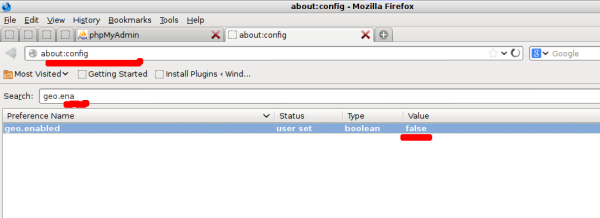 That's it. Now the geolocation feature of Firefox is turned off and the browser will not share you location information with web sites and apps. You may also want to turn on the "Do Not Track" feature which is disabled by default, by going to Tools menu -> Options -> Privacy -> Tell sites that I do not want to be tracked.
That's it. Now the geolocation feature of Firefox is turned off and the browser will not share you location information with web sites and apps. You may also want to turn on the "Do Not Track" feature which is disabled by default, by going to Tools menu -> Options -> Privacy -> Tell sites that I do not want to be tracked.
Support us
Winaero greatly relies on your support. You can help the site keep bringing you interesting and useful content and software by using these options:

doesn’t work
More details please or GTFO ;)
thank you
you are welcome.