Windows 10 comes with a new feature ported over from Windows Phone - a Siri-like voice assistant called Cortana. You can ask Cortana to look up information using your speech. On a mobile phone, it makes sense to use such a feature. However on a PC where your microphone is far from your mouth and you have a full keyboard at your disposal, it doesn't make sense to use Cortana. You can look up the same information faster. So if you do not plan to use Cortana or get annoyed by it, then here is how you can disable Cortana in Windows 10. Also, we will see how to get rid of the Cortana icon/search box in the taskbar.
To disable Cortana in Windows 10, you need to do the following:
- Open Cortana from the taskbar.
- Click the hamburger icon in the top left and pick the Settings item inside the menu:
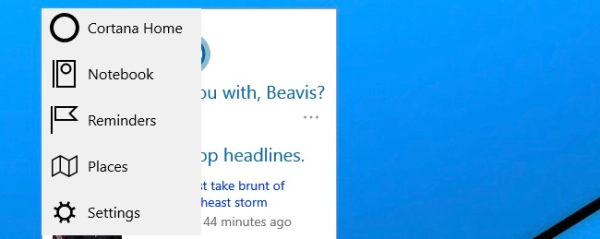
- Toggle the switch that says "Do you want Cortana to work for you?" to "Off":
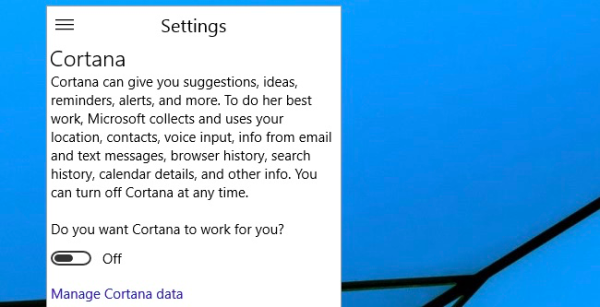
That's it. Now let's disable the search box in the taskbar.
- Right click the taskbar
- Go to the Search item in the context menu.
- Set it to "Show search icon" to get only the icon in the taskbar:
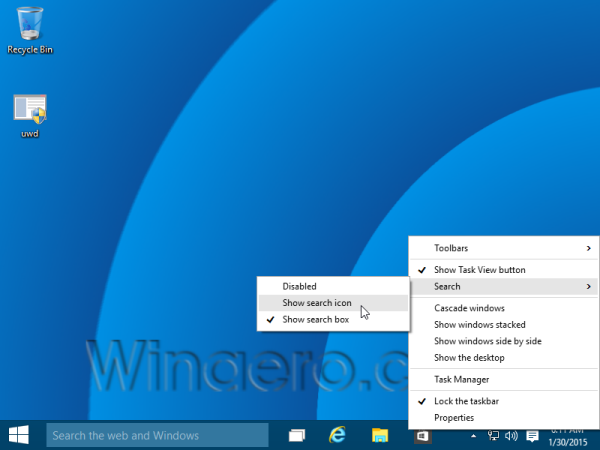
It will show a search icon instead of the text box: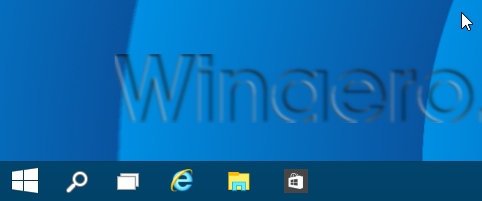
- To disable it completely, set to Search to "Disabled":
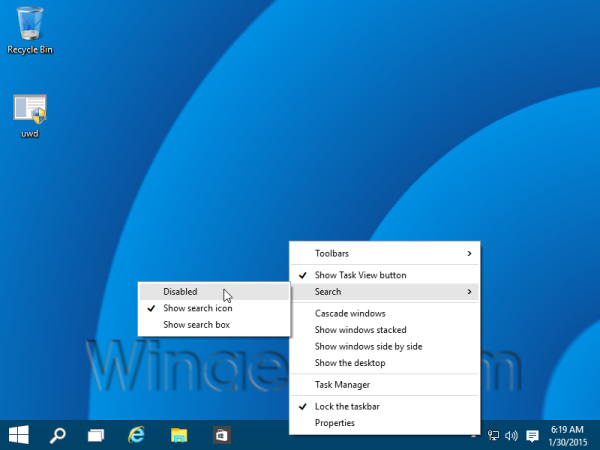
This is the result: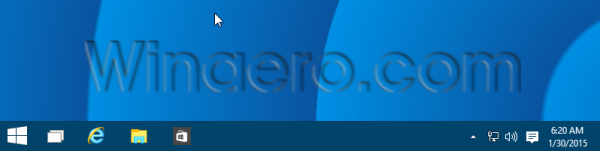
You are done.
Support us
Winaero greatly relies on your support. You can help the site keep bringing you interesting and useful content and software by using these options:

Yea,I wanted to try out Cortana in VMware , but i can’t because speech failed to start or I need to make sure that mic is working(on my PC working,whatelse) :(
I’m sad that Microsoft joke me and she will can be in Czech.
Update: Reinstalled system and don’t start the voice training. That works.
thanks! i like to use classic taskbar!
Same here.