If you use Universal (Metro) apps in Windows 10, you might have noticed that like system updates, these apps also get updated automatically. New versions of apps are generally larger. They install without your consent and this not only causes additional traffic and reduces disk space but some apps might have regressions, changed design or missing features in the new version. So you might not want to update all your apps automatically and instead prefer to update them manually. Here is how to disable the automatic updating of apps in Windows 10.
To disable automatic updates of apps in Windows 10, follow these steps:
- Open the Store app.
- In the top right corner, you should see a picture representing your Microsoft Account (or a white/grey box). Click it and pick the item Settings from the dropdown menu.
- You will see the switch "Update apps automatically". Set it to off and you are done:
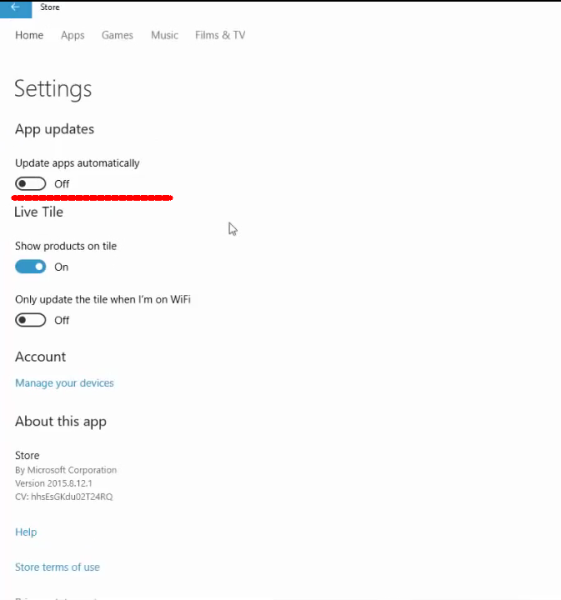
As you can see, it is very easy to disable automatic updating of apps in Windows 10. You can turn it on any time you want or always update your apps manually using the Store app. Thankfully, you still have control over the apps updating process in Windows 10 unlike system and driver updates which are forced on users.
That's it.
Support us
Winaero greatly relies on your support. You can help the site keep bringing you interesting and useful content and software by using these options:
