Activation is a protection mechanism implemented in Windows 10 and earlier versions against piracy. It first appeared in Windows XP and exists with different changes and improvements in Windows Vista, Windows 7, Windows 8 and Windows 10. When activation is successful, usually it indicates that your copy of Windows is genuine. There may be times when you need to deactivate your copy of Windows 10 in order to transfer your license to another PC. Here is how you can deactivate your copy of Windows 10.
Advertisеment
 Activation verifies that your copy of Windows is not used on more devices than the license allows. If you are about to sell or give away your PC but want to keep Windows 10 installed there, it is a good idea to deactivate it. Deactivation is also useful if you want to use your product key on some other PC and stop using it on the current PC.
Activation verifies that your copy of Windows is not used on more devices than the license allows. If you are about to sell or give away your PC but want to keep Windows 10 installed there, it is a good idea to deactivate it. Deactivation is also useful if you want to use your product key on some other PC and stop using it on the current PC.In this article, we will see how to deactivate Windows 10 by uninstalling the product key. Additionally, we will see how to install another product key instead.
To deactivate Windows 10 by uninstalling the product key, you need to do the following:
- Open an elevated command prompt.
- Type or paste the following command:
slmgr /upk
- Wait till the command finishes its work. At the end, you will see the following message:
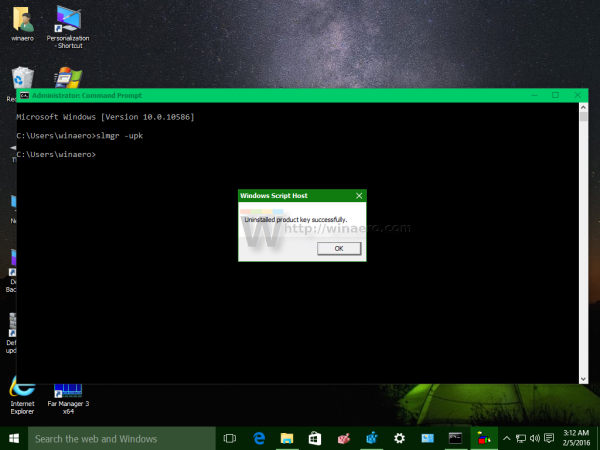
Windows 10 will become deactivated. You can visit the Settings app and check out the "Activation" page and check the activation state. It will look like this: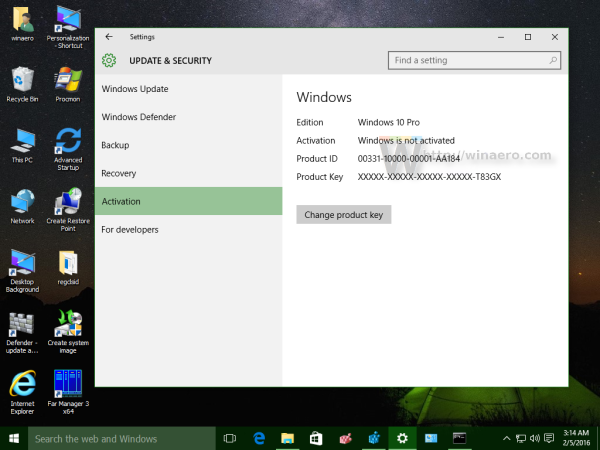
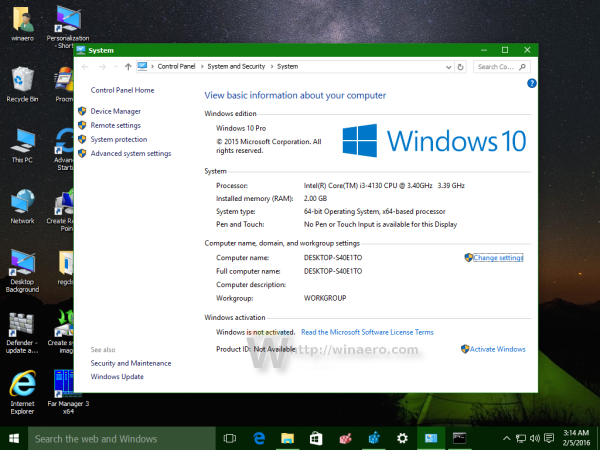
After you deactivate Windows 10, you might be interested in clearing the product key from the Registry so it cannot be viewed with special apps and scripts.
Please keep in mind that if you reach the online activation limit, e.g. by activating many PCs with the same key, you may have to activate your copy of Windows by phone since the online activation will fail.
To install a new product key, you need to type the following command in the elevated command prompt:
slmgr -ipk your-new-product-key
We have a nice article which covers this process in detail: How to change Windows 10 product key.
Support us
Winaero greatly relies on your support. You can help the site keep bringing you interesting and useful content and software by using these options:
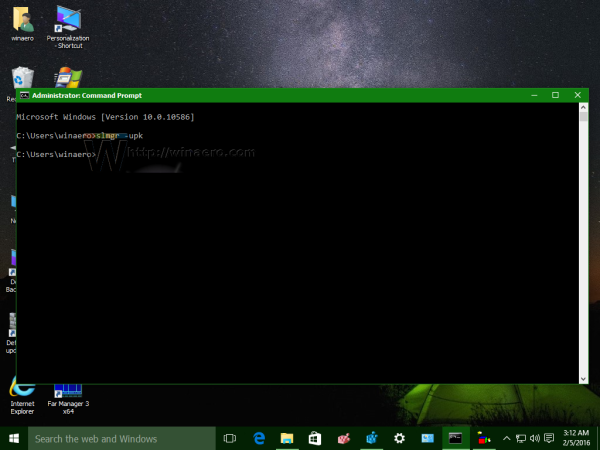

it showed me you havent the autorisation
hi the same thing happened to me until i ran cmd as an administrator
Hello,
I really appreciate your post and it is very insightful. However, i have an issue with my computer it keeps showing windows license will expire soon and it is activated with GVLK.
I have tried using all product key found on the internet it yielded no result as the problem still persist.
i don’t know how to solve this problem..please i need help with guidance.
Oh Hi!
Dear MS ,
How to deactivate-windows-10 key from my old PC.could you please share the process details to my mail with deactivate link ?
How can I see my old license key I want to uninstall from one computer? I need the old one because I’m trying to transfer it to a new computer.
Would deactivating my key enable me to install Windows 10 professional on the computer that I have the Key On?
Oh Hi!
Those methods on this page to de-activate / remove the windows 10 license, couldn’t remove the ‘ Digital license ‘ from the Pc, so it shows windows is digitally activated with a digital license but in the properties page shows windows is activated.
Please help me to remove this digital license. Thank you.
Those methods on this page to de-activate / remove the windows 10 license, couldn’t remove the ‘ Digital license ‘ from the Pc, so it shows windows is digitally activated with a digital license but in the properties page shows windows is not activated.
Please help me to remove this digital license. Thank you.
Same here. Even after using this method, it still shows that windows is activated