The Project feature (Win + P), which was introduced with Windows 7, is an amazing utility which allows you to share the screen between two monitors connected to your PC. When you connect an additional monitor, Windows automatically detects it and applies the video settings best suited to the monitor's display. With the Project pane in Windows 8.1, you can choose to mirror(duplicate) or extend your Desktop on all displays or or just use any one of them in exclusive mode. The Project pane is accessible by the Win + P shortcut, but if you prefer to work with the mouse, you can create a special shortcut for the Project pane in Windows 8.1 to open it with one click.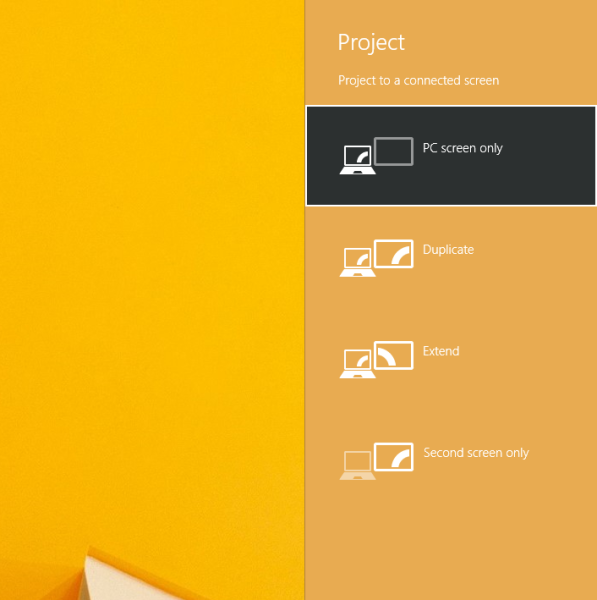
- Right click on the Desktop and choose New -> Shortcut from its context menu:

- Type or copy-paste the following as the shortcut target:
%localappdata%\Packages\windows.immersivecontrolpanel_cw5n1h2txyewy\LocalState\Indexed\Settings\en-US\SettingsPane_{4B719A8A-CE18-4033-BE59-1083B40F25B7}.settingcontent-msNote: 'en-us' here represents the English language. Change it accordingly to ru-RU, de-DE and so on if your Windows language is different.

- Give the shortcut any name of your choice and set the desired icon for the shortcut you just created:

- Now you can try this shortcut in action and pin it to the Taskbar or to the Start Screen itself (or inside your Start Menu, if you use some third-party Start Menu like Classic Shell). Note that Windows 8.1 does not allow you to pin this shortcut to anything, but there is a workaround.
To pin this shortcut to the Taskbar, use the excellent freeware tool called Pin to 8.
To pin this shortcut to the Start screen, you need to unlock the the “Pin to Start Screen” menu item for all files in Windows 8.1.
That's it! Now every time you need to quickly access this option, you can simply click the shortcut you just created!
Advertisеment
Support us
Winaero greatly relies on your support. You can help the site keep bringing you interesting and useful content and software by using these options:
