Very often users ask us how to find if their PC supports USB 3.0. USB 3.0 adds a new transfer rate that can transfer data at up to 5 Gbit/s (625 MB/s), which is about ten times as fast as the USB 2.0 standard. Today we will see the fastest way to determine it.
Check if your PC supports USB 3.0
The fastest way to find it is to inspect the Device Manager and look for the words "xHCI" or "eXtensible Host Controller" in the USB Controllers group. Let's see the steps for it in Windows 10.
- Right click the Start button to open its context menu (Power User menu, also known as Win+X menu). Select the item called "Device Manager".
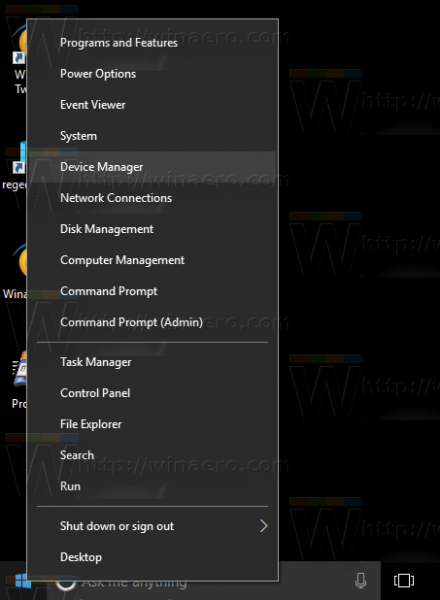
- In Device Manager, expand the USB Controllers node.
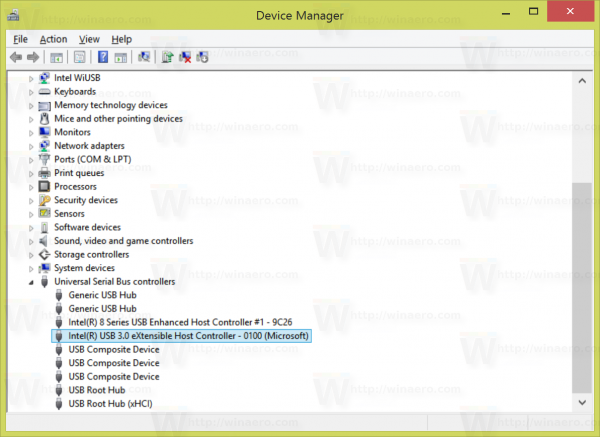
- If your PC supports USB 3.0, you will see the item which contains the "xHCI" or "eXtensible Host Controller" portion in the name. See the image above.
That's it! This means that your PC hardware and installed driver supports USB 3.0. Note that only Windows 8 and Windows 10 support it, Windows 7 requires a third-party driver from your hardware vendor.
Support us
Winaero greatly relies on your support. You can help the site keep bringing you interesting and useful content and software by using these options:
