Miracast is a nice feature which allows you to project the entire display of your tablet, smartphone or laptop using Wi-Fi Direct to an external wireless display such as a TV. The external display must support Miracast or you must have a Miracast-supporting receiver device that connects to your display via HDMI. If your device is running Windows, here is how you can quickly check if it has support for Miracast.
Advertisеment
Miracast has certain requirements:
- Graphics driver must support Windows Display Driver Model (WDDM) 1.3 with Miracast support
- Wi-Fi driver must support Network Driver Interface Specification (NDIS) 6.30 and Wi-Fi Direct
- Windows 8.1 or Windows 10
To see if your PC supports Miracast, you can use the DirectX diagnostic tool (dxdiag.exe). It exists in Windows for a very long time. Run it as follows.
Check if your PC supports Miracast wireless streaming
- Press Win + R keys together on the keyboard to open the Run dialog. Type dxdiag in the Run box as shown below:
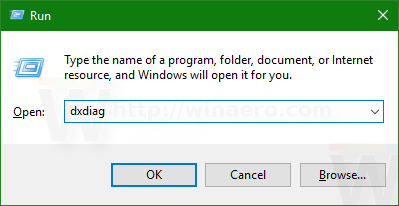
- Click the button "Save all information..." to save all the collected information to a text file:
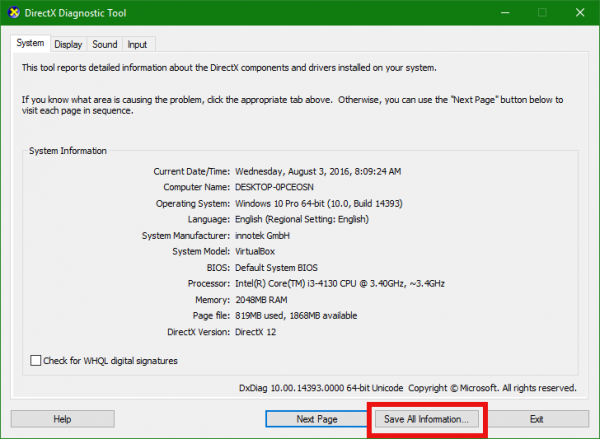
- Enter the file name and save the file to the desired location.
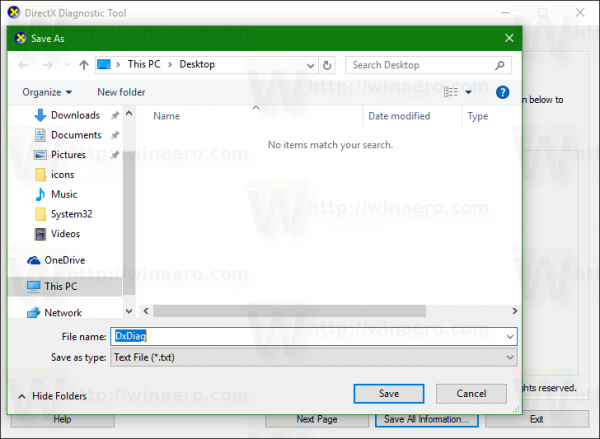
- Now, open the saved file with Notepad and look for a line contains the "Miracast" portion. You can press Ctrl+F to open the Find dialog and type: miracast. If it says "Miracast: Supported" in the file, then it means your PC supports the Miracast wireless streaming feature.
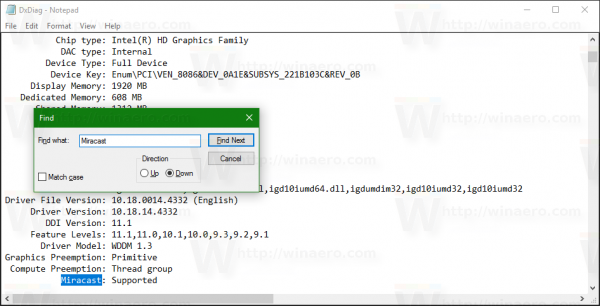
Note that Windows 8.1 and Windows 10 only have the ability to send/broadcast your screen using Miracast to a receiver device. But it does not have the built-in ability to receive Miracast signal from another device out-of-the-box. It only has the necessary APIs to support this, so to receive using Miracast, you must install some app on Windows which has this ability.
That's it.
Support us
Winaero greatly relies on your support. You can help the site keep bringing you interesting and useful content and software by using these options:

MiraCast is really flaky in Windows 10. Sometimes OEM manufacturer supplied wireless drivers break MiraCast, Windows Update drivers enable it, sometimes it’s the opposite. Similarly, sometimes, Windows Update GPU drivers break it, and manufacturer supplied drivers from Intel, NVIDIA or AMD enable it. At other times, it’s the reverse. Finding which particular set of drivers enable MiraCast is tricky.
In my case DxDiag was saying MiraCast enabled and supported but wasn’t saying which driver was breaking it. After installing WU wireless LAN drivers and NVIDIA DCH GPU drivers from NVIDIA’s website, it got enabled.