You can now change wallpaper for an individual Virtual Desktop in Windows 10. This is possible via new options added to the Task View feature that implements virtual desktops.
Advertisеment
Windows 10 is the first version of the OS that includes a native virtual desktops feature. In fact, the API to create them were available even in Windows 2000, but there was no user interface to manage them. Also, only a few third party apps were able to utilize them.
Things has changed with Windows 10. Virtual Desktops is a huge step forward for users that puts Windows in line with Linux and Mac OS which both offer something similar. To manage virtual desktops, Windows 10 offers the Task View feature. It allows you to arrange open apps and windows between virtual desktops in order to improve your workflow.
Starting with Windows 10 build 21337, you can now assign individual wallpapers to each of your Virtual Desktops. Once you have changed the wallpaper for a Virtual Desktop, you will see that background image when you switch to that desktop, and also in the Task View thumbnail preview.
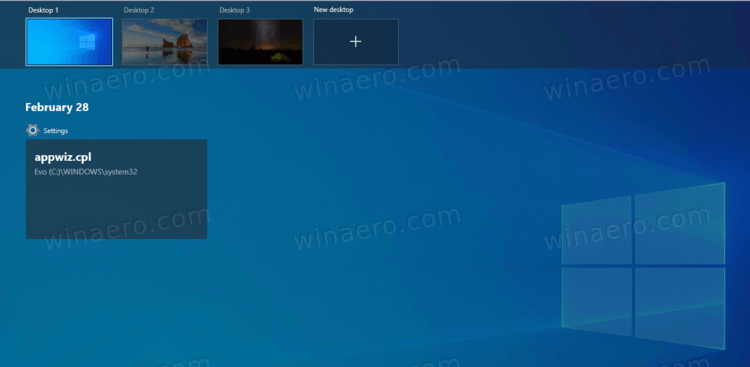
This post will show you how to change wallpaper for an individual virtual desktop in Windows 10.
Change Wallpaper for a Virtual Desktop in Windows 10
- Create a new Virtual Desktop if you didn't earlier.
- Now, open the Settings app.
- Navigate to Personalization > Background.
- Select Picture from the Background drop-down menu on the right.
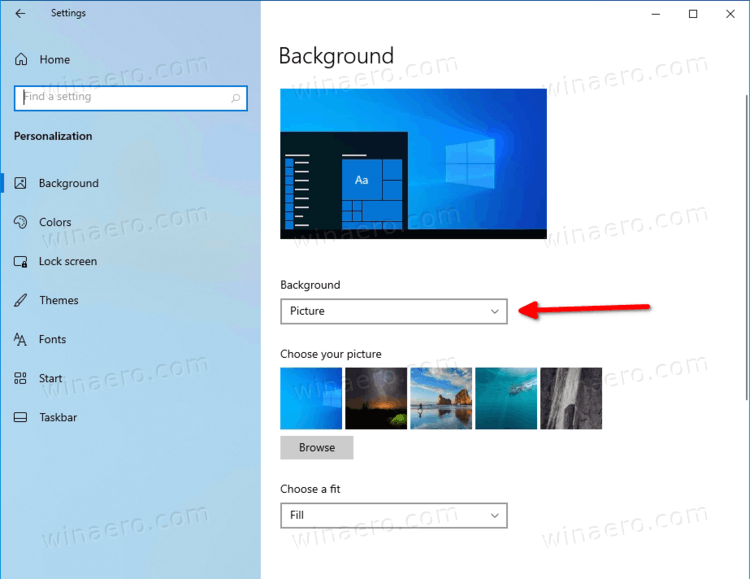
- Pick the desired wallpaper, or click on the Browse button to select a custom image file.
- Right-click on the image, and select Set for all desktops or Set for desktop N from the context menu.
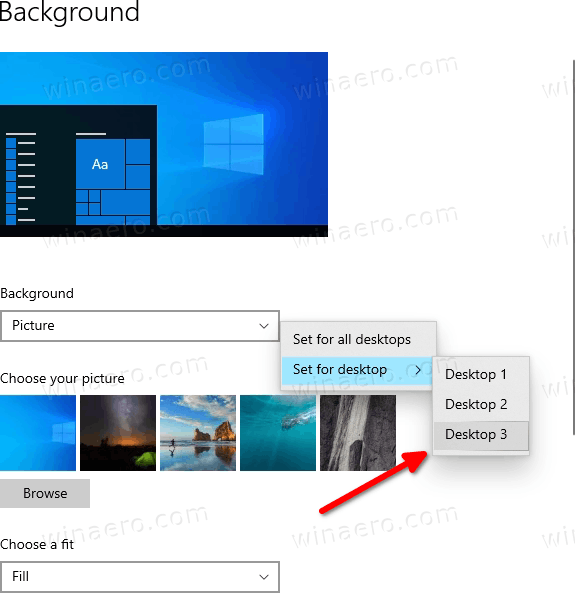
- The selected image will be instantly applied to the selected or all virtual desktops!
You are done!
Tip: You can quickly access the Personalization options right from the Task View. For that, open the Task View (press Win + Tab), and right-click on the any virtual desktop thumbnail. You will see the Choose background entry that opens the Settings app at the right page.
That's it.
Support us
Winaero greatly relies on your support. You can help the site keep bringing you interesting and useful content and software by using these options:
