You can use a number of methods to change Time Zone in Windows 11. Incorrect time zone might be one of the reasons why your computer shows the wrong date and time. Although Windows 11 can detect time zone automatically, the process might fail if there is no active Internet connection.
Advertisеment
In such a case, you need to change the time zone in Windows 11 manually. This article will show you how to adjust the time zone in Windows 11.
Change Time Zone in Windows 11
You can change the time zone using the Settings app and the Control Panel. These are traditional methods. In addition to them, there are a couple exotic ways that involve a console command, and even the Registry. Let's review them all.
Change the time zone in Windows 11 using Settings
- Press Win + I to open the Windows Settings app.
- Go to the Time and Language section, then click Date and Time.
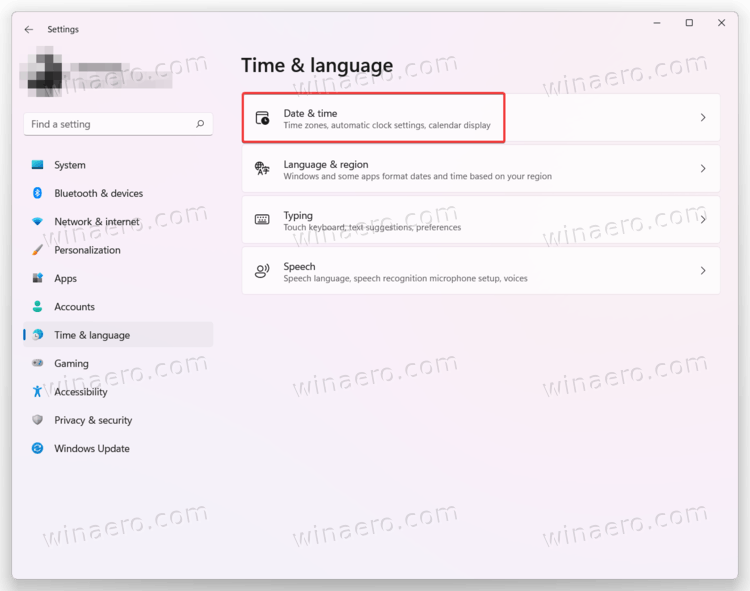
- Alternatively, you can right-click the clock in the bottom-right corner of the screen and then select Adjust date and time.
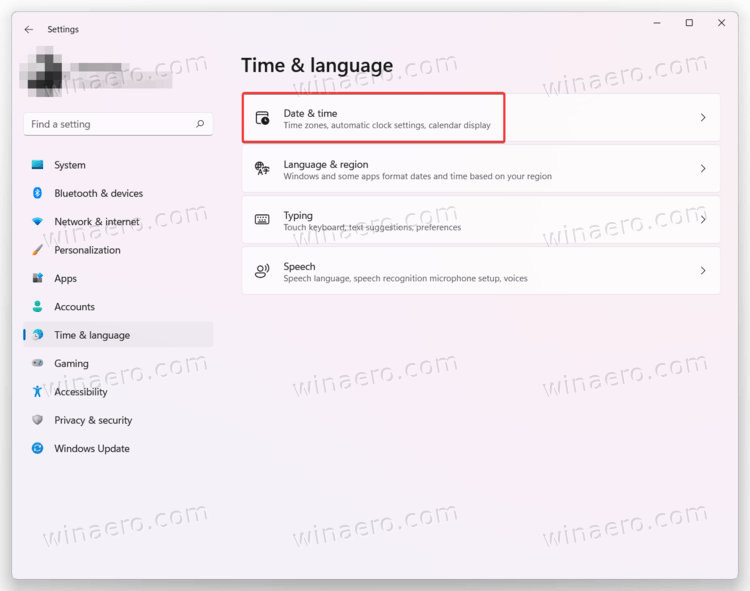
- Find the Set time zone automatically option and turn it off.
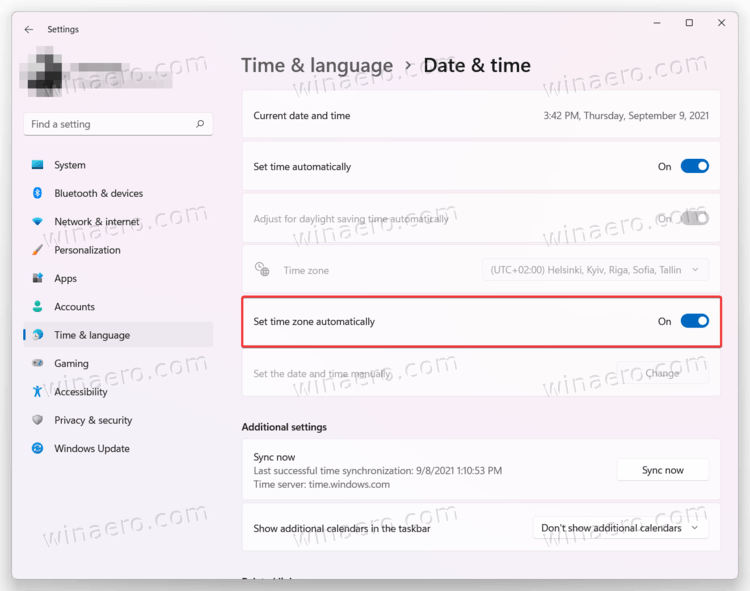
- Next, select the time zone from the Time zone drop-down list. Once you have picked the preferred time zone, Windows will apply changes automatically without additional confirmations.
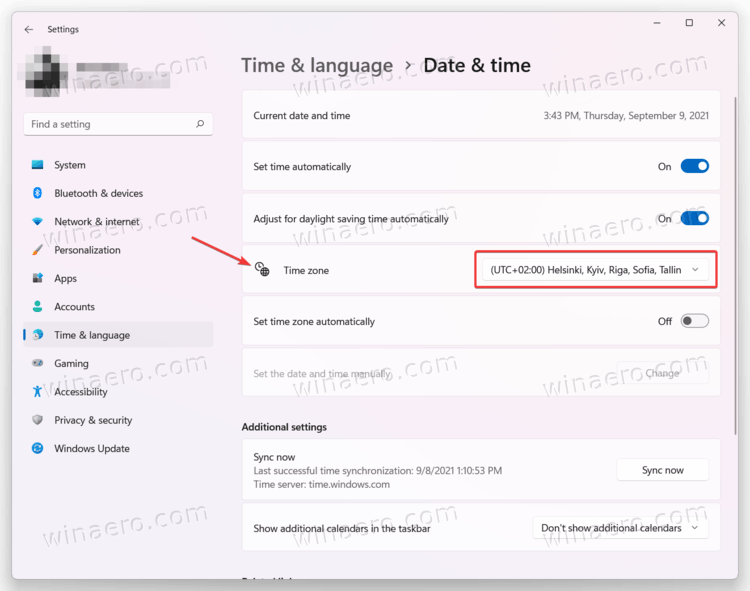
Another method is to use the classic Control Panel. Similar to many other settings, you can change the time zone in Windows 11 using not only the Windows Settings app but also the classic Control Panel.
Using Control Panel
- Open Control Panel in Windows 11 using any preferred method. For example, press Win + R and enter
control. - If you use the Category view, click Clock and Region > Change the time zone.
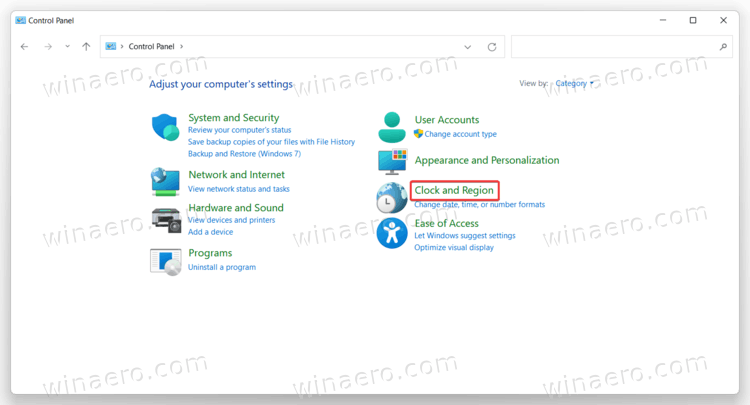
- If you use the Large icons or Small icons view, click Date and Time.
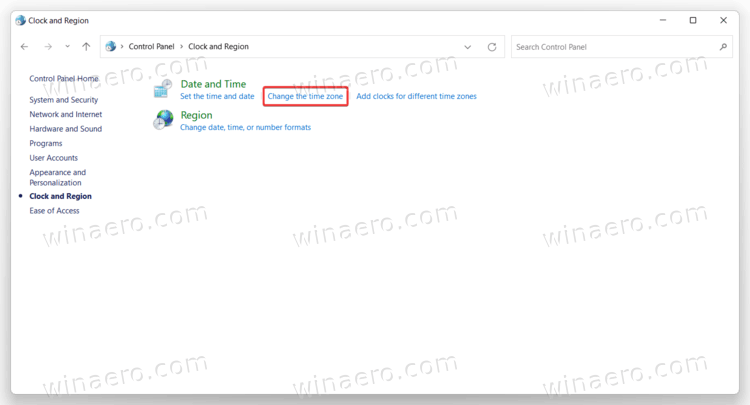
- Next, click the Change time zone button.
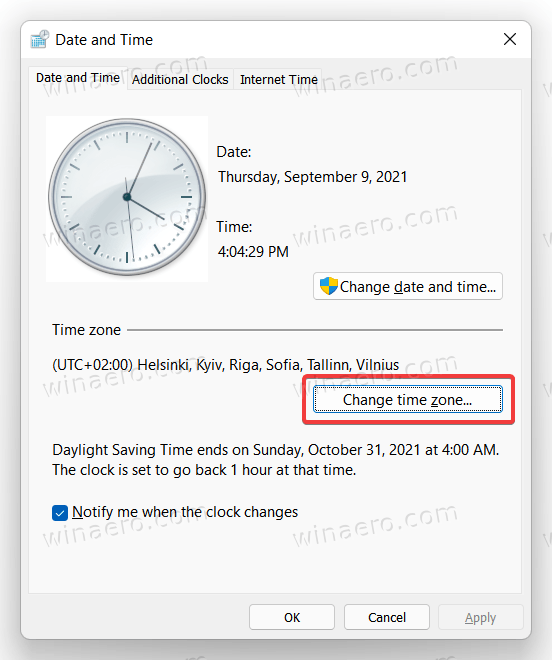
- Select a new time zone from the list, then click OK to apply changes.
Using the tzutil tool in Windows Terminal
- Press Win + X or right-click the Start menu button and select Windows Terminal (Admin).
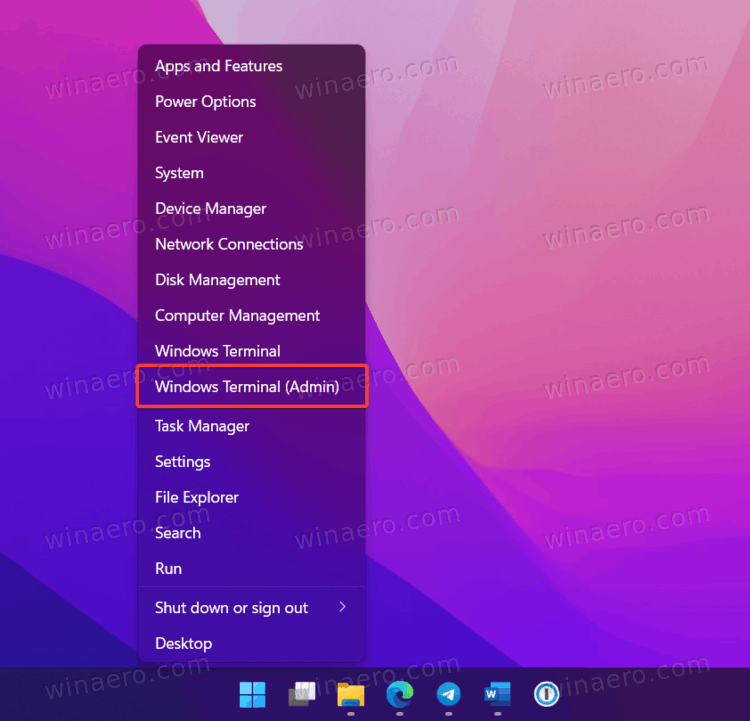
- Enter the following command:
tzutil /g. Press Enter, and then Windows Terminal will show you your current time zone.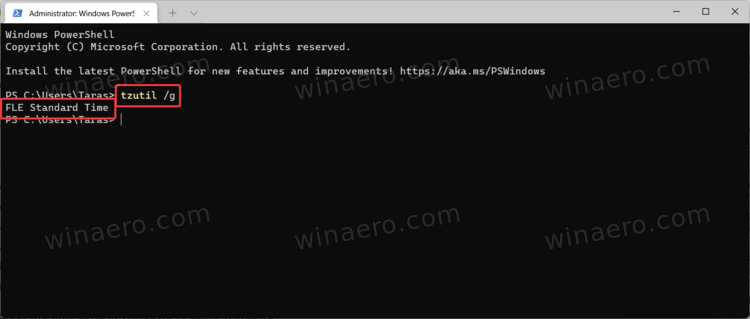
- Next, enter this command:
tzutil /l. It will show you the list of all available time zones. If you know which time zone you need to set in Windows 11, skip this step.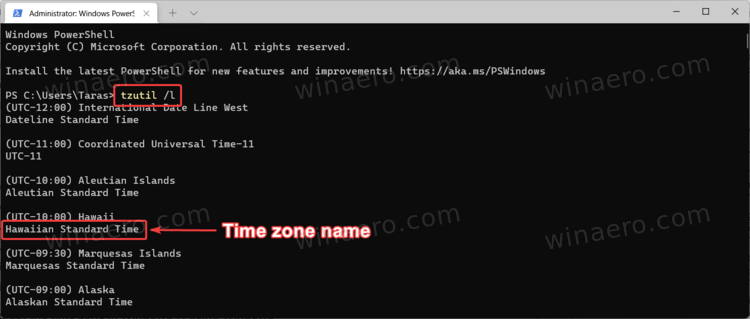
- Now enter
tzutil /s "TIME ZONE NAME"but replaceTIME ZONE NAMEwith the proper name from the list you can find in the previous step. For example,tzutil /s "UTC". - Optional: add
_dstoffto the time zone name to disable Daylight Saving Time:tzutil /s "UTC_dstoff".
Adjust the time zone in Windows 11 in the Registry
Finally, this part covers changing the time zone in Windows 11 using Windows Registry. Do the following.
- Press Win + R and enter the
regeditinto the Run box. - In the Windows Registry Editor window, paste the following path into the address bar:
HKEY_LOCAL_MACHINE\SYSTEM\CurrentControlSet\Control\TimeZoneInformation. - Find the
TimeZoneKeyNamevalue and double-click it.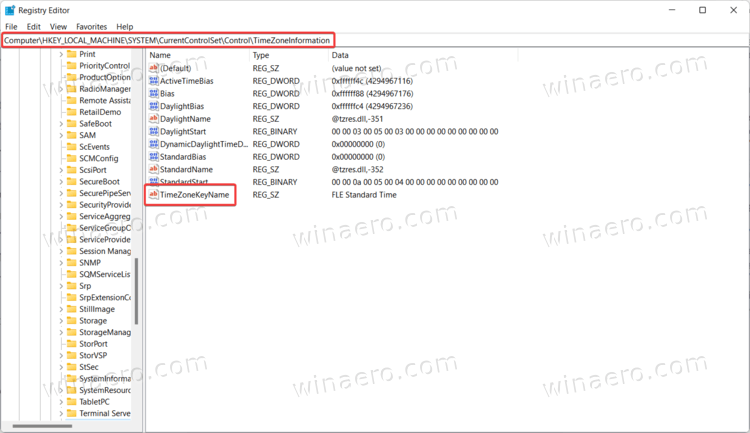
- Change the value data to the preferred time zone name, for example,
GMT Standard Time.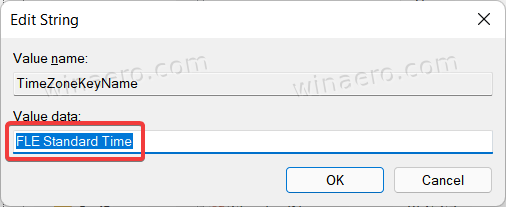
- Click OK to save the changes.
Here is the complete list of time zones you can select in Windows 11:
The list of Windows 11 Time Zones
- Afghanistan Standard Time
- Alaskan Standard Time
- Aleutian Standard Time
- Altai Standard Time
- Arab Standard Time
- Arabian Standard Time
- Arabic Standard Time
- Argentina Standard Time
- Astrakhan Standard Time
- Atlantic Standard Time
- AUS Central Standard Time
- Aus Central W. Standard Time
- AUS Eastern Standard Time
- Azerbaijan Standard Time
- Azores Standard Time
- Bahia Standard Time
- Bangladesh Standard Time
- Belarus Standard Time
- Bougainville Standard Time
- Canada Central Standard Time
- Cape Verde Standard Time
- Caucasus Standard Time
- Cen. Australia Standard Time
- Central America Standard Time
- Central Asia Standard Time
- Central Brazilian Standard Time
- Central Europe Standard Time
- Central European Standard Time
- Central Pacific Standard Time
- Central Standard Time
- Central Standard Time (Mexico)
- China Standard Time
- Cuba Standard Time
- Dateline Standard Time
- E. Africa Standard Time
- E. Australia Standard Time
- E. Europe Standard Time
- E. South America Standard Time
- Easter Island Standard Time
- Eastern Standard Time (Mexico)
- Eastern Standard Time
- Egypt Standard Time
- Ekaterinburg Standard Time
- Fiji Standard Time
- FLE Standard Time
- Georgian Standard Time
- GMT Standard Time
- Greenland Standard Time
- Greenwich Standard Time
- GTB Standard Time
- Haiti Standard Time
- Hawaiian Standard Time
- India Standard Time
- Iran Standard Time
- Israel Standard Time
- Jordan Standard Time
- Kaliningrad Standard Time
- Kamchatka Standard Time
- Korea Standard Time
- Libya Standard Time
- Line Islands Standard Time
- Lord Howe Standard Time
- Magadan Standard Time
- Magallanes Standard Time
- Marquesas Standard Time
- Mauritius Standard Time
- Mid-Atlantic Standard Time
- Middle East Standard Time
- Montevideo Standard Time
- Morocco Standard Time
- Mountain Standard Time
- Mountain Standard Time (Mexico)
- Myanmar Standard Time
- N. Central Asia Standard Time
- Namibia Standard Time
- Nepal Standard Time
- New Zealand Standard Time
- Newfoundland Standard Time
- Norfolk Standard Time
- North Asia East Standard Time
- North Asia Standard Time
- North Korea Standard Time
- Omsk Standard Time
- Pacific SA Standard Time
- Pacific Standard Time
- Pacific Standard Time (Mexico)
- Pakistan Standard Time
- Paraguay Standard Time
- Qyzylorda Standard Time
- Romance Standard Time
- Russia Time Zone 3
- Russia Time Zone 10
- Russia Time Zone 11
- Russian Standard Time
- SA Eastern Standard Time
- SA Pacific Standard Time
- SA Western Standard Time
- Saint Pierre Standard Time
- Sakhalin Standard Time
- Samoa Standard Time
- Sao Tome Standard Time
- SE Asia Standard Time
- Singapore Standard Time
- South Africa Standard Time
- South Sudan Standard Time
- Sri Lanka Standard Time
- Sudan Standard Time
- Syria Standard Time
- Taipei Standard Time
- Tasmania Standard Time
- Tocantins Standard Time
- Tokyo Standard Time
- Tomsk Standard Time
- Tonga Standard Time
- Transbaikal Standard Time
- Turkey Standard Time
- Turks And Caicos Standard Time
- Ulaanbaatar Standard Time
- US Eastern Standard Time
- US Mountain Standard Time
- UTC
- UTC+12
- UTC+13
- UTC-02
- UTC-08
- UTC-09
- UTC-11
- Venezuela Standard Time
- Vladivostok Standard Time
- Volgograd Standard Time
- W. Australia Standard Time
- W. Central Africa Standard Time
- W. Europe Standard Time
- W. Mongolia Standard Time
- West Asia Standard Time
- West Bank Standard Time
- West Pacific Standard Time
- Yakutsk Standard Time
- Yukon Standard Time
That is it. Now you know how to change the time zone in Windows 11.
Support us
Winaero greatly relies on your support. You can help the site keep bringing you interesting and useful content and software by using these options:
