If you are a Windows 8.1 user and happy with its default antivirus protection, which is provided by Windows Defender, then you can tweak its update frequency to get the updated security signatures faster. By default, Windows Defender updates them once in a day. There is an easy way to change this behavior.
Advertisеment
Run File Explorer, and right click the This PC item. From its context menu select "Manage".
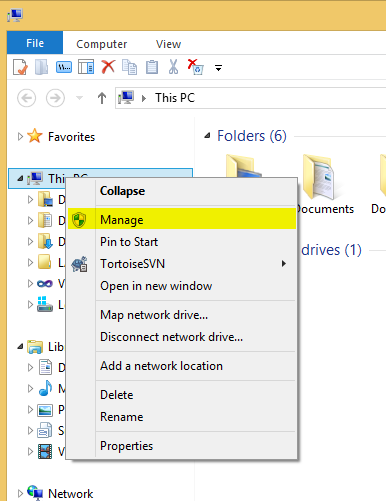
The following window will appear: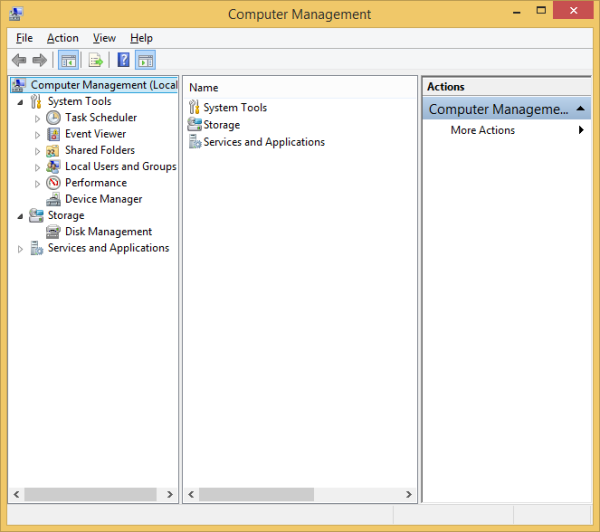
Select Task Scheduler on the left side and click Create Basic Task on the right. You will see this wizard window: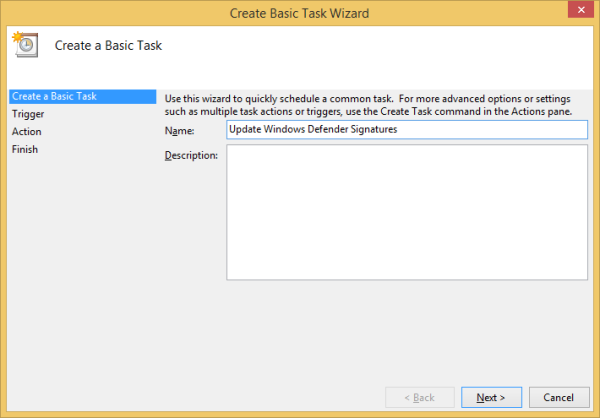
Type the desired name and click Next.
Set the Daily option as a Task Trigger value.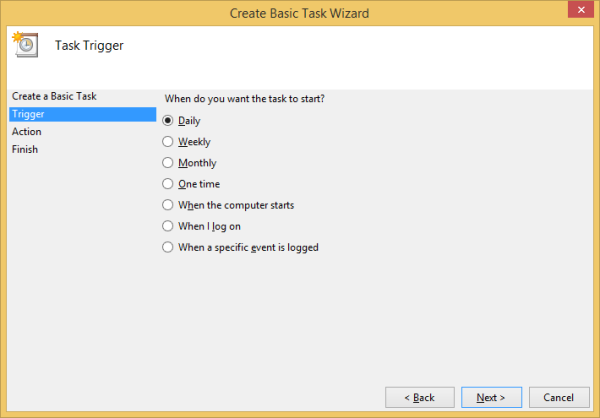
Click the Next button.
In the following page, you can set the desired time when the update will be started.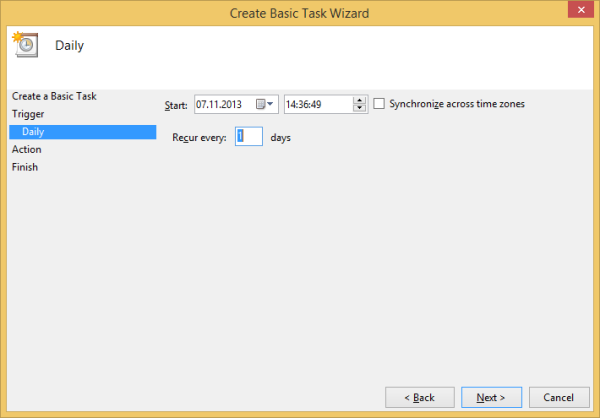
Again, click the Next button.
On the "Action" page, set the "Start a program" option and click "Next".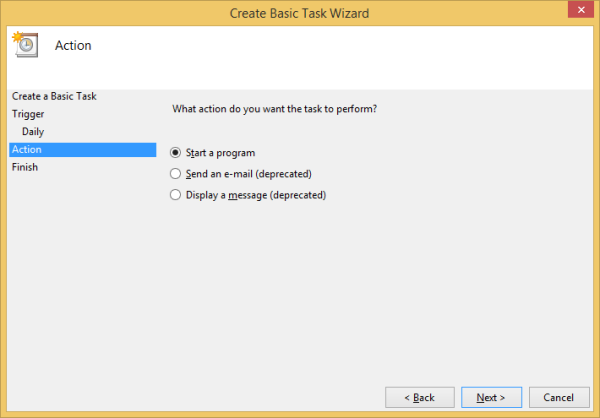
The Start a program page will appear on the screen. Specify the following application as a "program/script" value:
C:\Program Files\Windows Defender\MpCmdRun.exe
This is a command line tool to control the Windows Defender behavior.
Specify -SignatureUpdate as a command line argument: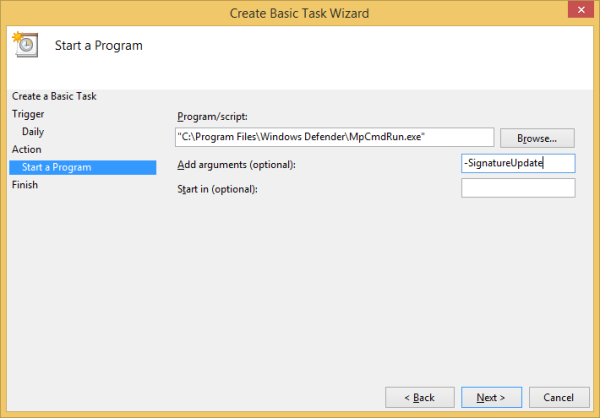
It will force the update of Defender's signatures.
Click the Next button. On the last page you will see the "Open the Properties dialog..." checkbox. Tick it and click Finish.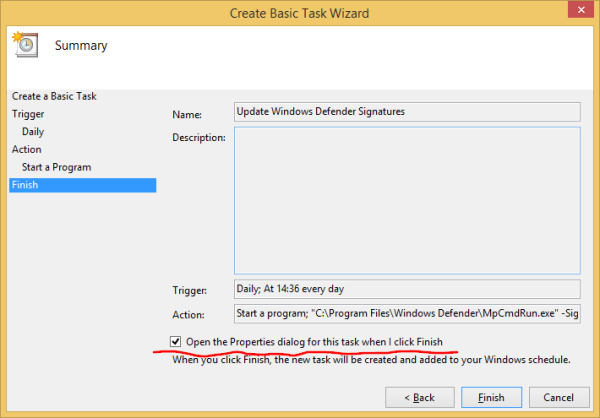
In the Task properties dialog, switch to the Triggers tab and modify the trigger. Check the "Repeat task every" option. Set the frequency in hours for the signatures update to a value you want. In the following example, I set the update to be launched every 5 hours: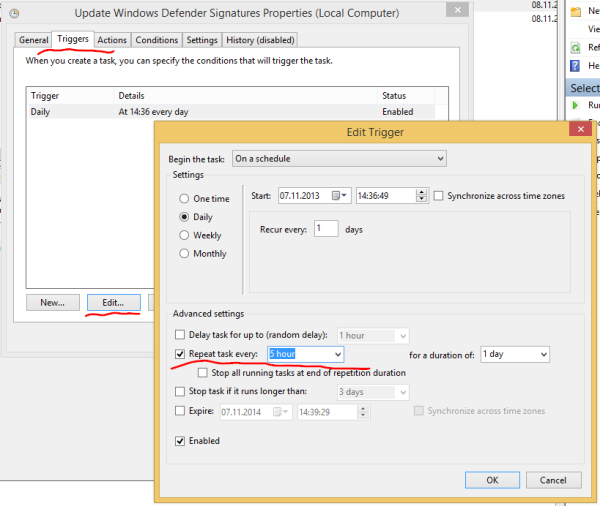
That's it! Another positive effect from this trick is that you will get updated signatures even you have disabled Windows Update. This trick will work in Windows 8 too.
Support us
Winaero greatly relies on your support. You can help the site keep bringing you interesting and useful content and software by using these options:

Вот это потрясающая идея, благо есть ключи в этого защитника, вы меня на очень интересные мысли натолкнули :) спасибо
Nice idea, I always used to do this using registry and changing the default interval there, but your way is somewhat cleaner for sure.