Changing the country or region in the Microsoft Store on Windows 11 is not a task a regular user may need to do every day. Still, sometimes you might want to do that. For example, when you need to download an app not available in your country
Advertisеment
Or you want to use one of the region-locked features in Windows 11. Windows Subsystem for Android is one of the capabilities not available outside the US as of now.
Unlike iOS and Android, changing the country in the Microsoft Store on Windows 11 is a piece of cake. It takes only one minute and a few clicks in the Settings app. You do not need a new Microsoft Account, and you do not need to reset your computer. Still, there is one moment you have to consider.
Downloading free apps from the Microsoft Store "in other countries" is not a problem. The problem is buying paid apps and games from other regions. The Microsoft Store often offers cheaper games, apps, and subscriptions in specific countries. Your credit card country should match the selected Microsoft Store country.
For example, you can buy a game using a credit card issued in the USA only in the US-based Microsoft Store. Otherwise, the Microsoft Store will show an error. This rule also applies to alternative payment systems, such as PayPal.
Change Region in Microsoft Store on Windows 11
To change the region and country in Microsoft Store on Windows 11, do the following.
- Close the Microsoft Store app on Windows 11.
- Press Win + I to open the Settings app.
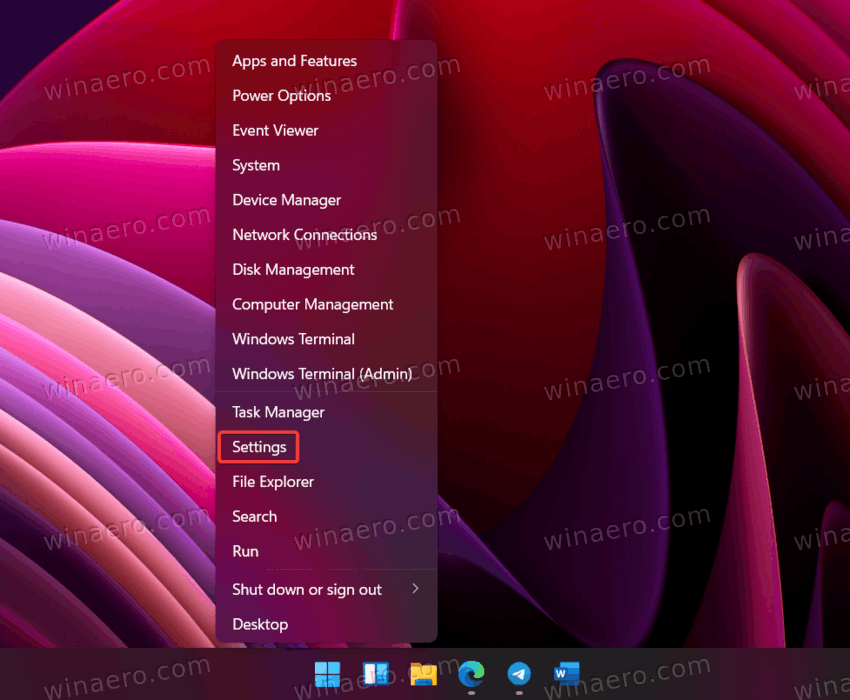
- Go to the Time & language section, then click Language & region.
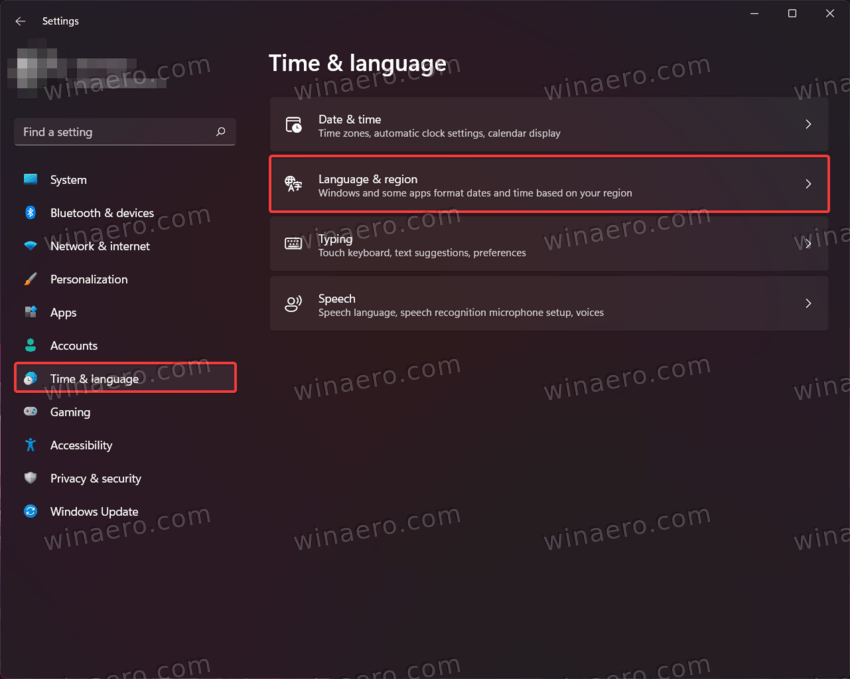
- Alternatively, you can click the "Region" button in the upper-right corner (available on Windows 11 22557 and newer).
- Find the "Country or region" option and select the country you need.
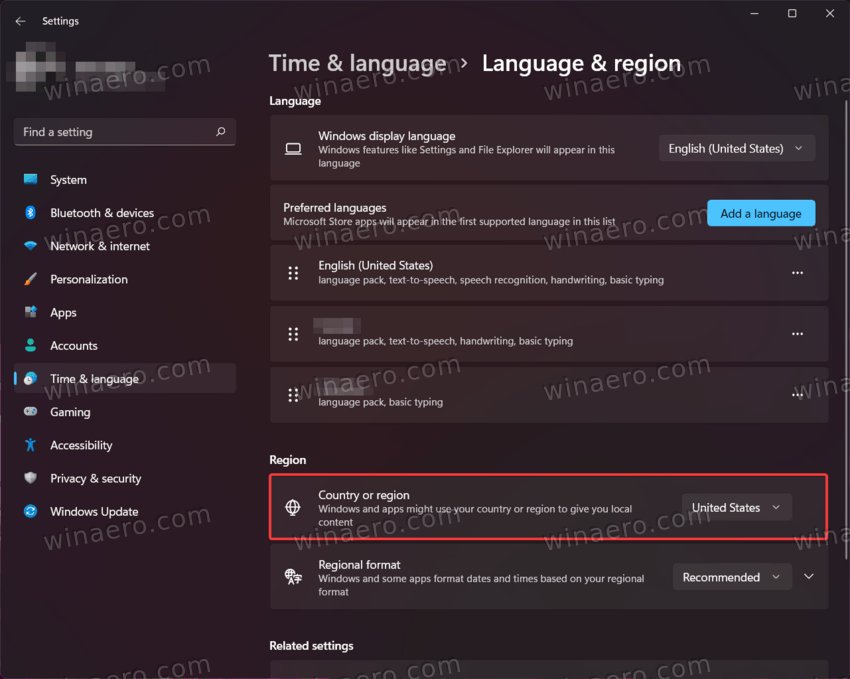 Windows will apply the changes right away.
Windows will apply the changes right away.
That is how you change the region in the Microsoft Store on Windows 11. After getting the apps you need, we recommend switching back to the correct country.
Support us
Winaero greatly relies on your support. You can help the site keep bringing you interesting and useful content and software by using these options:

Find App DPI Awareness in Windows 11
Task manager in win11 doesn’t look like this. This applies to win10.
win11 does not have tabs.
Either way its very unclear what “select columns” means. Select what from where?
The tabs in Windows 11 Task Manager are on the left. The rest is the same.
Select columns as follows:
Right-click on any existing column, and select what you need from the context menu.
You will definitely find this guide useful: Customize Windows 11 Task Manager Columns and Settings