Like its predecessor, Windows 8.1 still has no option to change the color of the Logon screen. The Logon screen is the one which displays user accounts and appears right after the Lock Screen. While most users don't even pay attention to the color of the logon screen, there is a category of users (myself included) who prefer to customize the OS according to their preferences in a more flexible way. Those users are not happy with the default blue color of the logon screen and may want to change it to a desired color. Here is a simple tutorial to show you how you can change the color of the logon screen.
Advertisеment
To change the logon screen's color, I've coded a little tool called Start Screen Color Tuner for Windows 8.1.
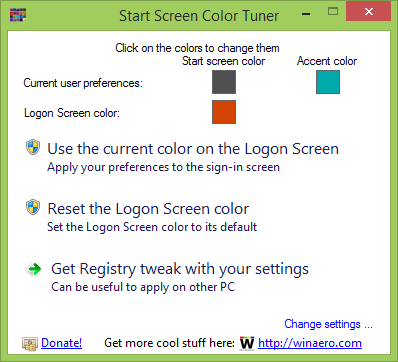
Here's how you go about changing the color:
- Run the Start Screen Color Tuner application. It will read and show the preferences of the current user, e.g. your personal color settings of the Start screen.
- Click the color box near the "Logon screen color" label. The "Select a color" dialog will show.
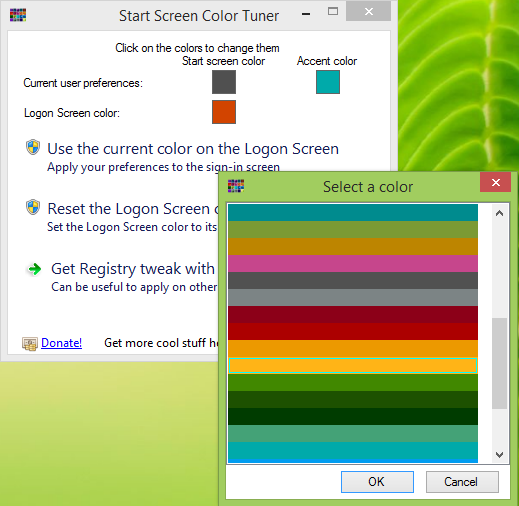 This dialog will allow you to choose from a range of colors which are available for the logon screen. Pick a color you like and click the "OK" button.
This dialog will allow you to choose from a range of colors which are available for the logon screen. Pick a color you like and click the "OK" button. - The UAC prompt will appear; here you should allow it to write new color settings to the Windows Registry.
- That's it. The next time you lock your screen , sign out or switch users, you will see the chosen color instead of blue default one.
As a bonus, it allows you to change the Start Screen color and Accent color on the fly from the same window. Start Screen Color Tuner is freeware and a portable app which supports Windows 8.1. It does not require to be installed or uninstalled.
Start Screen Color Tuner supports multiple languages and can be translated via a simple text file.
Start Screen Color Tuner is available for download from here for free.
Support us
Winaero greatly relies on your support. You can help the site keep bringing you interesting and useful content and software by using these options:
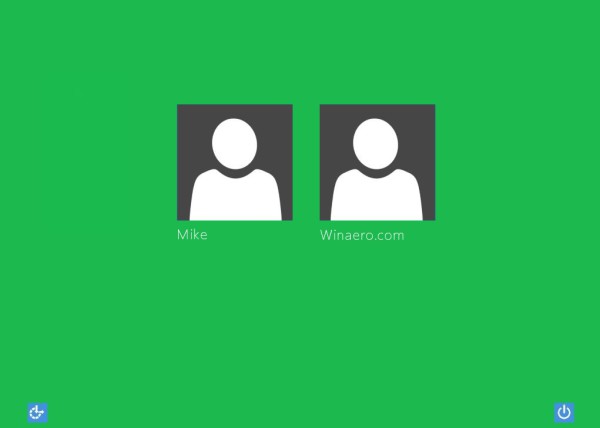

Hi,
I am getting “Please use the application from x64 folder” error when attempting to launch the application from x64 folder. It seems the executables in both x64 and x86 are 32-bit version only. Please check.
Thank you very much for notice, fixed!
Great tool, but how do I change lock screen image of login screen? Tricks from Windows 8 do not work.
I will update my “lock Screen Customizer” tool soon. Just wait.
Ok, thanks
Great.. thanks.. I have been looking for this in web for an hour before I hit this post.
Not sure why Microsoft don’t take care of such small things.
They also remove personalization option from 8. …. not good..
Спасибо. Вот изменение цвета так же интересовала.
thx about this tutorial
You are welcome
From the Start screen, Settings -> Personalize -> Background Color
This will change the color of the Start screen and the Logon screen.
oh!!! Really???
OMG!!!
hahaha :D
Brian, this will change YOUR logon screen color.
If you will sign out from your account, you will see the default logon screen with default blue color.
In this article, I’ve covered the default one, not per-user.
Thank you for making and providing this tool :).
I’ve got an idea: could it be SOMEHOW possible, to actually make windows 8.1 able to use a (lock screen) background IMAGE instead of a colour???
If you know any info on this it’d be appreciated! thanks :)…
This is not possible due limitations of the logon screen.
Hey- Thanks for the Tool. Super cool :)
The standard blue screen have been driving me CRAZY ! :D
But I wonder why you haven’t chosen both Black and White as color options !?
Especially Black background would be nice I think. But the closest to black is a dark grey.
I’m not complaining at all, but if you would decide to add the color Black to the options, that would be so great !!
Cheers.
/Mike
Microsoft has banned the Black color from using as the Start screen background.
I do not know why.
I am un able to use the tool ( policies), but need to be able to change the color of the screen… do you know the registry hive to make this cgange… or where your application makes the change in order to manually make the change without the tool?
Wait please, I will prepare a tweak for you
Awesome! Too easy! Thanks
This was NOT very user friendly!!!!!!!!!
I did not appreciate this time consuming waste of time.
Ok. Works well. But how do we change the background color of the password entry screen?
We use a Windows 8.1 computer for our video presentation computer. Extend the display to a second display. Connect our projector to the second display. The Logon screen and the Password entry screen change the background color on both displays.
Thanks in advance!
I am running this on Windows 8.1, yet I get the message “This application was designed and tested only with Windows 8.1”, and the application doesn’t launch. Is something wrong?
I’m having the same issue.
You get this message when Windows hasn’t been activated. Even the Regedit hack doesn’t work unless you have Activated Win8.1.