In Windows 8.1, Microsoft improved the SkyDrive integration with the OS and moved the SkyDrive folder from "Favorites" to a separate item in the navigation pane of Explorer. If you decided to use the Microsoft account as a way of signing in, SkyDrive will be automatically enabled as well as synchronization of settings to SkyDrive. So, you don't need a separate desktop client for SkyDrive any more.
By default, Windows stores your SkyDrive files in a folder located inside your user profile on your system drive, e.g. C:\User\Sergey\SkyDrive. This can become troublesome if you run out of free space of you system drive or if you have large amounts of data stored on SkyDrive's cloud storage. In such a situation, you might want to move the SkyDrive files to another location.
Unlike Window 8.1 Preview, Windows 8.1 RTM allows you to change this folder with a few clicks.
- Right click on the SkyDrive item and choose "Properties" from the context menu.
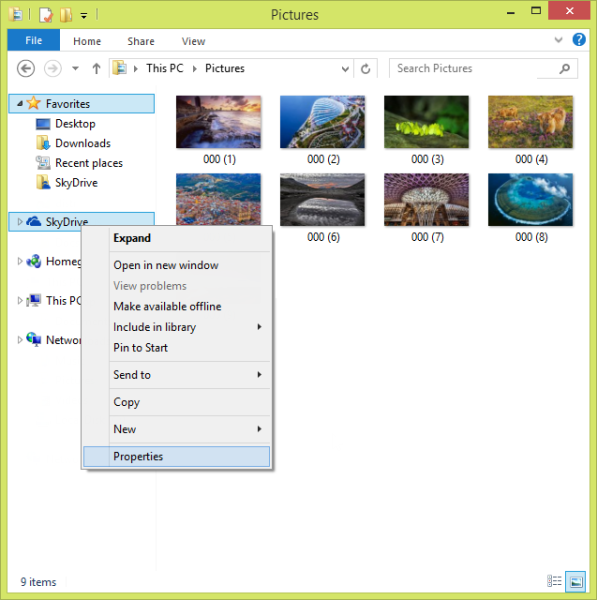 The SkyDrive Properties dialog will appear on the screen.
The SkyDrive Properties dialog will appear on the screen. - Switch to the "Location" tab and you will be able to specify a new location for the folders and files stored in SkyDrive.
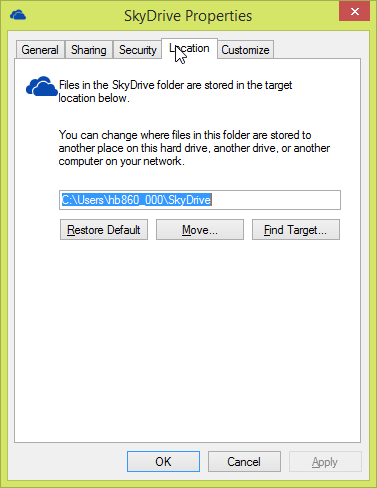
Tips:
#1. If you are not a SkyDrive user, you might want to hide it from Explorer's navigation pane. The easiest way to do it is our This PC Tweaker software which can hide and show navigation pane items.
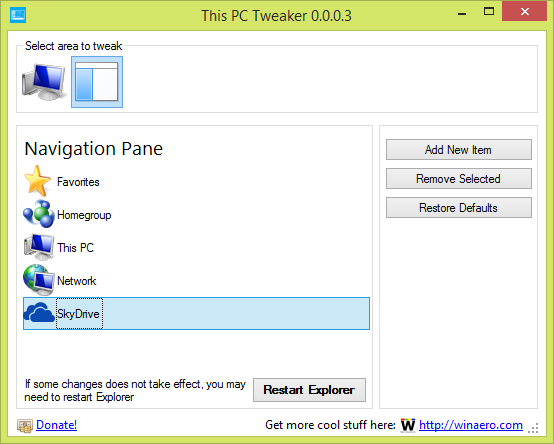 #2. If you are not a SkyDrive user and wish to completely turn it off, you can do so by opening Group Policy (Gpedit.msc). Go to Computer Configuration -> Administrative Templates -> Windows Components -> SkyDrive. Enable the policies you want for controlling SkyDrive.
#2. If you are not a SkyDrive user and wish to completely turn it off, you can do so by opening Group Policy (Gpedit.msc). Go to Computer Configuration -> Administrative Templates -> Windows Components -> SkyDrive. Enable the policies you want for controlling SkyDrive.
Support us
Winaero greatly relies on your support. You can help the site keep bringing you interesting and useful content and software by using these options:
