Earlier Windows versions like Windows Vista or Windows 7 had very flexible appearance settings. Unlike the latest versions including Windows 10 and Windows 8, they allowed you to change desktop icon spacing, window border size, scrollbar width and a lot of other options which you can no longer modify. One such option is menu bar height for apps which have a menu bar. Increasing the height of the menu bar can be very useful if you use a touch screen device. Taller menus are much easier to tap with your finger. There is a Registry tweak which can serve as a workaround for such a case.
Advertisеment
While the user interface for changing advanced appearance in Windows 10 and Windows 8 has been removed by Microsoft, you have at least two ways to tune up such settings.
To change menu row height in 10, Windows 8.1 and Windows 8, follow these steps.
- Open Registry Editor.
- Go to the following Registry path:
HKEY_CURRENT_USER\Control Panel\Desktop\WindowMetrics
Tip: See how to jump to the desired Registry key with one click.
- You will see a string (REG_SZ) value named MenuHeight. As the name indicates, this value is responsible for the menu row height. Its value data uses the following formula:
-15*menu height in pixels
For example, by default it is -285, which means 19 pixels (px):
-15*19 = -285
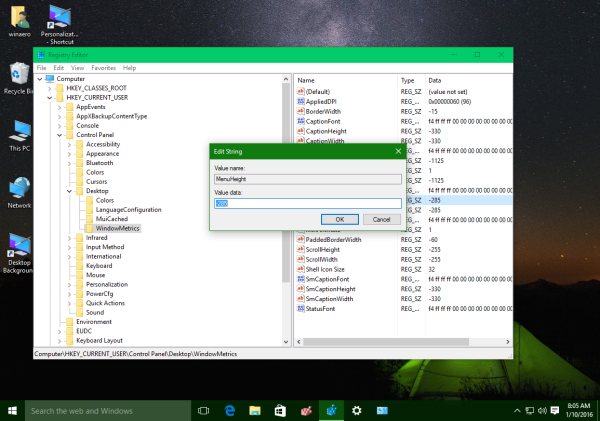
If you want to increase it, just calculate a new value. For example, to set it to 100 px, you need to set the MenuHeight value data as follows:-15*100 = -1500
- Now, sign out from your user account and log in back. Run Notepad and look at the height of the menu bar.
Before: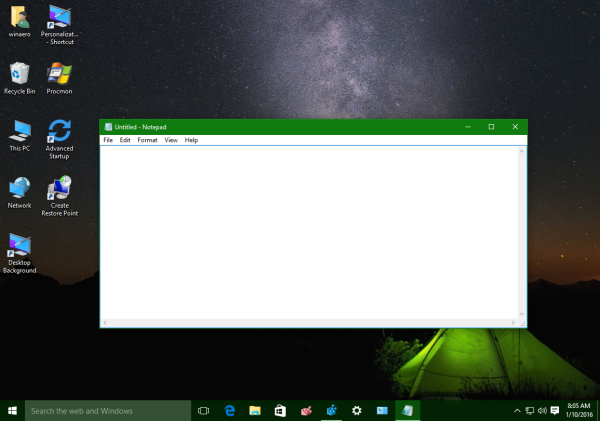 After:
After: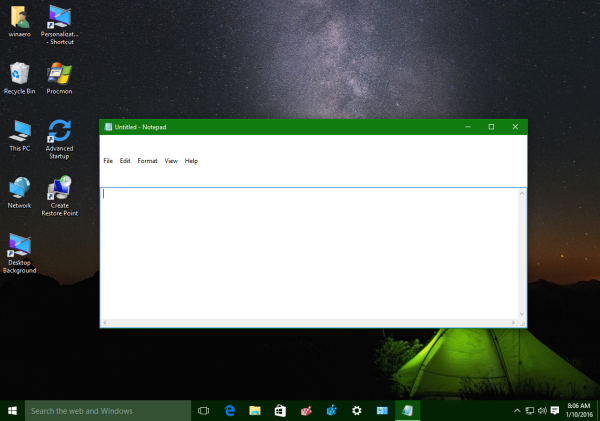
That's it. To undo this change, all you need to do is set the MenuHeight parameter to -285 and you are done.
Alternatively, you can use Winaero Tweaker to change the menu row height. In Windows 8 and Windows 8.1, it will be applied on the fly. In Windows 10, it still requires you to sign out and log in back.
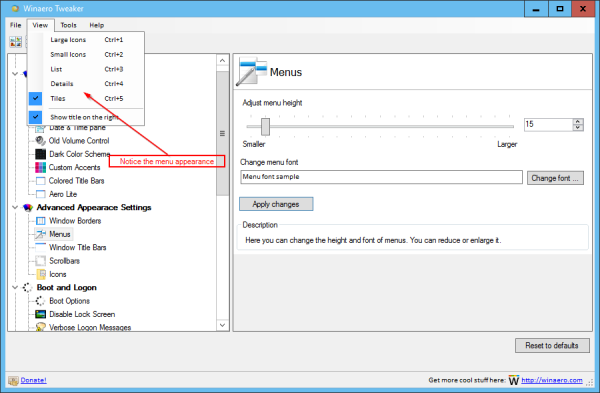 In addition, it allows you to change the menu font, which cannot be changed with a Registry tweak, since it is represented in the Registry in a binary format.
In addition, it allows you to change the menu font, which cannot be changed with a Registry tweak, since it is represented in the Registry in a binary format.
Note that some Desktop apps which have a menu bar do not respect this setting at all.
Support us
Winaero greatly relies on your support. You can help the site keep bringing you interesting and useful content and software by using these options:
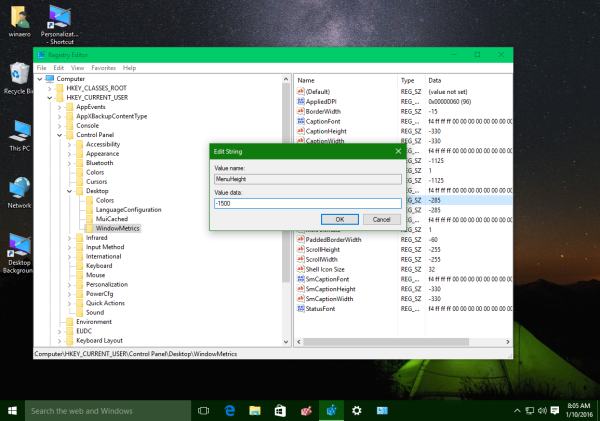

It’d be better to find a way to shrink those massive context menus brought by November update.
there is no way to shrink it. that’s a pity.
Changes made to the menu group in winareo are not exported from Tools | Import / export tweaks. After a recent win 10 update, I had to tweak menu size changes again because the previous export did not have the menu settings that I previously had.
How do you remove this?
https://imgur.com/gallery/dvxaJZ4
Well, it is hardcoded into File Explorer.
How to center title bar text in windows 10? like in windows 8
I think it was a feature of the theme (.msstyles).
Changing “menu font” , change the font of twitter and other websites.
Doesn’t seem to be working on Windows 10 Version 2004 (OS Build 19041.388).
Well it works, but not reliable. Only a few apps respect this option.
I know this is the wrong place, but system font (I think that’s what changes the taskbar) doesn’t have a webpage.
I changed the taskbar font to Equestria (I’m a Pegasister) & the colon is a square.
So far every font I’ve used does this. (They where all custom fonts I downloaded)
I increased the menu font to 12 but now the menu lines are all jammed up on top of each other. I thought that by setting the menu height parameter it would expand the area around the fonts so that the meun lines would be taller.