Edge is the new default browser in Windows 10. Microsoft is constantly working to make it better. However, some of its options are accessible only by editing the Registry. In this article, we will see how to customize the splash screen color of Edge.
Microsoft Edge comes with a simplified user interface and does not allow you to customize it. Even for the splash screen color, we will need to apply a Registry tweak.
To change Edge splash color in Windows 10, you need to do the following.
- Open Registry Editor.
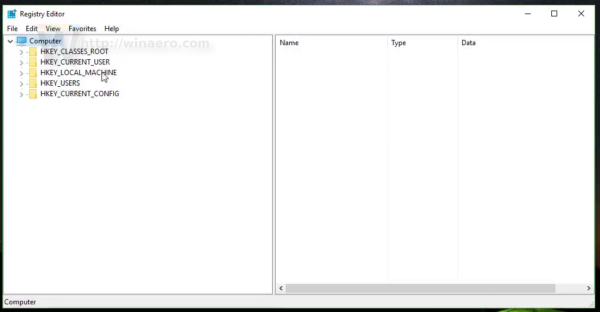
- Go to the following Registry key:
HKEY_CURRENT_USER\SOFTWARE\Classes\Local Settings\Software\Microsoft\Windows\CurrentVersion\AppModel\SystemAppData\Microsoft.MicrosoftEdge_8wekyb3d8bbwe\SplashScreen\Microsoft.MicrosoftEdge_8wekyb3d8bbwe!MicrosoftEdge
- On the right, you will see the string parameter named BackgroundColor. Its value is an HTML color code which you can change. The default value is #0078D7, which represents the default blue color:
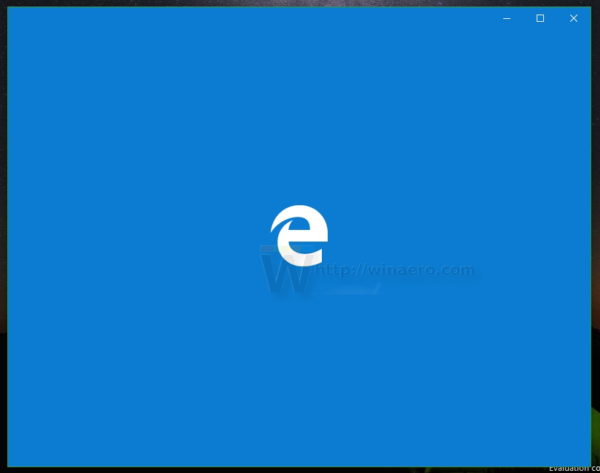
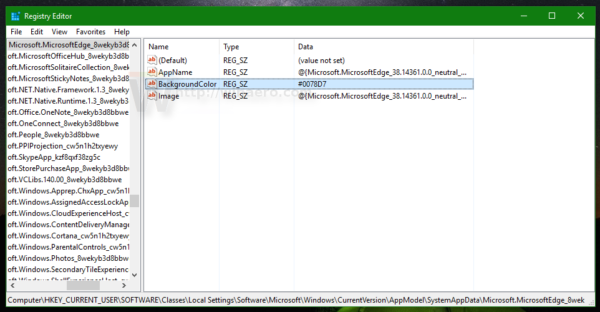
- Edit the BackgroundColor value and set it to any color you like by entering a new HTML color code. Here are some color codes:
#FF0000 - red
#00FF00 - green
#0000FF - blue
#000000 - black
#FFFFFF - white.
You can use any app or online service to find the desired color code value. For example, my favorite text editor "Geany" has a "Color Chooser" tool: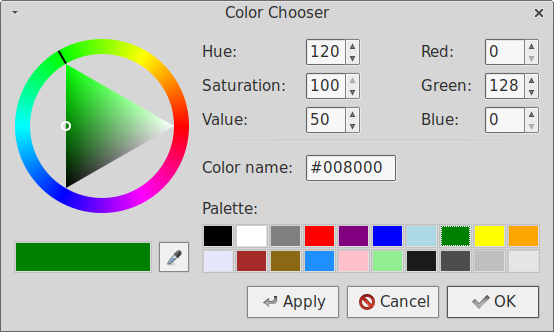
My favorite online service is HTML Color Picker by w3schools.
Once you get the code for the desired color, enter it into the BackgroundColor value: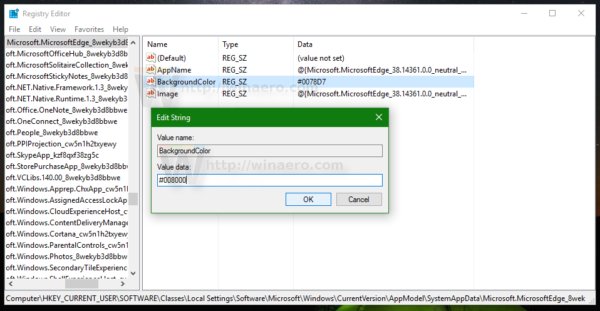
- Now, restart Edge. The result will be as follows:
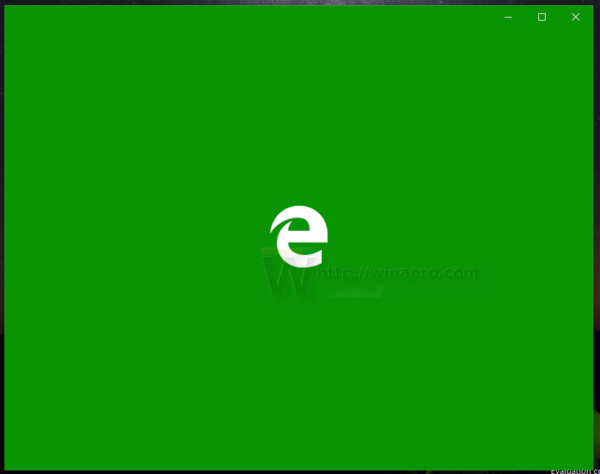
That's it. With this simple tweak, you can set the Edge splash color to any color you like.
Watch this video to see this trick in action:
Tip: You can subscribe to Winaero at YouTube.
Support us
Winaero greatly relies on your support. You can help the site keep bringing you interesting and useful content and software by using these options:
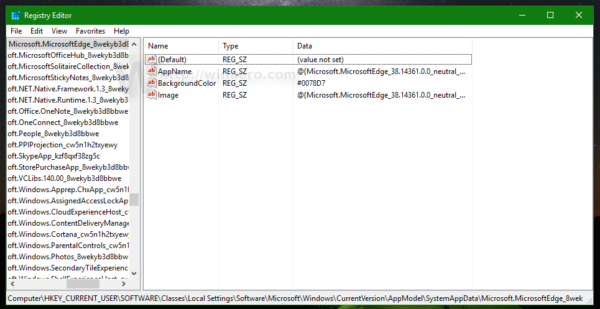

Will this feature make it’s way into “Winaero Tweaker”? That would be great!
Well, why not? It is very nice feature to add.
What I would really like is to be able to add my own colour, or even an image as the background for the new tab page. Most other browsers have extensions that can do this.