You can change Device Usage in Windows 10, an option that defines the device usage pattern. According to your settings, Windows will customize tips and install apps which work best for your tasks.
Advertisеment
In Windows 10, Microsoft has built several tools to help you get around. Apart from regular Get Help and Tips apps, Windows 10 have a dedicated setting section where you can tell the operating system more about how you use it. You can specify your device usage pattern, such as media consumption, gaming, business, family, etc. Windows 10 will show you relevant tips and tricks according to your preferences.
Here is how to specify or change device usage in Windows 10.
Do note that the Device Usage section is only available in Windows 10 21H2 and above. You can check your Windows version by pressing Win + R and typing in the winver command.
Change Device Usage in Windows 10
- Open Setting by pressing Win + I.
- Go to Personalization > Device Usage.
- Select one or several usage patterns, such as Gaming, Family, Creativity, Schoolwork, Entertainment, and Business.
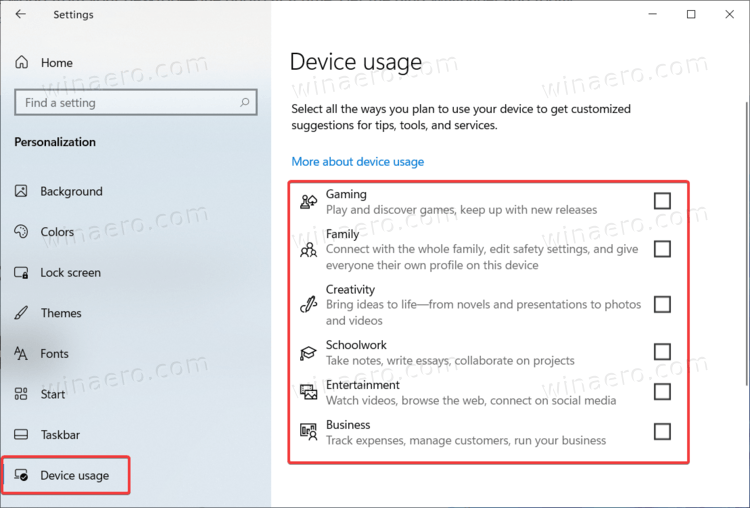
- You can now close the Settings app.
That is how you change device usage settings in Windows 10. Now you can continue using your computer. As the system learns about your habits and preferences, it will provide you with relevant information, tips, and suggestions. It will try, at least.
Also, you can change device usage settings at any time or uncheck them altogether.
Ready-to-use registry files
You can also change device usage settings in Windows 10 with a single click by using pre-built registry files.
- Download registry files in a ZIP archive using this link.
- Extract it to any folder of your choice.
- Double-click one of the REG files that begins with
Select.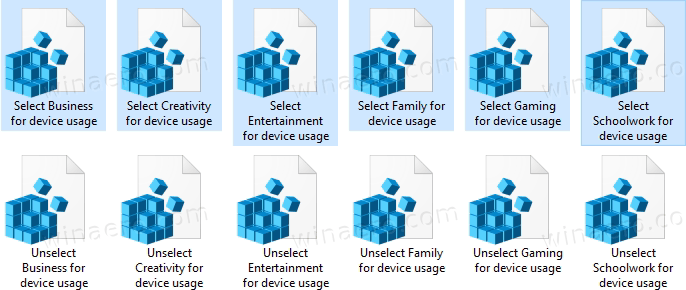
- Confirm adding changes to the registry.
If you want to undo changes and uncheck the previously selected patterns, open a corresponding file that begins with Unselect.
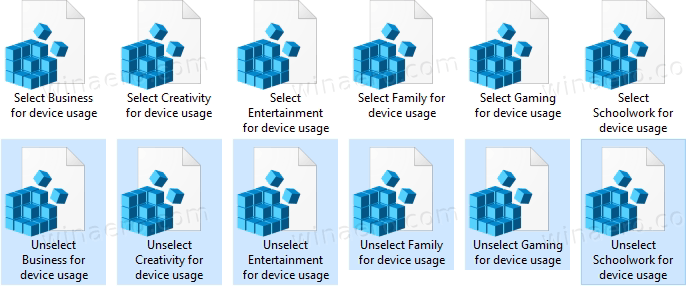
That is it.
Support us
Winaero greatly relies on your support. You can help the site keep bringing you interesting and useful content and software by using these options:
