In Windows 8 and Windows 8.1 there is a way to reboot the OS quickly and launch the troubleshooting options directly. This is very useful if you have some issue that you cannot fix in the regular Windows 8 environment, for example, you may need to overwrite or delete some in-use files. It is really good alternative to a bootable DVD or USB stick. Follow the simple instructions in this article to quickly access the command prompt for troubleshooting.
- Press Win + I shortcut on the keyboard. This will bring the Settings charm directly on the screen.
Tip: see this list of hotkeys to learn many more useful shortcuts in Windows 8. - Click the power button to make its menu visible.
- Hold down the Shift key and then click Restart. It will reboot your OS directly in the Advanced Startup Options mode.
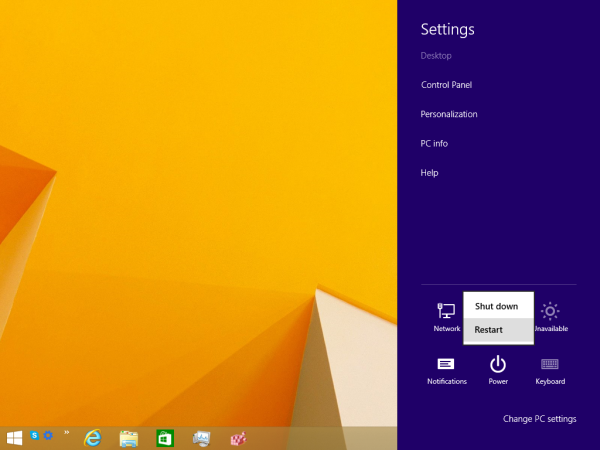
Windows 8.1 Update users can open the Start Screen which features the power button near the user picture. Before clicking the Restart item, just make sure you hold down the Shift key.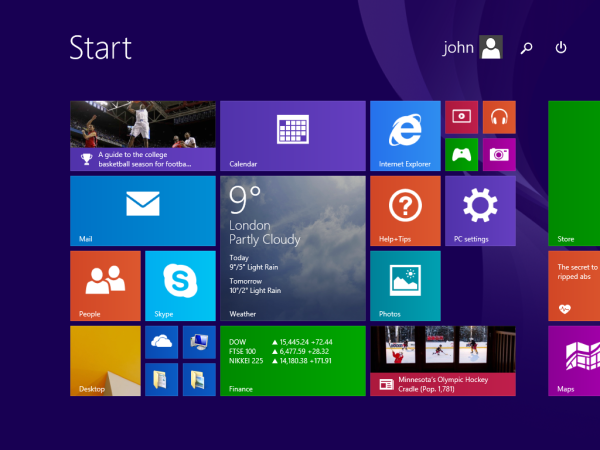
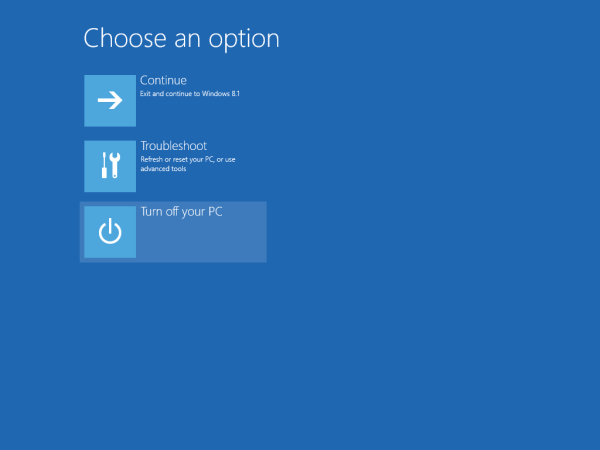
Using the Advanced Startup Options, it is easy to boot Windows 8 into the command prompt only mode.
- Click the Troubleshoot item.
- Click Advanced options in the next screen.
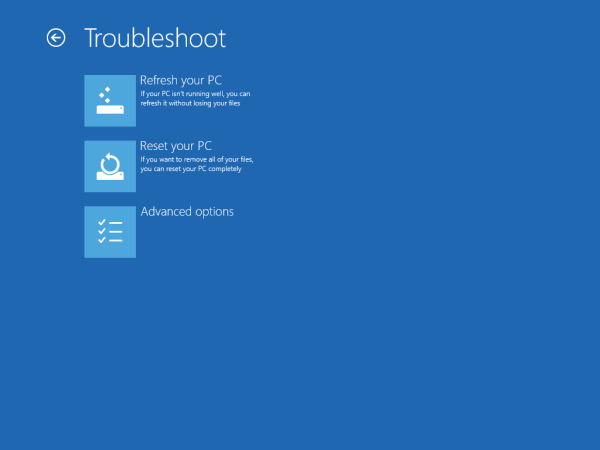
- Finally, click the Command Prompt item.
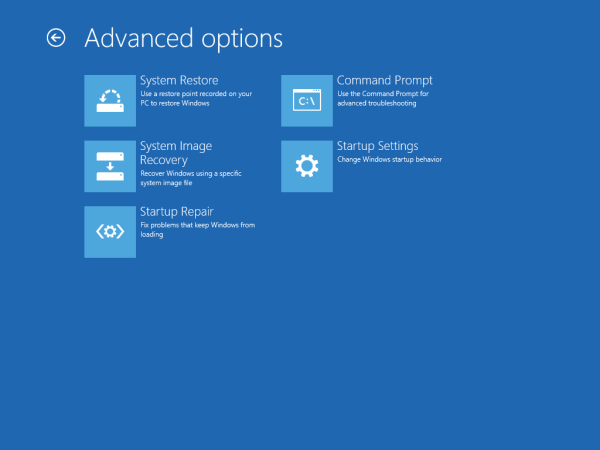
Your PC will restart.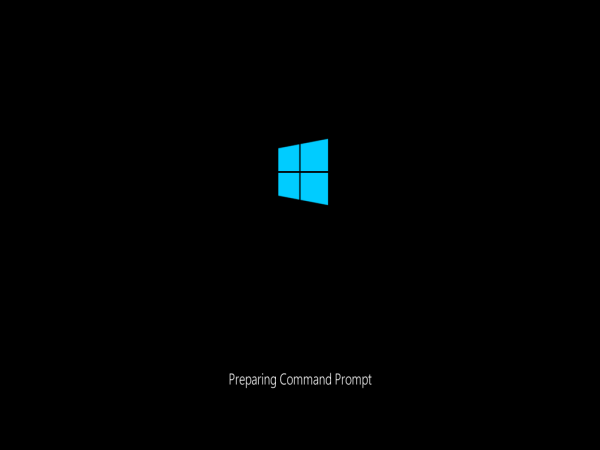
After that, you will be prompted to choose the account to sign in: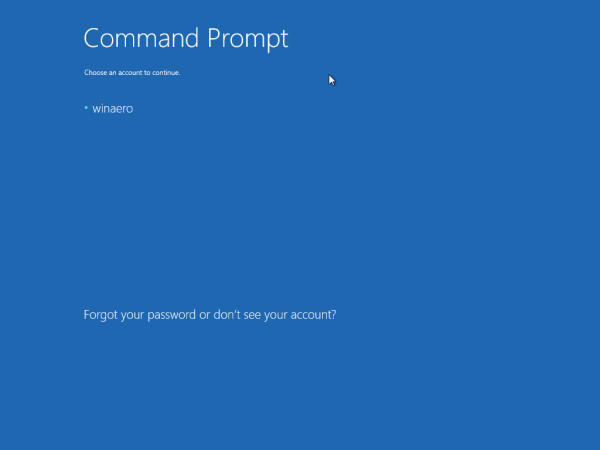
After you sign in, the command prompt will be opened as Administrator.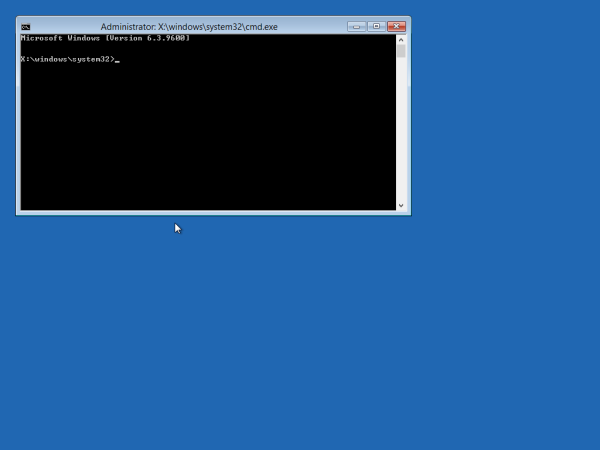
No Explorer shell or startup apps will be loaded.
You can also create a shortcut to the Recovery screen in PC Settings so you don't have to hold down the Shift key. Click Advanced Startup directly on that page.
Support us
Winaero greatly relies on your support. You can help the site keep bringing you interesting and useful content and software by using these options:
