Since Windows Vista, a new boot loader was introduced to the Windows operating system. It is controlled by the bcdedit tool and has Registry-based entries and options. It has many different configurable parameters. Here is how you can backup and restore its options.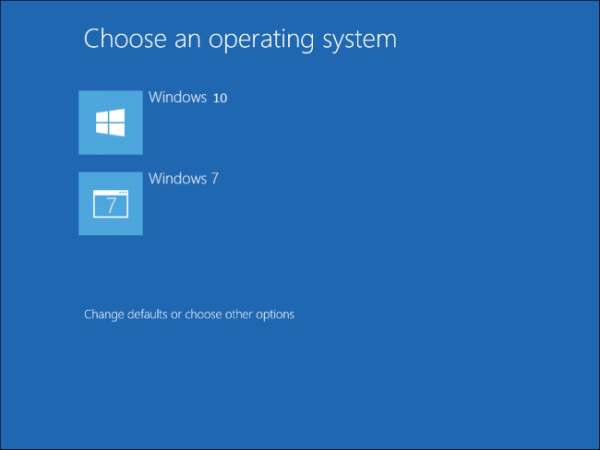 The boot loader was completely changed in Windows Vista. It is now firmware-independent and stores only boot configuration data (BCD). All modern Windows versions use the Boot Configuration Data store which defines the boot menu and boot options. All the data is stored in a binary file which is a Registy hive file.
The boot loader was completely changed in Windows Vista. It is now firmware-independent and stores only boot configuration data (BCD). All modern Windows versions use the Boot Configuration Data store which defines the boot menu and boot options. All the data is stored in a binary file which is a Registy hive file.
When you need to backup the boot configuration data for the installed operating system, it is not a good idea to work with BCD files directly. Instead, you should use the BCD management tool, bcdedit.exe. It supports special command line arguments to backup and restore your BCD store. Here is how.
Backup Boot Configuration Data in Windows 10
- Open an elevated command prompt.
- Type the following:
bcdedit /export C:\data\BCDbackup
The portion C:\data\BCDbackup specifies the full path to the file where the backup will be stored. The folder path must exist on your disk drive. Correct the path to match your system and hit the Enter key.
Restore Boot Configuration Data in Windows 10
Once you made a backup of the BCD store, you can restore it any time using the bcdedit tool. Do it as follows.
- Open an elevated command prompt.
- Type the following:
bcdedit /import C:\data\BCDbackup
Again, correct the path to your BCD backup.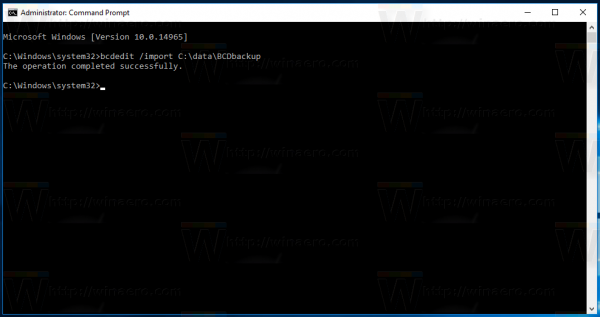
That's it. This trick should work in Windows 8/8.1, Windows 7 and Windows Vista as well.
Support us
Winaero greatly relies on your support. You can help the site keep bringing you interesting and useful content and software by using these options:
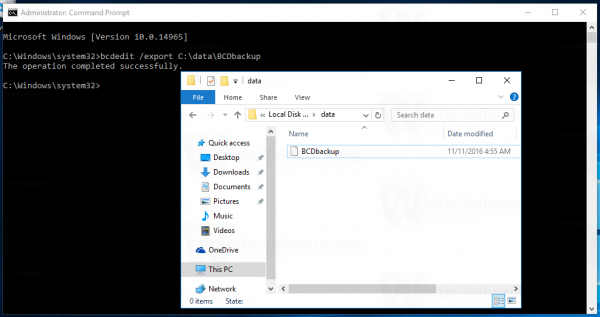

subject: How to Backup and Restore Boot Configuration in Windows 10
Sergey Tkachenko.
I had problems when I did try the backup as you suggested after a few tryouts I found the quotation marks where missing. see below.
bcdedit /export “C:\Data\BCD Backup”
I took an USB stick for backup , in my case drive letter I: created a map Data
and used: bcdedit /export “I:\Data\BCD Backup”
map: \Data
BCD Backup 16.384 11-11-2016 a
BCD Backup.LOG 16.384 11-11-2016 ahs
BCD Backup.LOG1 0 11-11-2016 ahs
BCD Backup.LOG2 0 11-11-2016 ahs
Finally it was working for me.
Regards Jacques
Well, that is because you added a space after “BCD”. In my example, there is no space after that portion.
I get the following error:
C:\WINDOWS\system32>bcdedit /export C:\data\BCDbackup
The store export operation has failed.
Insufficient system resources exist to complete the requested service.
Any suggestions?
Thanks
This issue occurs because the NT file system (NTFS) fragmentation reaches the maximum size limit.
Try to defrag the system volume.
Doesn’t seem to work on SSD in Windows 7 Ultimate SP1.