If you have installed Windows 8.1 and Windows 7 in a dual boot configuration and have set Windows 8.1 as the default OS to boot into, you probably noticed that the new bootloader of Windows 8 performs an additional reboot every time you select Windows 7 in the boot menu.
This is a really annoying behavior and just a waste of your time. In this article, I will share two simple tricks to get rid of the additional reboot required and boot to the desired OS directly. This article is also applicable to Windows 8 RTM.
The first option is to enable the legacy boot menu mode. Instead of the fancy new graphical bootloader, you can enable the classic text-based boot loader which shows a list of bootable OSes.
Advertisеment
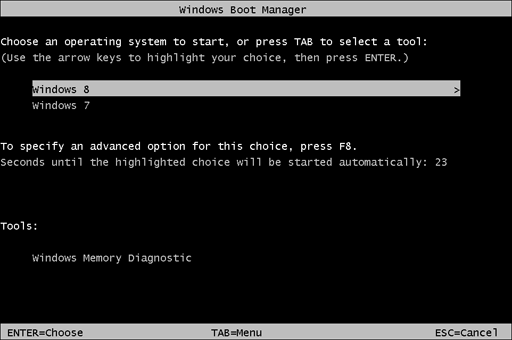 Follow these simple instructions to switch the new bootloader to classic mode.
Follow these simple instructions to switch the new bootloader to classic mode.
- Open the command prompt as Administrator (an elevated instance). If you have no idea how to open an elevated command prompt, please refer to the following article: Do you know all these ways to open an elevated command prompt in Windows?
- Type the following in the elevated command prompt you just opened:
bcdedit /set "{current}" bootmenupolicy legacy
That's it! To return to the default bootloader of Windows 8.1, type the following in the elevated command prompt:
bcdedit /set {default} bootmenupolicy standardMethod 2
- Boot into Windows 7
- Open an elevated command prompt
- Type the following command:
bcdedit /default {current}This will make Windows 7 the default boot option and will also automatically disable the graphical bootloader of Windows 8.1.
- To restore the Windows 8 bootloader, run the same command mentioned above but from Windows 8.1.
The reason for two reboots is that the Windows 8 bootloader boots into a pre-boot environment which is like a mini operating system, before it shows the boot menu. When you choose Windows 7, your PC needs to be rebooted to unload this preboot OS environment of Windows 8 and then load Windows 7. Well, now you know how to improve your dual boot experience.
Bonus tip: Even if you choose to use the graphical boot loader, there is a fast way to reboot to Windows 7 from Windows 8.1 or Windows 8. Hold down the Shift key while clicking on "Restart" in Windows 8.1 or Windows 8 to directly take you the pre-boot OS environment which shows the list of bootable OSes. Choose Windows 7 there and your PC will also reboot only once.
Support us
Winaero greatly relies on your support. You can help the site keep bringing you interesting and useful content and software by using these options:
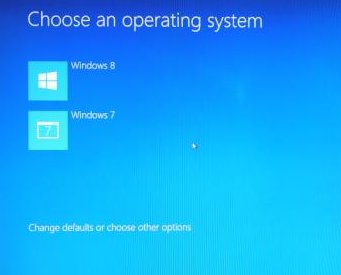

I use EasyBCD. This does the same thing, plus lets me choose default, and the order the OSes appear in the boot menu. There is also a nice program called iReboot which resides in the system tray. This handy little program lets me choose which OS to reboot to on selection. I have 3 operating systems installed so if I want to reboot to another I just right-click, choose which one I want and voila! I reboot to that OS with no additional input. http://neosmart.net/EasyBCD/ & http://neosmart.net/ireboot/ are the places to go for this software—ALL FREE!
Good for you :)
If you create a desktop shortcut to EasyBCD (which is an installation option), it takes fivemouse clicks to change the default OS and reboot (2 to simply reboot). It takes SIX mouse clicks with iReboot, and you have to (spend hours to) download and install Net Framework to accomplish this feat. I don’t see the advantage, or any reason to waste the time or disk space. In fact, if you hold the shift key when clicking restart via Windoze, you accomplish the same thing without any additional program.
Winaero – thanks for excellent article. My concern is related – maybe you can help.
I started with a Win 7 Pro 64-bit machine on which I have just added Win 8 Pro 64-bit as a dual boot. This is my machine at home. When I’m at work, I like to remote in to this home machine to check personal emails, etc. I also have a restart shortcut on both the Win 7 and the Win 8 desktops. When I remote in and I hit that shortcut, the machine will reboot.
Here’s the problem – the machine will always default reboot into Win 8 because the timer on the dual-boot menu will default to Win 8 when I’m not sitting at the keyboard.
How can I tell it to reboot into Win 7? Again, only when I’m remoting in from work.
(By the way, the BIOS is UEFI but with Legacy ROM enabled. Win 7 will not work if I uncheck Legacy ROM and make it pure UEFI.)
Thanks.!
Great, this saves me from a long time annoyance.
Thank you so much!
Henk