In older Windows versions, you had the Quick launch toolbar on by default which you now need to manually enable. On it was a shortcut which opened Flip 3D. It was a handy option for users who switched between multiple running programs with the mouse. In Windows 7, that useful button was removed from the Taskbar and Quick Launch was disabled by default. In Windows 8, Flip 3D itself was completely removed, so the only built-in switcher for desktop apps that remains now is the Alt+Tab dialog which you can tweak. Let's see how to reinstate the Switch Between Windows button next to the Start button which brings up this Alt+Tab dialog.
Advertisеment
Previously, we showed you how to hide the new Aero Peek button on the Taskbar and reinstate the Show Desktop button. Bringing back the Switch Between Windows button is similar.
- Download Winaero's Pin to 8 app if you are using Windows 8. If you are using Windows 7, download Taskbar Pinner.
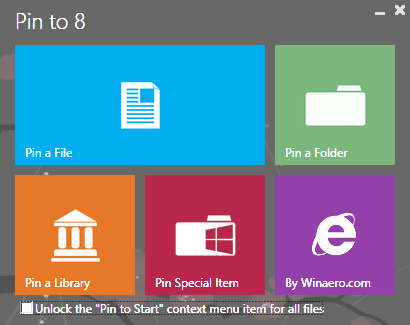
- Run the correct EXE for your platform, that is, 64-bit or 32-bit.
- For Windows 8 users, click Pin Special Item in Pin to 8. In the window that appears, type Switch Between Windows into the search box. Check the Switch Between Windows item and click the Pin button.
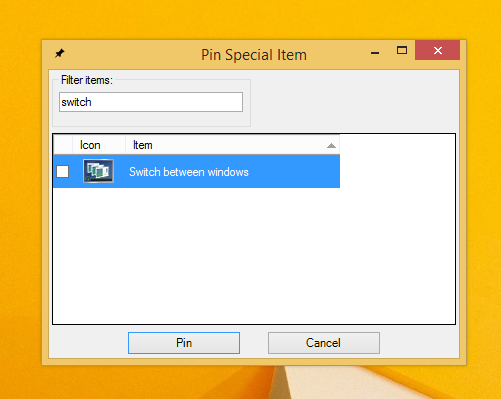 Now you can drag it to the left, next to the Start button.
Now you can drag it to the left, next to the Start button. - For Windows 7 users, Taskbar Pinner has a button called Pin a Shell Location. Click it, check Switch Between Windows and click Pin items. Drag the pinned button next to the Start button.

That's it. Now the two buttons will be placed next to each other so you use the mouse to switch between windows. Alternatively, you might be interested in installing an Alt+Tab replacement, called VistaSwitcher which has a far better UI.
Support us
Winaero greatly relies on your support. You can help the site keep bringing you interesting and useful content and software by using these options:

I would definitely pay you for just one setup file that would include all of your services.
Introduce a cool UI to interface between all the different services that you provide.
But it is a bit pain in the.. to manually load each and every tiny program.
I am sorry.
Actually, I tried to create the appropriate all-in-one app in the past. But haven’t finished it.
It’s okay I still love you for all of this!