You can add or remove the widgets button from taskbar in Windows 11 that is visible by default and opens the Widgets view. Besides the button, the Widgets feature can be open using the Win + W shortcut.
Advertisеment
As of the moment of this writing, Widgets appear on the left side of the desktop. You cannot move or resize them.
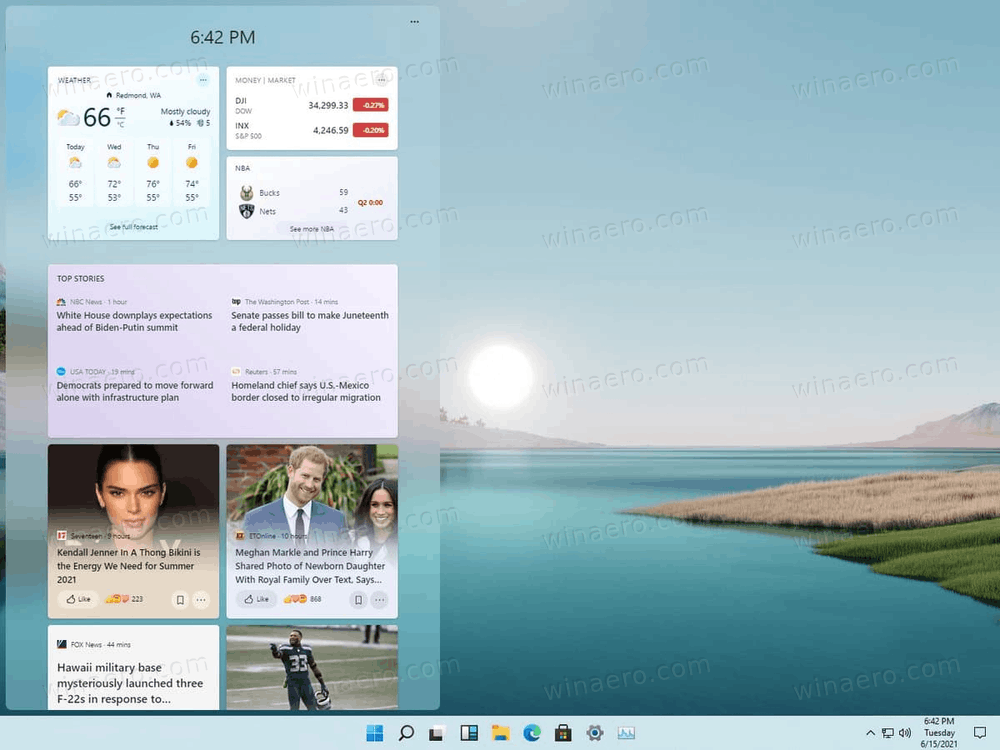
Technically, Widgets in Windows 11 resemble the recently added News and Interests feature of Windows 10. They include the same cards like news, weather, sports, and currency rates. So, the only thing that is different is that Widgets doesn't show the weather forecast on its button.
This post will show you three methods to add or remove the Widgets icon from the taskbar in Windows 11.
Remove Widgets Taskbar Button in Windows 11
- Right-click the Widgets icon in the taskbar.
- Select Unpin from taskbar from the menu.
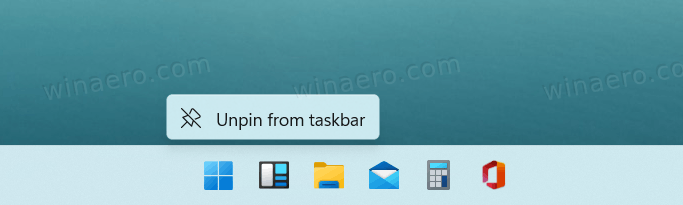
- The Widgets taskbar button is now removed.
Alternatively, you can use the Settings app to add or remove the news dashboard option.
Add or Remove Widgets Button from Taskbar with Settings
- Right-click the Taskbar and select Taskbar settings.
- On the taskbar page, go to Taskbar Items and change the Show Widgets button for what you want.
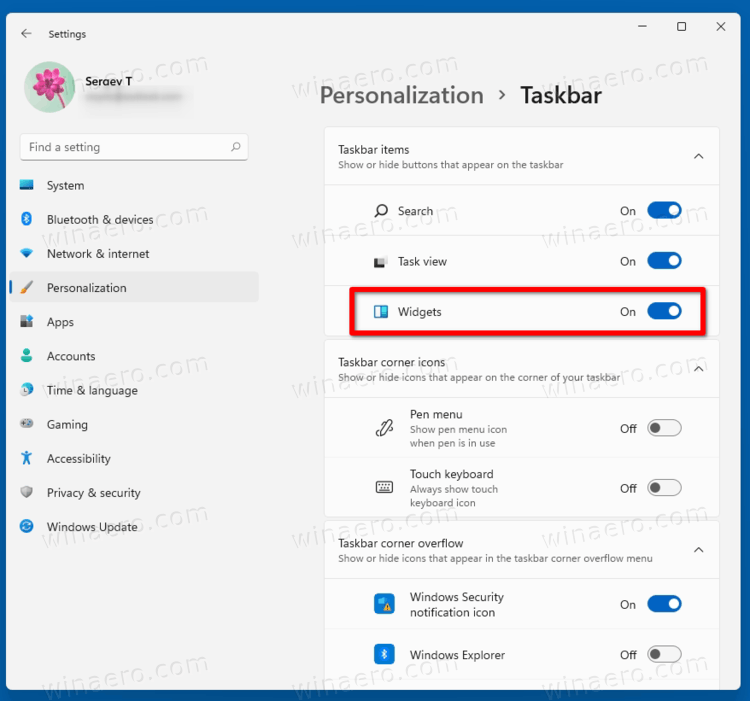
- Alternatively, you can press
Win + Ito open Settings, and navigate to Settings > Personalization > Taskbar. - Turn
OnorOffthe Show Widgets button, and you are done.
Finally, you can add or remove the Widgets Button from the Windows 11 taskbar in the Registry. The below REG files can save your time and will allow you to configure the feature with one click.
Ready-to-use Registry files
- Download this ZIP archive with REG files.
- Extract REG files to any folder location of your choice.
- Double-click the file
Add_Widgets_button_on_taskbar_in_Windows_11.regto enable the button. - The other file,
Remove_Widgets_button_on_taskbar_in_Windows_11.reg, hides the Widgets icon.
You are done.
The files will modify the TaskbarDa DWORD under the key HKEY_CURRENT_USER\Software\Microsoft\Windows\CurrentVersion\Explorer\Advanced
0 = hide the icon
1 = show the widgets icon
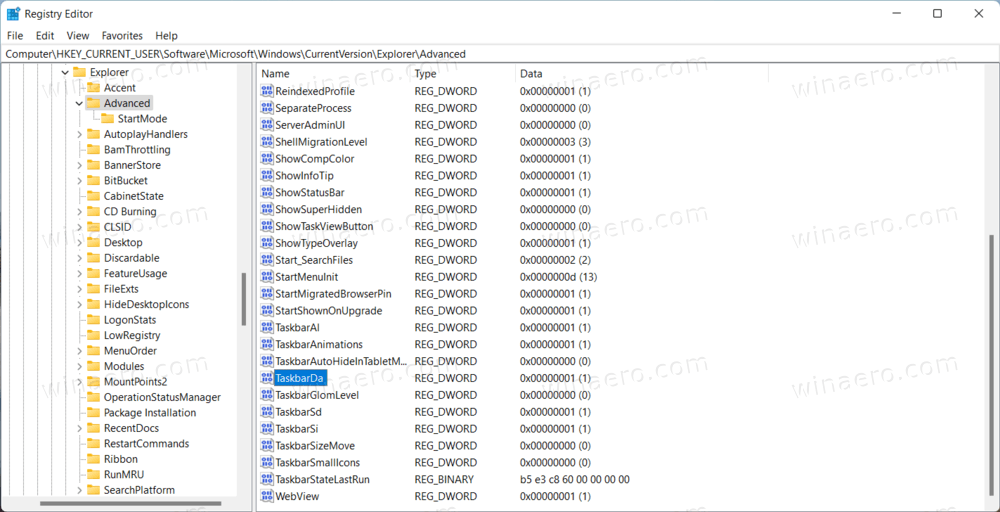
It is worth noting that the above changes only affect the current user account. It is a per-user setting.
Support us
Winaero greatly relies on your support. You can help the site keep bringing you interesting and useful content and software by using these options:

it does not work! the widgets button was dead.