Here's how to add or remove the Tab Actions button in Microsoft Edge. The Redmond software giant is replacing the Vertical tabs button with a new multi-function button "Tab Actions", which opens a menu with advanced options.
Advertisеment
Recently, Microsoft has added the vertical tabs option to the Edge browser. It is an alternative layout of the tab row, where the tabs are arranged vertically. There is also an option to collapse the tab bar, so tabs turn into website icons. The vertical tabs change is one of the most exciting additions to the Edge user interface.
Initially, Edge included a button in the toolbar to turn on or off the vertical tabs layout. However, in latest builds of the browser, it has been replaced with Tab Actions, a new multi-function with extra options.
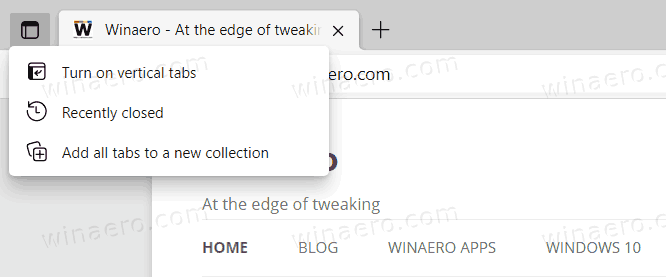
In addition to changing the tab layout, it allow the user to re-open recently closed tabs and add all tabs to a new collection with one go.
You can add or remove the Tab Actions button from the Edge toolbar. This option is useful for users who prefer the classic appearance of Edge with a horizontal tab row.
Add or Remove Tab Actions Button in Microsoft Edge
- Launch Microsoft Edge.
- Open the main menu (Alt + F) and select Settings.
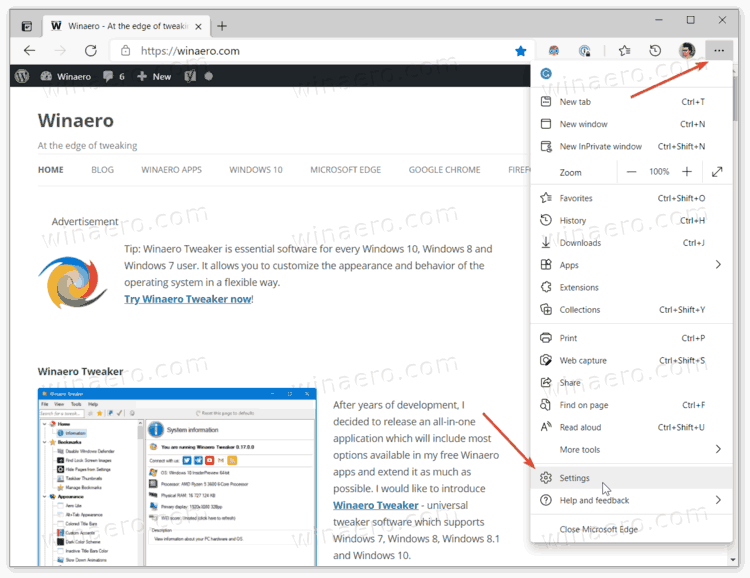
- In Settings, click on the Appearance tab on the left.
- On the right, turn on or off the Show tab actions menu option for what you want. The option is enabled by default.
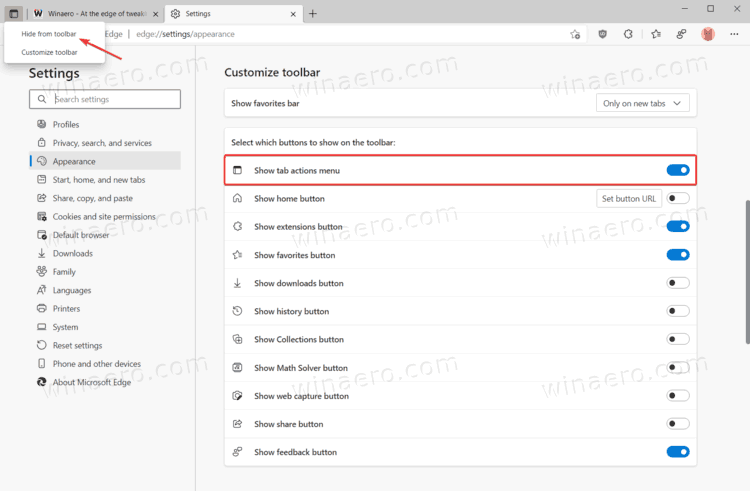
- You can now close the Settings tab.
You are done.
Also, you can quickly hide the button from the toolbar by using its context menu. Simply right-click the Tab Actions button and select Hide from toolbar. The button will instantly disappear from the Edge toolbar.
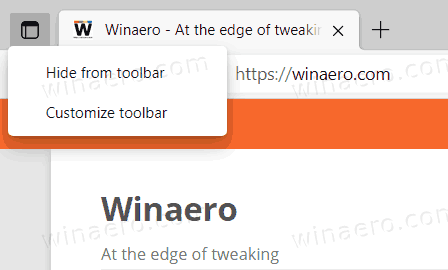
You will be able to re-add it at any moment later by enabling the reviewed Show tab actions menu option in Edge's settings.
That's it.
Support us
Winaero greatly relies on your support. You can help the site keep bringing you interesting and useful content and software by using these options:
