Microsoft Edge now allows adding a History button to the toolbar
A new feature is available to some of the Edge Insiders running the latest Canary and Dev builds of the browser. Now it is possible to add a new History button to the toolbar.
Advertisеment
The feature is currently under a Controlled Roll-out, so many of us won't see it at the moment of this writing. Those lucky enough to get this option can open the Edge settings > Appearance. Under Customize toolbar, you'll find the option to add or remove the History button from the toolbar.
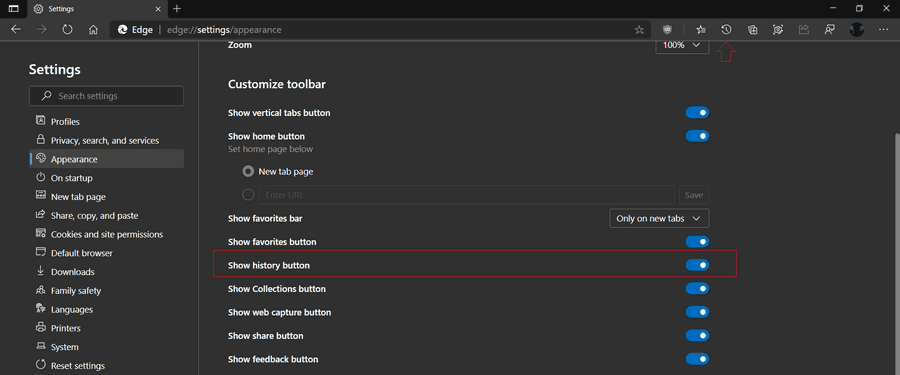
Once you click on the button, it will open the browsing history flyout. Similar to the Favorites pane, it can be pinned to side of the screen.
The flyout supports a few direct actions. You can right-click an entry, and
- open it in a new tab
- open it in a new window
- open it in a new InPrivate window
- copy the link
- delete the entry
- browse more from the same website.
There is also a three-dot menu button that allows managing history, clearing browsing data, and removing the button from the toolbar.
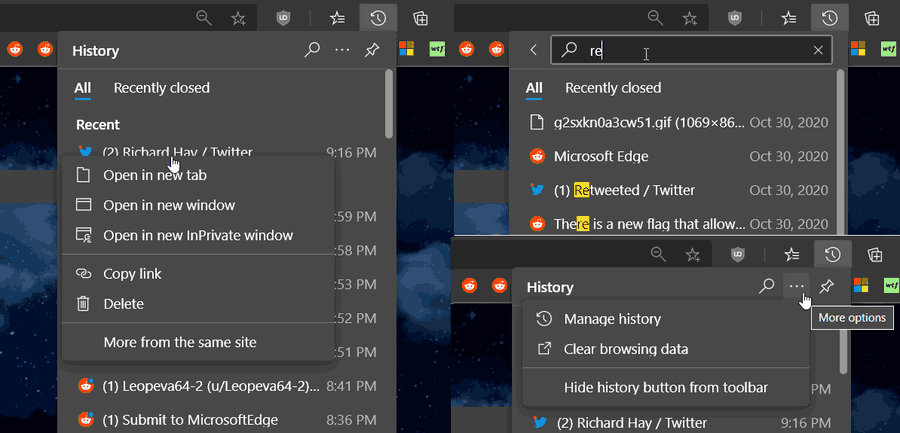
So, to add or remove the History button from the toolbar in Microsoft Edge, you need to do the following.
- Open Microsoft Edge.
- Click on the Settings button (Alt + F) and select Settings from the menu.

- On the left, click on Appearance.
- On the right side, turn on the Show history button option under Customize toolbar.
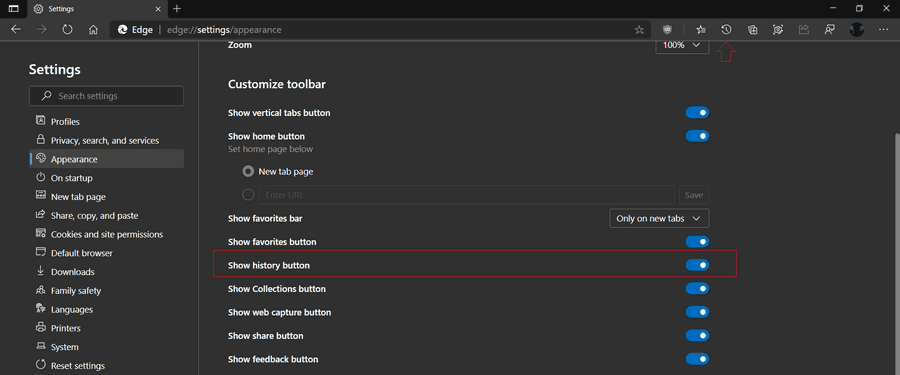
- You can now close Edge settings.
You are done.
- Right-click it on the History toolbar button.
- Select Hide from toolbar to quickly remove it.
- Alternatively, left-click on the History button.
- In the History flyout, click on the three horizontal bot button to open the menu.
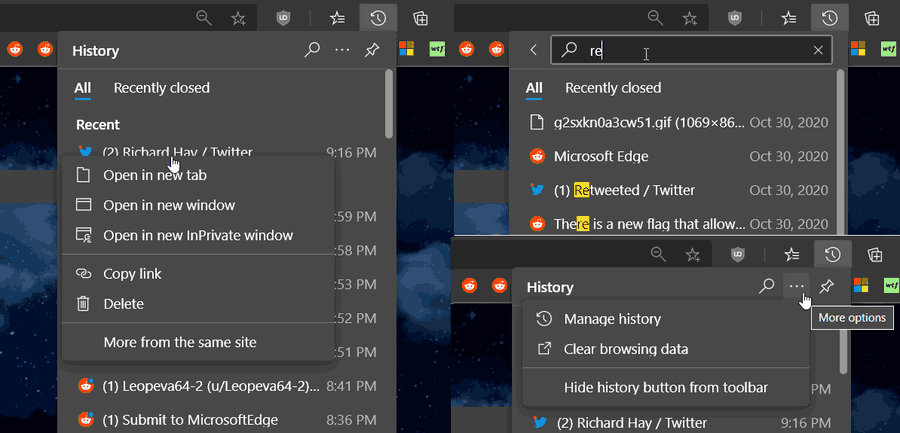
- Select Hide History button from the toolbar.
You are done.
Thanks to Leo for this tip.
Support us
Winaero greatly relies on your support. You can help the site keep bringing you interesting and useful content and software by using these options:
