Windows 10 comes with a new hotkey which will allow you to make a Store app fullscreen with a single keystroke. This hotkey is little known and we just discovered it with the help of one of our readers. For apps like Edge, Settings or Mail, you can make them fullscreen easily with this shortcut key combination.
Advertisеment
Traditionally, while you could maximize most apps in Windows, you could make only a few Windows desktop apps run fullscreen. Then in Windows 8, Microsoft introduced fullscreen Metro apps which hid the taskbar as well. This did not go well with most users. In Windows 10, improvements have been made to both desktop app scaling and Universal app scaling. You can now open the command prompt fullscreen with the Alt + Enter hotkey. Fullscreen command prompt was last possible in Windows XP.
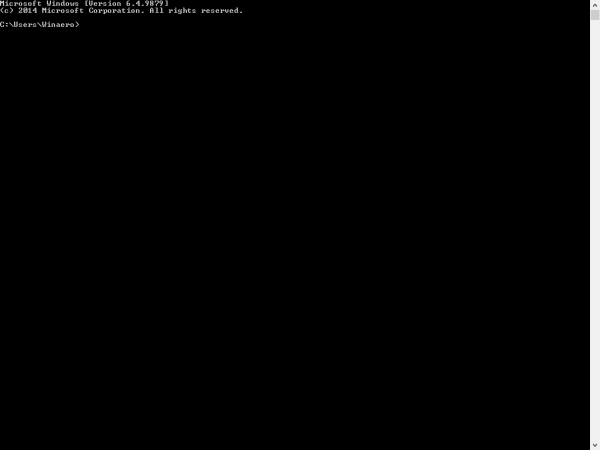
Mainstream browsers which are desktop apps like Firefox, Opera or Google Chrome can be switched to full screen mode by pressing F11.
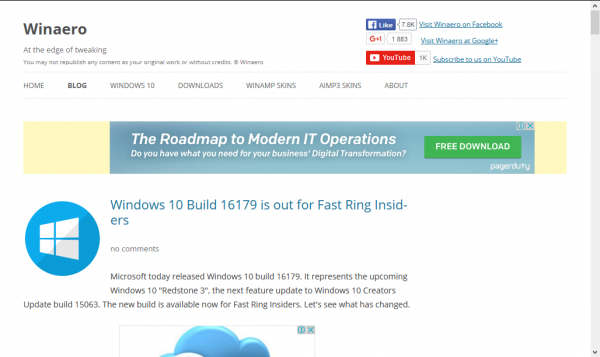
Finally, even File Explorer can go full screen when you press F11. But there was no Universal method.
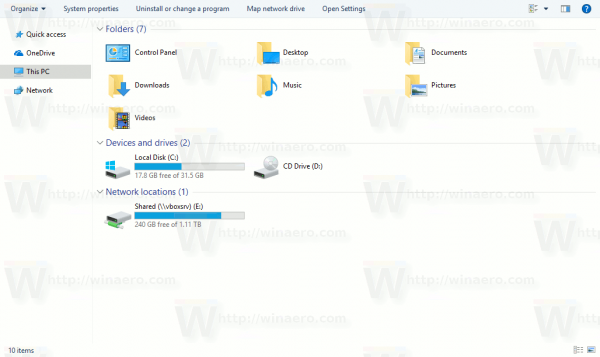
Before Windows 10 Anniversary Update, you could maximize a Store app by Win key + Up arrow key or by following these steps.
First, you had to press Alt + Space to show the window menu. See the following screenshot from Windows 10 with Edge:
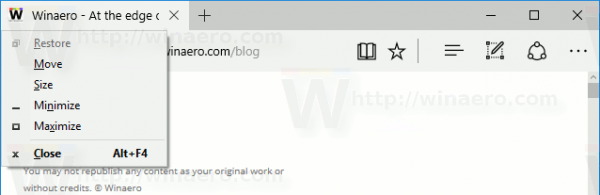
Then, you had to press x to call the "Maximize" menu command.
You could use Tablet Mode to make all apps fullscreen and auto hide the taskbar but Tablet mode caused all desktop apps to get maximized.
Finally, Windows 10 version 1607 simplifies this process.
To make Store apps fullscreen in Windows 10 Anniversary Update, press Win + Shift + Enter simultaneously on the keyboard. This key combination toggles the fullscreen mode of the app. I tried this trick with Photos, Edge and the Store app itself and it works.
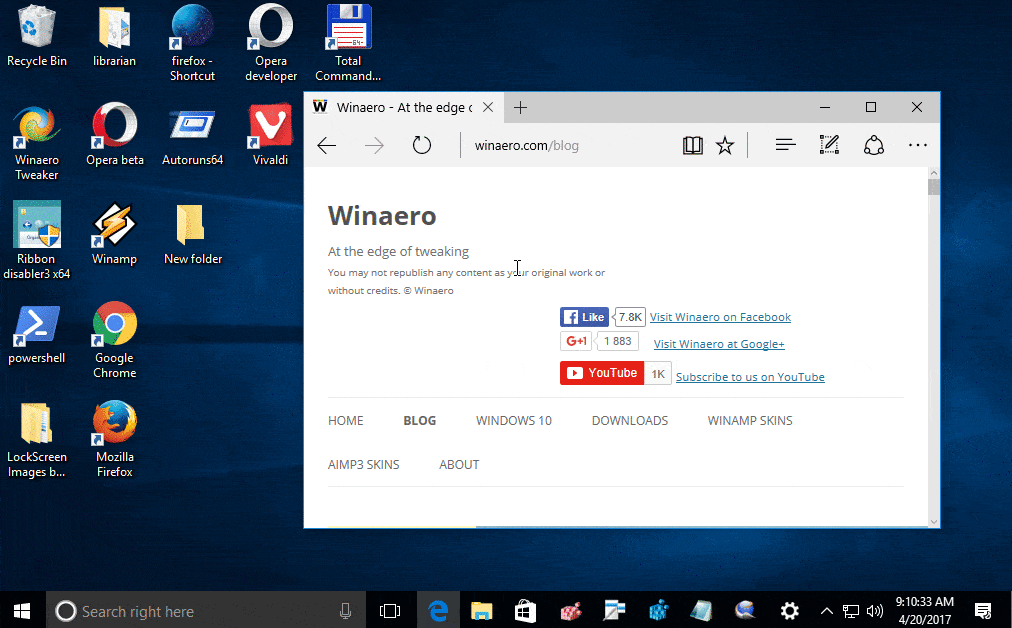
This is a really nice improvement to window management in Windows 10. Of course, this works in Creators Update as well. Now, when you are using Store (UWP) apps, you can quickly go fullscreen with your keyboard only.
Thanks to our reader "Jeremy" for heads up.
Support us
Winaero greatly relies on your support. You can help the site keep bringing you interesting and useful content and software by using these options:
