Since Windows 10 build 14942, the operating system allows the user to apply more customizations to the Start menu. Now it is possible to hide the app list in the Start menu. Let's see how it can be done.
Advertisеment
Since Windows 10 build 14942, there is a special option in the Settings app which allows you to hide the app list in the Start menu. This can be a good idea for those who prefer to focus on pinned tiles, which can display some useful information by updating regularly. This also makes the Start menu more compact.
Here is how the Start menu looks with the App List disabled: 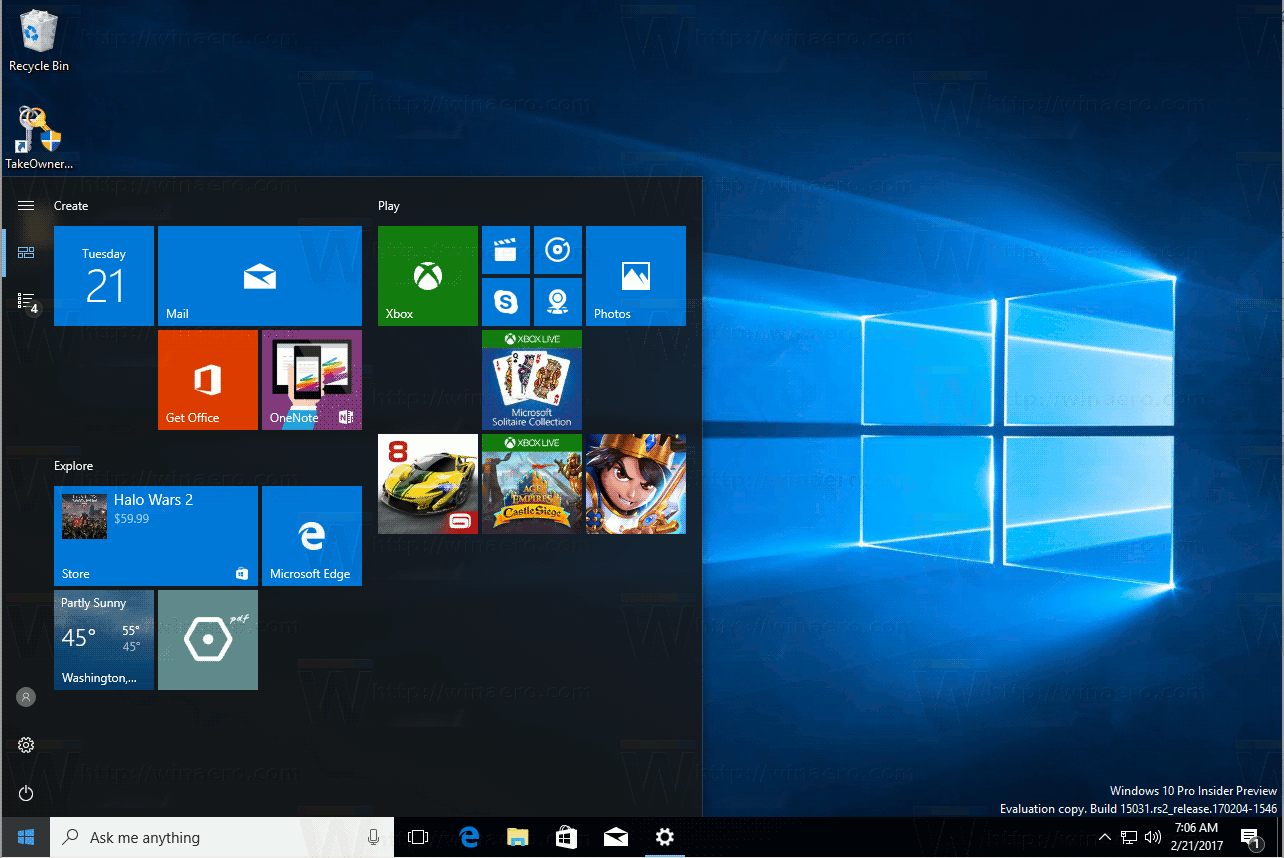
And here is the default look of the Start menu: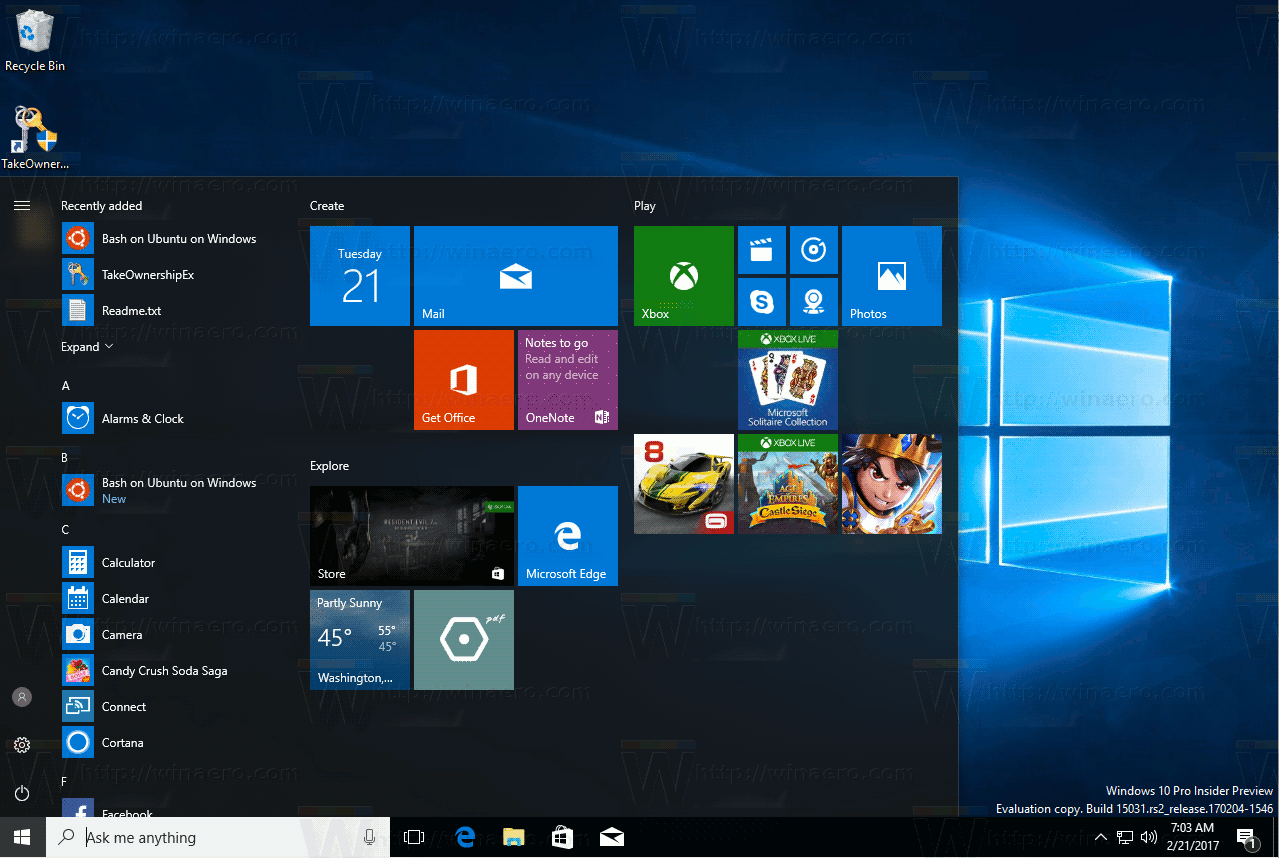
Let's see how it can be done.
Here is how to hide the app list in the Start menu in Windows 10.
- Open the Settings app.
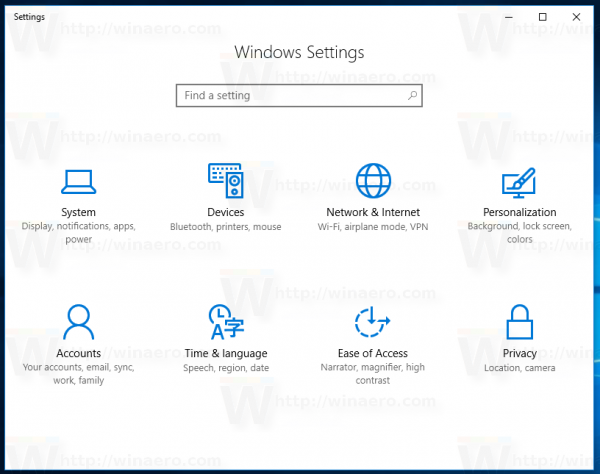
- Go to Personalization - Start.
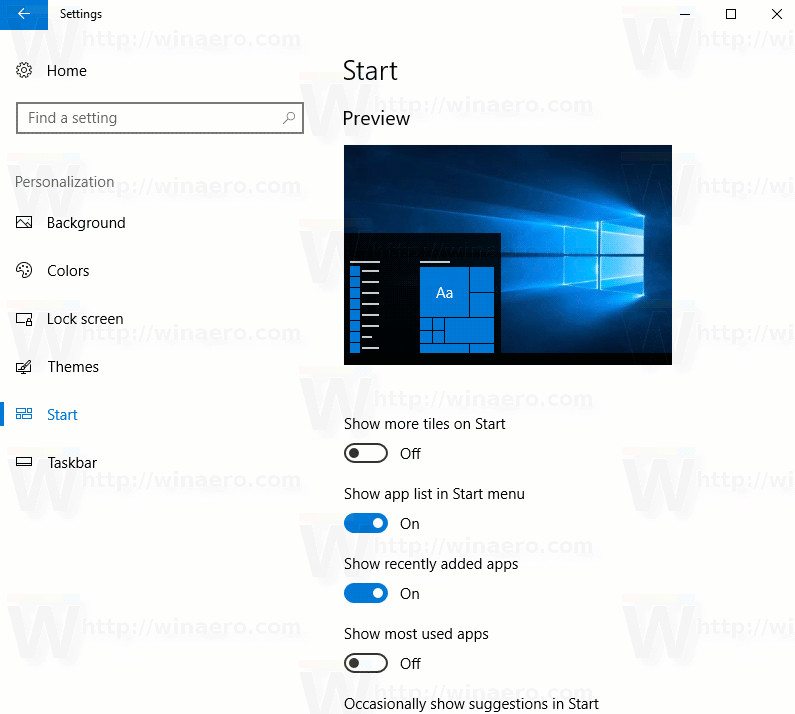
- On the right, turn off the option Show app list in Start menu.
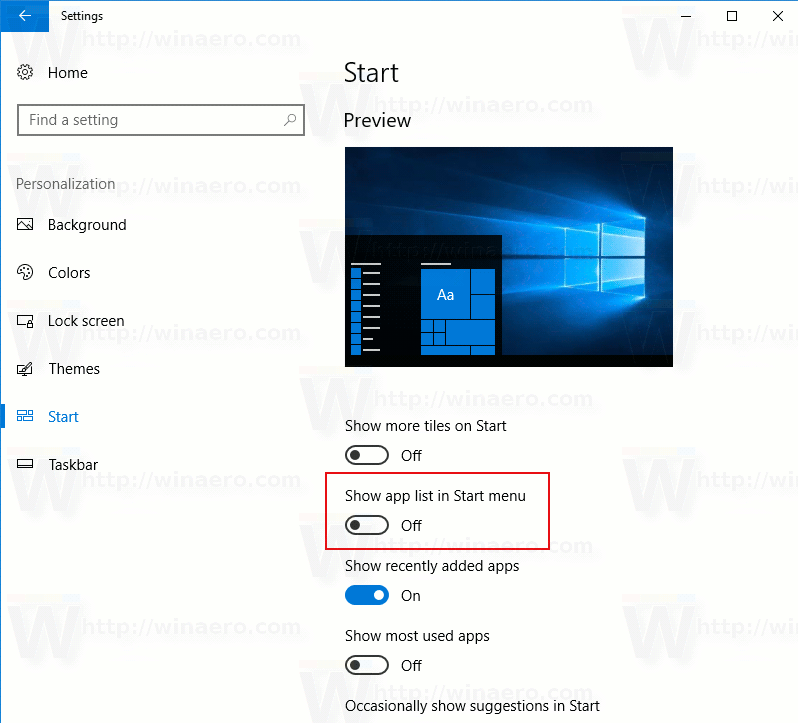
The app list will be hidden immediately.
Later, if you change your mind, you can open the same option page in Settings -> Personalization -> Start and enable the option again.
This option was earlier called Hide the app list in Start menu in earlier builds of Windows 10. Now it has been renamed.
The Start menu in Windows 10 has been revamped completely. Now it combines the appearance of the classic Start menu of Windows 7 with the Start screen and its tiles from Windows 8. With every major update, it is getting new interesting features. One of them which is worth mentioning is the ability to create Tile Folders. We covered it earlier in the following article: Create Tile Folders in Start Menu in Windows 10.
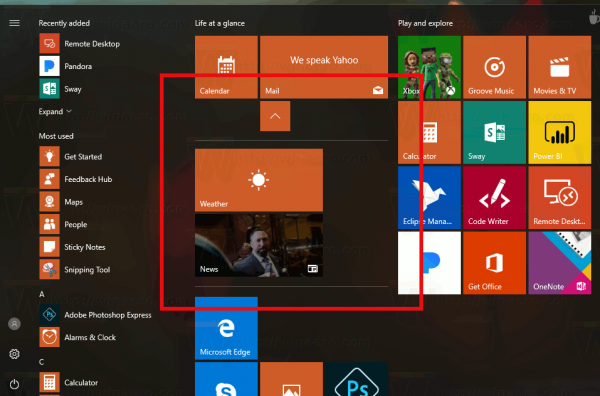
This Tile Folders feature will allow you to keep your Start menu well-organized and optimized. It is especially useful on small touchscreen devices.
Do you like the Start menu in Windows 10? What is your favorite feature of the new Start menu? Tell us in the comments.
Support us
Winaero greatly relies on your support. You can help the site keep bringing you interesting and useful content and software by using these options:
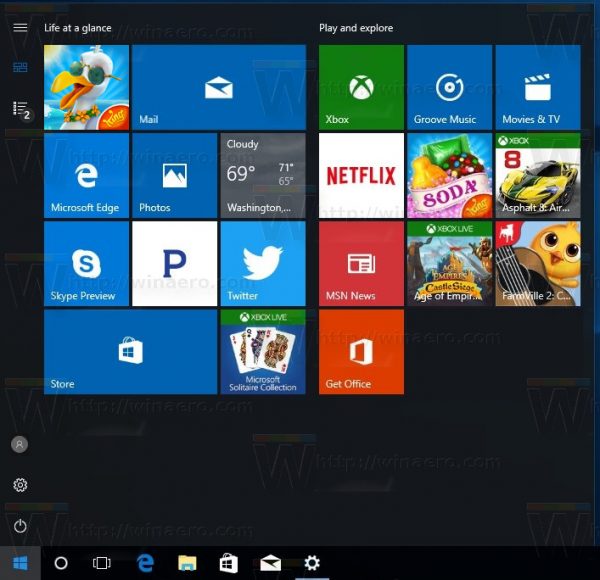
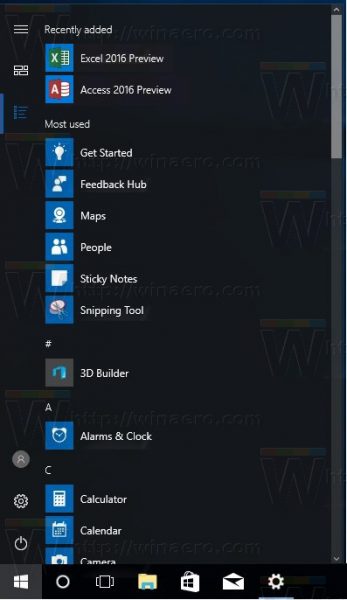

Anyone know the registry location for this setting? My Windows Insider VM lost its activation a year ago…
Sargon,
Here is the key which stores this setting and a few more:
HKEY_CURRENT_USER\Software\Microsoft\Windows\CurrentVersion\CloudStore\Store\Cache\DefaultAccount\$$windows.data.unifiedtile.startglobalproperties\Current
This is BINARY key, I’m creating now the PowerShell script which will customize Windows 10 user interface, and also was faced with this problem. I did configure this, exported the key, and do Import with PowerShell – this works well for me. You can configure Start Menu as you want, export the key, do double-click on exported file on the target machine and it will be imported, maybe Windows Explorer will need to be restarted after that.
The good thing this key also does some extra settings which I need to fix.
I hope this helps.
There is no “Hide app list in Start menu” for me. I am apparently up to date. Please can someone help is there in regedit any tricks to hide app list in Start menu? Windows 19 Version 1607
This article is about Windows 10 build 14942. It represents the upcoming Windows 10 “Creators Update” version 1703.
You are running the stable build, which doesn’t have this feature yet.
That’s it.
You can do the following:
1. Switch to Insider Preview builds
2. Wait for Spring, 2017.
There is no way to “backport” it to the stable branch of Windows 10.
But is there a way to get rid of the “Pinned tiles” section in the fullscreen Start Menu?