Windows 8.1 Update is a major update to the Windows 8.1 platform. It provides many UI and functionality improvements designed specifically for keyboard and mouse users. While most changes are obvious, there are some new features you might not have noticed even though you have Update 1 installed for a while. Let's explore some of these finer refinements.
Advertisеment
- Changes to App closing behavior: After applying Update 1 on tablets, closing a Modern app takes the user to the previously used app. Also, on traditional PCs, closing all apps takes the user to the Desktop, not to the Start screen. Prior to update 1, closing an app took you back to the Start screen.
- The context menu for connections inside the Network pane is back. This was removed for no apparent reason in Windows 8.1.
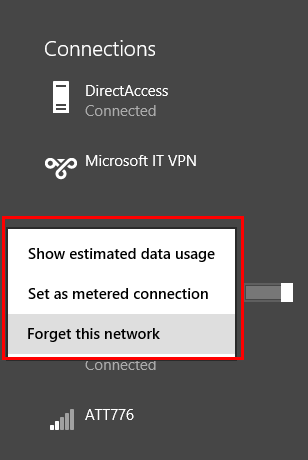
- New features in PC settings: You can now change the Computer name and domain membership from PC Settings -> PC and devices -> PC info. You can create a shortcut to directly open this page using these instructions.
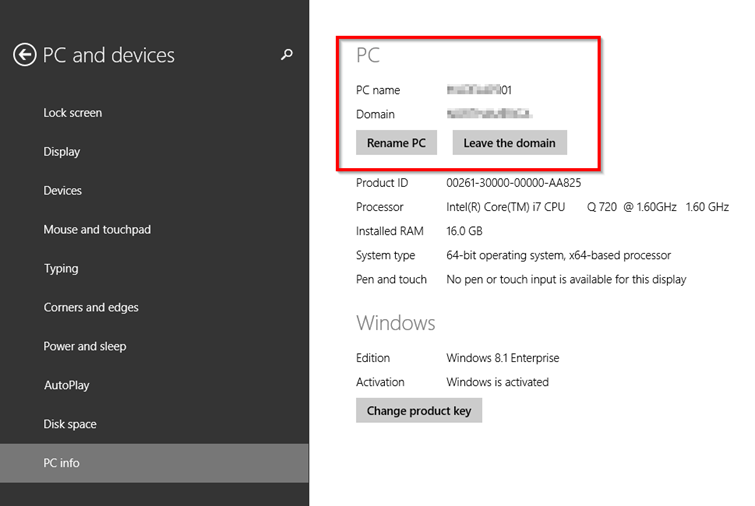
- Boot to the desktop on by default for PC users: If you have a traditional PC without a touch screen, Windows 8.1 Update will boot by default right to the Desktop mode when you log on. You can change this behavior from Taskbar and Navigation properties on the Navigation tab.
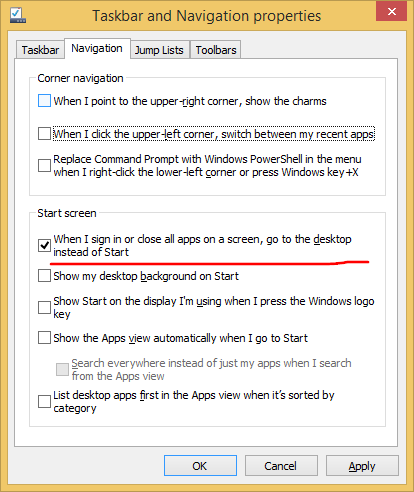
- The power button will not appear on tablets or slates: Windows 8.1 Update features a prominent power button on the Start screen (also called the Shutdown button). However, this button is not enabled for devices which report to Windows as slates or tablets because these devices often have a physical power button to shut down or have features like Connected Standby to put the device to sleep. If you have a tablet larger than 8.5 inches which doesn't Connected Standby (InstantGo), you may still see the Power button on the Start screen. We previously showed you how you can turn on the power button if you want it.
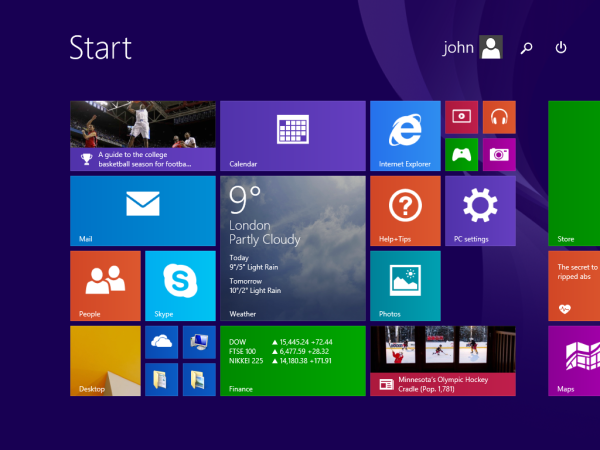
- Newly installed apps notification: When you install a new program or app, Windows 8.1 Update will show you how many newly installed apps you have next to the Up arrow which takes you to the Apps View.
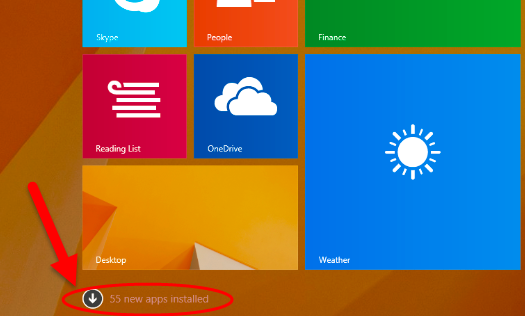
- New Apps View: You can see more apps now in Apps View by turning on a setting.
- The "Minimize" button can be hidden in Modern/Store apps: Modern Apps get new "Minimize" and "Close" buttons as part of this Update. But you can choose to hide this Minimize button for Modern apps by following these instructions.
- "Tap and a half" is a new, more intuitive touch gesture for touch pads - allowing you to tap twice, but hold the second tap to highlight text or an object, and then drag and drop it.
- When using multiple monitors, the mouse pointer behaves differently than prior to applying Update 1. It sticks at the shared edges.
That's all. If you know more hidden, secret changes in Windows 8.1 Update, feel free to share them with us via comments.
Support us
Winaero greatly relies on your support. You can help the site keep bringing you interesting and useful content and software by using these options:

Have you searched for a way to fully close the applications when using Close button? Your program, Close Threshold, works great for old closing method, but closing with Close button would be more convenient.