Microsoft is working on a new Windows App SDK-based version of File Explorer. While Microsoft is yet to decide what the new app will be like, its first bits are already in Windows 11 build 25300. The new app, while retains the appearance of the current version of File Explorer, adds a semi-working Gallery, and has a new icon. The latter may have been added to differentiate the new and "old" app.
Advertisеment
In early January, it became known that Microsoft was working on a major File Explorer update in Windows 11. Part of it, a new "Gallery" feature exists in several latest Dev channel builds. Moreover, in one of the videos, representatives of the company revealed that the new version of the app will be based on the Windows App SDK using WinUI 3.
Windows 11 Build 25300 includes an early implementation of the app. It doesn't differ much from the current File Explorer. However, it showcases the upcoming Gallery folder with a timeline and a customizable list of photo sources.
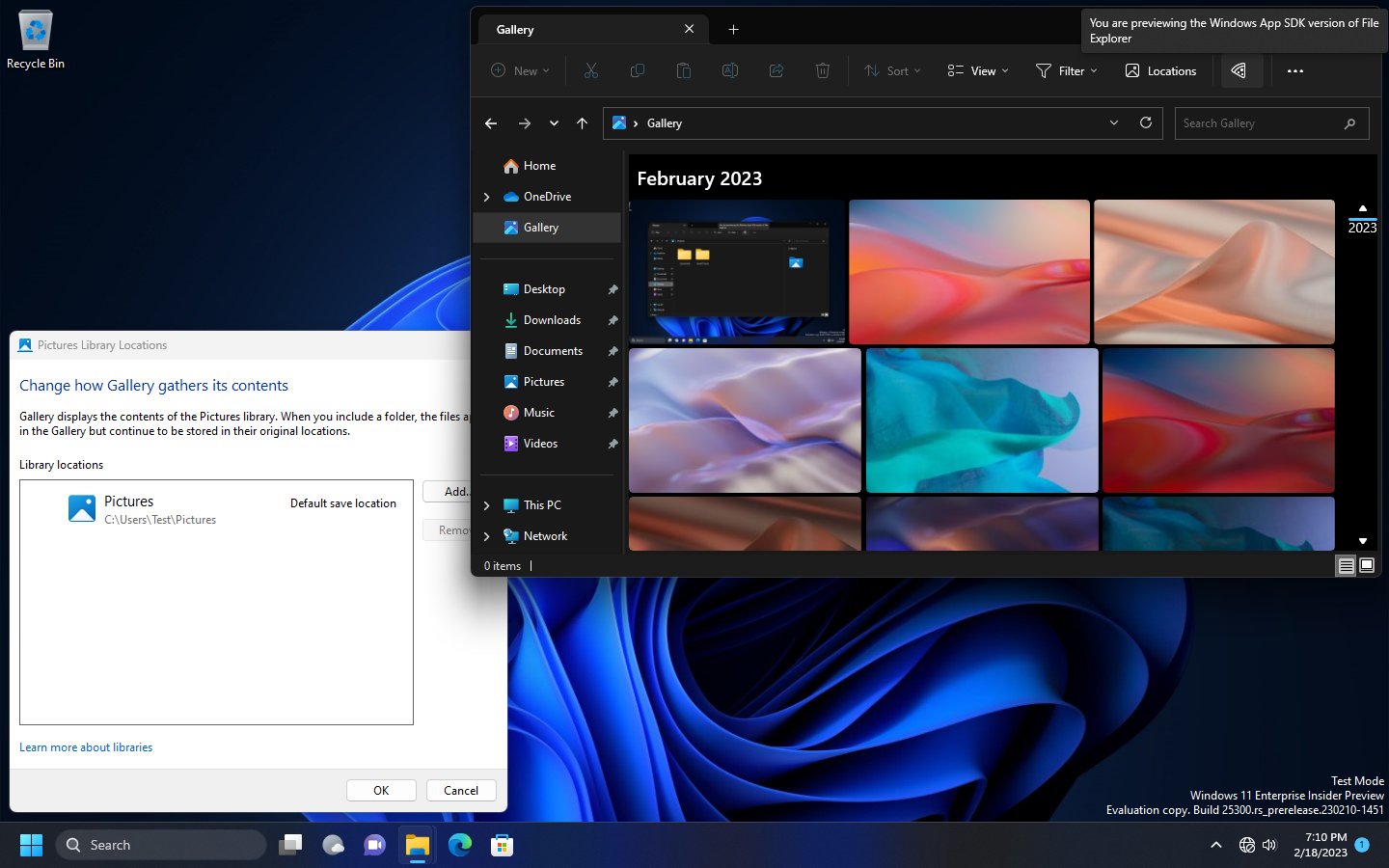
It looks like Microsoft is moving away from the classic DirectUI technology to more modern XAML. The Gallery is built using an upcoming general purpose XAML folder view control. It also has a simple list view that is common for folder browsing.
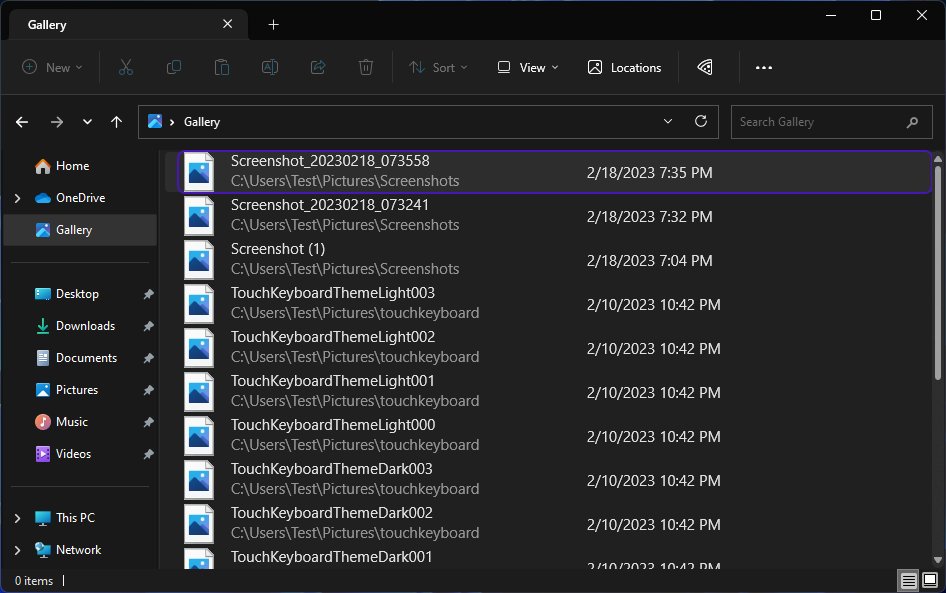
If you are interested in putting your hands on the new File Explorer, you can enable it by following the steps below. However, keep in mind that it is hidden for a reason. The app is unstable and has performance issues. A click in the Gallery's timeline, or move of a tab may easily result in a crash. You have been warned.
Enable New File Explorer based on Windows App SDK (WASDK)
- Download the ViVeTool utility from this link.
- Create the c:\vivetool folder and extract there files from the downloaded.
- Open a Terminal as administrator (press Win + X > select Terminal (Admin)).
- Now type the following commands, pressing Enter after each one:
- c:\vivetool\vivetool /enable /id:41040327
- c:\vivetool\vivetool /enable /id:42295138
- c:\vivetool\vivetool /enable /id:40729001
- c:\vivetool\vivetool /enable /id:40731912
- c:\vivetool\vivetool /enable /id:41969252
- c:\vivetool\vivetool /enable /id:42922424
- Open a new command prompt as Trusted Installer. For that, use Winaero Tweaker or the lightweight ExecTI app, and execute
cmd.exe. - In the command prompt window that opens, type the following command and press Enter:
reg add HKLM\SOFTWARE\Microsoft\Windows\CurrentVersion\Shell\Update\Packages\MicrosoftWindows.Client.40729001_cw5n1h2txyewy /v Compatible /t REG_DWORD /d 1 - Confirm the change by typing the Y letter and pressing Enter.
- Restart your computer to apply the changes.
You are done. Now you can test the new app.
To disable the feature, use the following commands:
- c:\vivetool\vivetool /disable /id:41040327
- c:\vivetool\vivetool /disable /id:42295138
- c:\vivetool\vivetool /disable /id:40729001
- c:\vivetool\vivetool /disable /id:40731912
- c:\vivetool\vivetool /disable /id:41969252
- c:\vivetool\vivetool /disable /id:42922424
Actually, Windows 11 Build 25300 is full of hidden features. There is a new keyboard layout option for the sign-in screen. The taskbar now allows to directly terminate apps, the Snap layouts feature has received several improvements, a the Settings app has received a portion of new pages.
Thanks to Albacore(@thebookisclosed).
Support us
Winaero greatly relies on your support. You can help the site keep bringing you interesting and useful content and software by using these options:

Is there any good way to programmatically detect if the new Windows App SDK version of File Explorer is enabled? So far, all I’ve been able to come up with is to check for the key HKLM\System\CurrentControlSet\Control\FeatureManagement\Overrides\8\1273240205 and see if EnabledState is set to 2. But I suspect that method is not going to work in the long run.