A few days ago, Linux Mint 19.1 left the beta stage and became available to the stable branch users. It is now possible to upgrade older Linux Mint releases to version 19.1.
![]()
It is now possible to upgrade Linux Mint 19 to version 19.1.
Advertisеment
Upgrade Linux Mint 19 to version 19.1.
1. Create a system snapshot
You can use Timeshift to make a system snapshot before the upgrade. Launch Timeshift from the application menu, follow the instructions on the screen to configure it and create a system snapshot. Alternatively, you can create a full disk image with a tool like dd. The simplest command for dd looks as follows:
dd if=/dev/sda1 of=/backup/sda1.img
If anything goes wrong, you can easily restore your operating system to its previous state.
2. Prepare for the upgrade
- Disable the screensaver if you have it enabled.
- If you are using Cinnamo, upgrade its applets, desklets, extensions, themes to their latest versions using System Settings.
3. Upgrade the operating system
- Open the Update Manager.
- Click on the Refresh button to check for new versions of mintupdate, mint-upgrade-info, and other apps.
- Apply updates.
- Click on the menu item “Edit->Upgrade to Linux Mint 19.1 Tessa”.
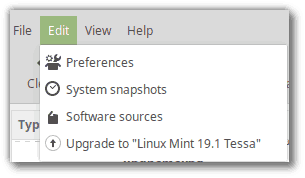
- Now, follow the instructions on the screen. If asked whether to keep or replace configuration files, choose to replace them.
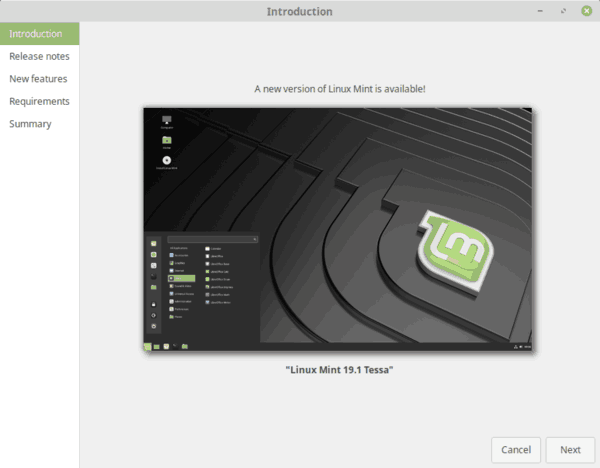
4. Add/remove packages (optional)
P7zip-full (which provides the ability to create password-encrypted archives) and xul-ext-lightning (Calendar support in Thunderbird) were added to Linux Mint 19.1. To install these packages, open a terminal and type:
apt install p7zip-full xul-ext-lightning
If you are running the Cinnamon edition, you can also remove the XScreensaver hacks. These are no longer supported by the Cinnamon screensaver. To remove them, open a terminal and type:
apt remove --purge xscreensaver-data xscreensaver-data-extra xscreensaver-gl xscreensaver-gl-extra cinnamon-screensaver-webkit-plugin cinnamon-screensaver-x-plugin
5. Reboot the computer
Once the upgrade is finished, reboot your computer.
Enjoy Linux Mint 19.1!
Source: Linux Mint.
Support us
Winaero greatly relies on your support. You can help the site keep bringing you interesting and useful content and software by using these options:
