The Windows Insider program involves receiving pre-release builds of Windows 10. A huge number of users are participants of the program on different Rings. This allows them to receive very fresh versions of the operating system with new features. Often, new builds come with bugs which can make the computer unbootable or unusable. In this case, it is a good idea to go back to a previous build.
Advertisеment
When a new build of Windows 10 is installed, the OS makes a backup copy of the previously installed build under the Windows.old folder on your system drive (C:). The files stored in that folder will allow you to go back to the previous build for up to 10 days after upgrading to the most recent build.
Windows 10 allows restoring the older release of the OS without losing your files like documents, images, music and other files.
Note: If you have removed the "Previous Windows Installation(s)" item with Disk Cleanup or Storage Sense, restoring the previous build is not possible.
Before proceeding
Ensure that you have enough disk space on your C:\ drive. It is recommended that the free space on your drive be twice the size of your Windows.old folder to allow the OS to move and copy its files.
If you have installed some apps from the Store or some Desktop apps AFTER you upgraded to a newer build of Windows 10, they will be removed. You customization preferences for local accounts won't be moved to the previous build. For Microsoft Accounts, your settings should be seamlessly migrated.
Finally, keep in mind that Windows 10 will again try to install the most recent Insider Preview build over the older build of Windows 10 that you are trying to restore. You might want to temporarily disconnect your network connection.
Ensure that your user account has administrative privileges. Now, follow the instructions below.
Go Back to the Previous Build in Windows 10
- Open Settings.
- Go to Update & security - Recovery.
- On the right, scroll to the "Get started" button under Go back to the previous version of Windows 10.
 After a couple of seconds, you will be asked to fill in the reason why you are removing the release. You can select one of the following reasons:
After a couple of seconds, you will be asked to fill in the reason why you are removing the release. You can select one of the following reasons:
- My apps or devices don't work on this build
- Earlier builds seemed easier to use
- Earlier builds seemed faster
- Earlier builds seemed more reliable
- For another reason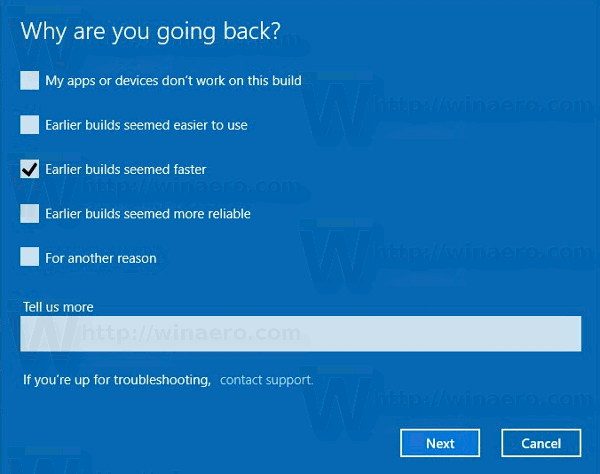
- Next, you will be prompted to check for the latest updates and see if your issue can be resolved.

- After that, Windows 10 will remind you that you need to know the password of the user account in the previously installed operating system.
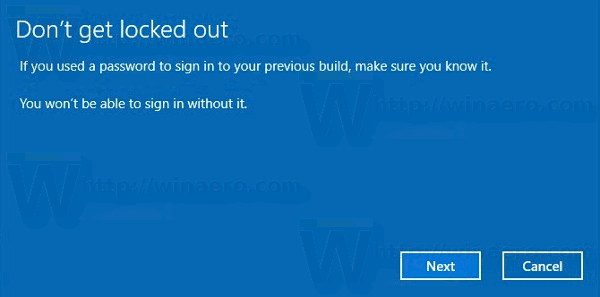
- The last prompt says "Thanks for trying out this build". There you need to click the button named "Go back to earlier build". Windows 10 will uninstall the current build and return to your previous Windows version. This process will take some time, just like installing a new build does.
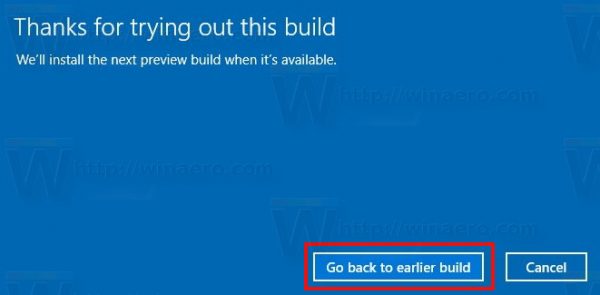
That's it.
Support us
Winaero greatly relies on your support. You can help the site keep bringing you interesting and useful content and software by using these options:

After I click Get Started in the Go Back to Previous Version of Windows 10 section…. it does some preparing and comes back and says that I created a new user (which – I – did not do, if anything, the update did it)… what happened is it wiped out a lot of things, setting up like a fresh install. It insists that I must delete the new user (there is only one user, the user that existed before the update to this version, 1709 os build 16299.125) before I can Go Back… and to try again after I delete the user. The C: drive has Windows, Windows.old, and Windows10Upgrade folders. Any way to rollback and restore everything as it was before this destructive upgrade?