If you have installed Windows 10 Technical Preview, you will find that the modern (Metro) version of Internet Explorer is not there. For some reason, the touch friendly IE is missing in the public build. If you used to run modern IE or plan to test Windows 10 with a touch screen device, you might be interested in reviving it. Here is how to do it.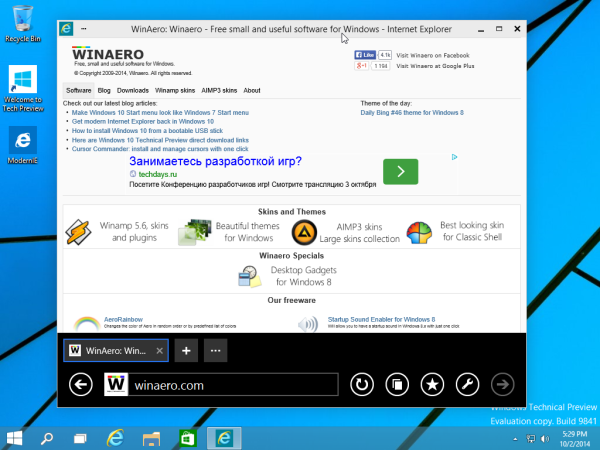
Follow the instructions below to restore modern Internet Explorer back in Windows 10.
Option one - use my freeware launcher
My Modern IE Launcher allows you to launch the modern version of Internet Explorer in Windows 10 which is disabled in Technical Preview of Windows 10 by default.
Unzip and run the ModernIE.exe file to launch the touch friendly IE.
You can pin it to the taskbar, to the Start menu or to the Start screen - as you wish.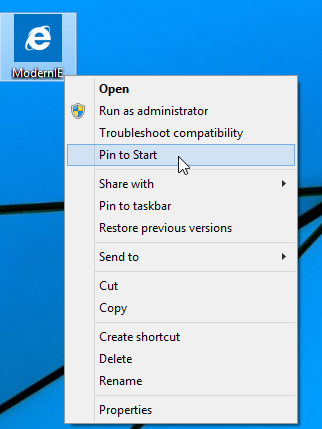
Get ModernIE here
Option two
- Click the following link and download the provided script:
Download the script.
Save it as a file with the ps1 extension.
Alternatively,Advertisеment
- Open Notepad.
- Copy and paste the following text in the Notepad window:
$code = @" using System; using System.Runtime.CompilerServices; using System.Runtime.InteropServices; namespace Win8 { [ComImport, Guid("2e941141-7f97-4756-ba1d-9decde894a3d"), InterfaceType(ComInterfaceType.InterfaceIsIUnknown)] interface IApplicationActivationManager { IntPtr ActivateApplication([In] String appUserModelId, [In] String arguments, [In] UInt32 options, [Out] out UInt32 processId); } [ComImport, Guid("45BA127D-10A8-46EA-8AB7-56EA9078943C")]//Application Activation Manager public class ApplicationActivationManager : IApplicationActivationManager { [MethodImpl(MethodImplOptions.InternalCall, MethodCodeType = MethodCodeType.Runtime)/*, PreserveSig*/] public extern IntPtr ActivateApplication([In] String appUserModelId, [In] String arguments, [In] UInt32 options, [Out] out UInt32 processId); } } "@ add-type -TypeDefinition $code $appman = new-object Win8.ApplicationActivationManager $appman.ActivateApplication("DefaultBrowser_NOPUBLISHERID!Microsoft.InternetExplorer.Default",$null,0,[ref]0) - Click the File menu -> Save menu item and type "modern ie.ps1" with quotes so that the .txt extension is not appended.
- Right click your ps1 file and choose "Run with PowerShell".
That's it. If you did everything correctly, the script will open the modern version of Internet Explorer. If this does not work, make sure that you have IE set as your default browser. All credits go to @AdamUCF via.
Support us
Winaero greatly relies on your support. You can help the site keep bringing you interesting and useful content and software by using these options:

thank you very much excellent information
That’s why I keep an eye in this site! Thanks for the program!
Glad to hear this.
Thank you.
When I run this my task view no longer works & ModernIE doesnt show on the taskbar, if I pin it there it shows but within seconds it unclicks itself like the app was closed but its still on the screen. What have I done wrong?
I used the launcher you created
You done nothing wrong.
It is can be a bug of Win10.
It is only Technical Preview, so don’t be suprised.
How about sfc/ scannow?
Sorry for the double post but I’ve also tried your powershell option & IE is set as my default browser but it didnt work
Ive rebooted & it now works but I still don’t get a taskbar icon of it & when using it I cant use Task View…
Anyword on that?
Unfortunately, this appears to no longer work in build 9860. I truly miss Modern IE!
Probably they changed the appID for IE.
Your nice Option 1 also works to launch Metro IE from the Desktop on Windows 8.1 as long as IE is the default browser. That EXE is very useful. Is it just a wrapper for the PowerShell script (Option 2)?
Yep it is a wrapper.
I tried to open this in windows 10 release version but couldn’t
It does not work on my Windows 10 22H2 computer sorry I know this program is only attended for the techinal preview :(