In Windows 10, it is possible to get information about the CPU installed in your PC using the command line. If you need to print it out or just view your CPU details without restarting your PC or using a third party tool, here is how it can be done.
To see some information about the CPU of your Windows 10 device, do the following.
- Open an elevated command prompt.
- Type the following command:
wmic cpu get caption, deviceid, name, numberofcores, maxclockspeed, status
While this trick can't replace powerful apps like AIDA64 or HWiNFO, it is a nice option to see the information quickly without third party tools. It is possible to use it in various automation scripts if required.
If you need to use GUI tools, you can see some CPU information via the built-in Task Manager tool. In the "More details" mode it has a tab "Performance" which shows the CPU name and its clock: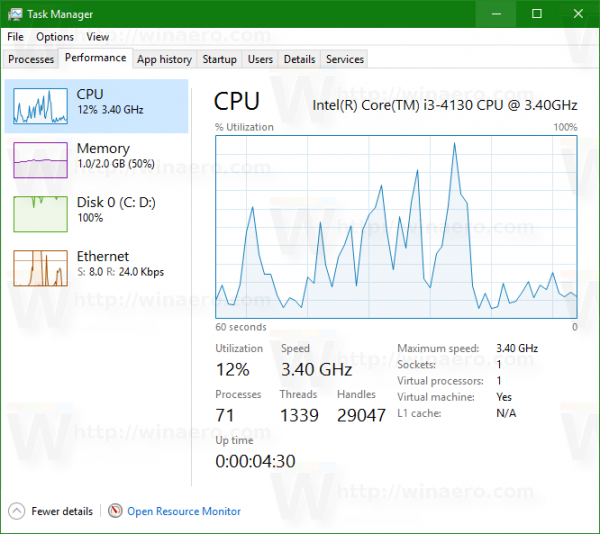
Another option is the application "System Information". Use it as follows:
- Press the Win + R hotkeys together on the keyboard and type the following command in your Run box:
msinfo32
Tip: See the ultimate list of all Windows keyboard shortcuts with Win keys.
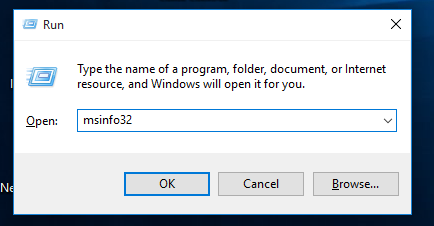
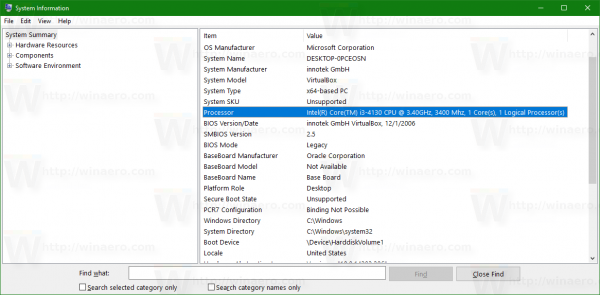
- In the System Summary section, look at the Processor value in the right pane:
That's it.
Support us
Winaero greatly relies on your support. You can help the site keep bringing you interesting and useful content and software by using these options:


Thank you. I’m doing an audit of our company laptops and needed the cmd command via PsTools without interrupting users.
Detailed processor specifications
you can find out using the CPU-INFO v.1.5 program on the author’s website cpuinfo.357.kz .
The command line is great, but it’s not always convenient.
Best regards to you.