Since Windows 10 build 10056, Microsoft has blocked colored titlebars for all opened windows. Many users find this change extremely frustrating because it doesn't make it clear whether the window is active or inactive. It is a major usability violation. Here is how to fix it and restore colored titlebars in Windows 10 easily.
Advertisеment
Depending on the build of Windows 10 that you are running, the option and method you need to use are different. Before you proceed, check which build you are running. See this article: How to find the Windows 10 build number you are running.
Windows 10 version 1607 "Anniversary Update"
If you are running Windows 10 version 1607 "Anniversary Update", do the following.
- Open the Settings app.

- Go to Personalization -> Colors.
- Enable the option Show color on title bar.
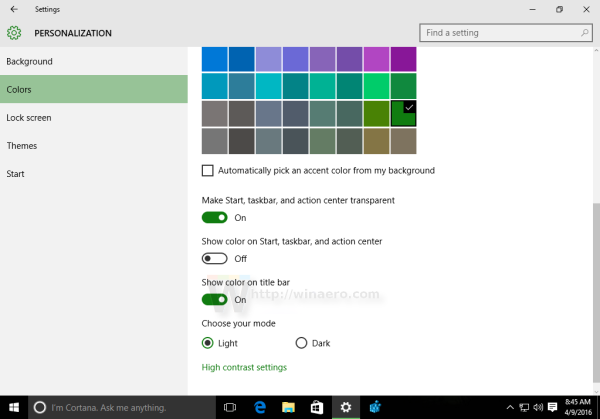
Windows 10 version 1506 build 10586
If you are running Windows 10 version 1506 build 10586, then do the following.
- Open the Settings app.
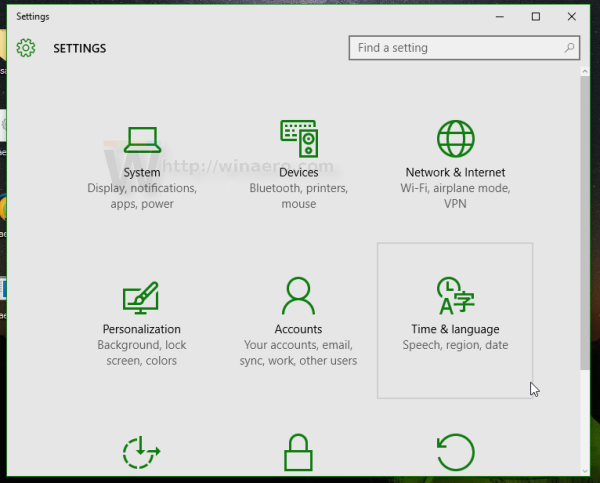
- Go to Personalization -> Colors.
- Enable the option Show color on Start, taskbar, action center and title bar
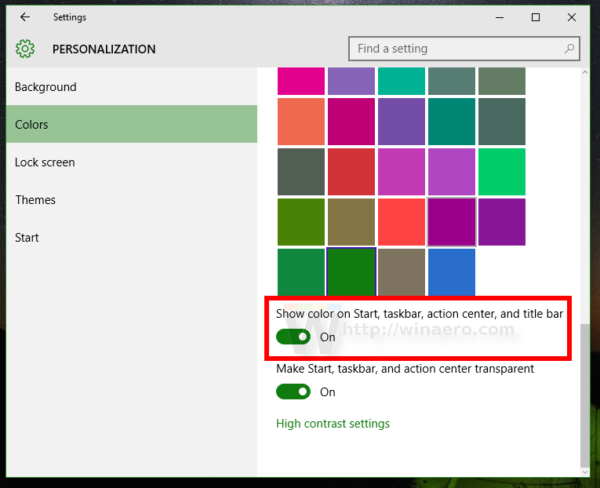
Windows 10 "RTM" build 10240
Before we start, let me explain why window title bars are white in Windows 10. Inside the uDWM.dll file, there is a check which compares the theme file name to aero.msstyles. If it matches aero.msstyles, it ignores the color and sets it to white.
For Firefox 40 and above, see the fix here: Get colored Firefox title bar in Windows 10.
Option one. Use Winaero Tweaker to get colored title bars
With version 0.3, you can enable colored title bars in Windows 10 with just one click. Go to Appearance -> Colored Title bars and click the appropriate button.
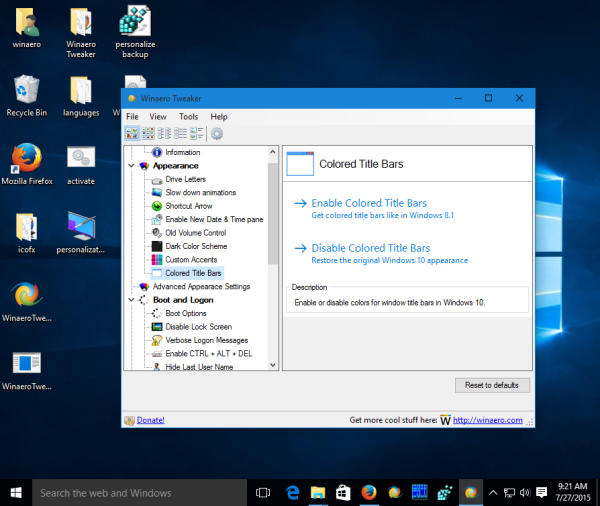 More details HERE. You can download Winaero Tweaker here:
More details HERE. You can download Winaero Tweaker here:
Download Winaero Tweaker | The list of Winaero Tweaker features | Winaero Tweaker FAQ
Option two. Restore colored titlebars in Windows 10 manually
Here is a simple solution - just rename the msstyles file to something else which does not contain the "aero.msstyles" string. Here are step-by-step instructions to do just that.
- Go to the following folder:
C:\Windows\Resources\Themes
- Select the aero subfolder, press Ctrl + C to copy it and then Ctrl + V immediately to paste it. You will get the folder aero - Copy. Confirm the UAC request and press SKIP for all MSS files.
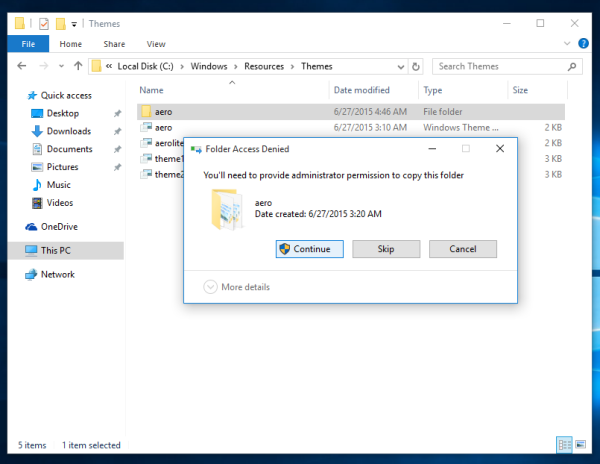
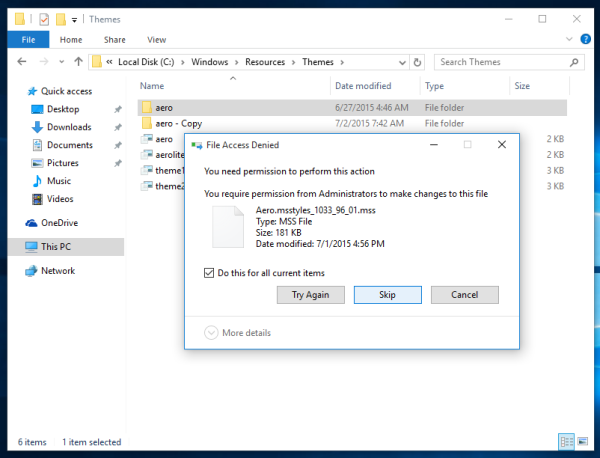
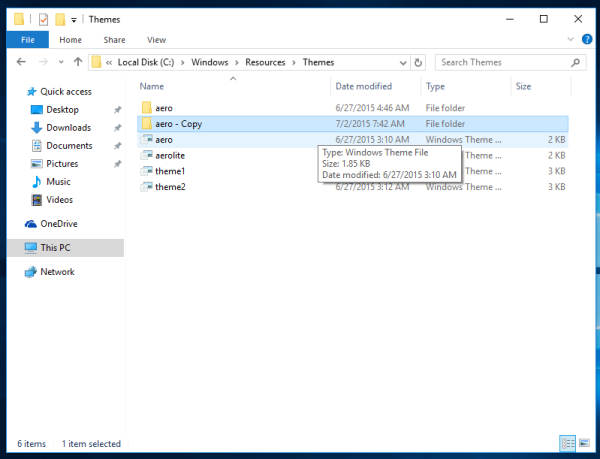
- Now, rename the folder aero - Copy to "windows". Confirm the UAC request:
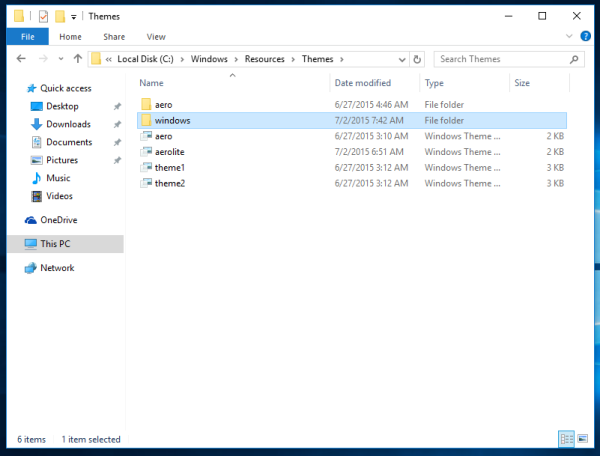
- Inside the windows folder, rename the aero.msstyles to windows.msstyles. Confirm the UAC requestюю
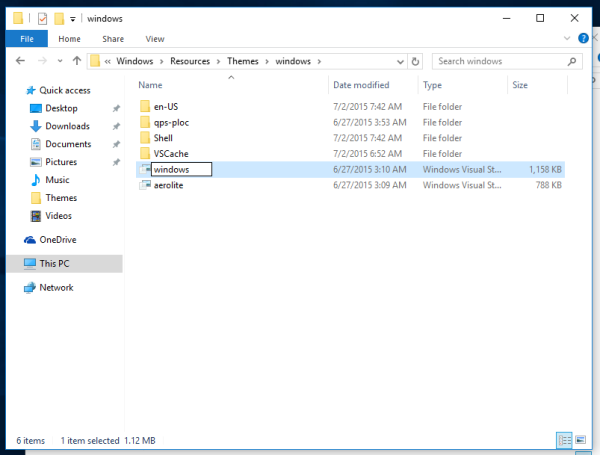
- Inside the windows\en-US folder, rename the aero.msstyles.mui file to windows.msstyles.mui.
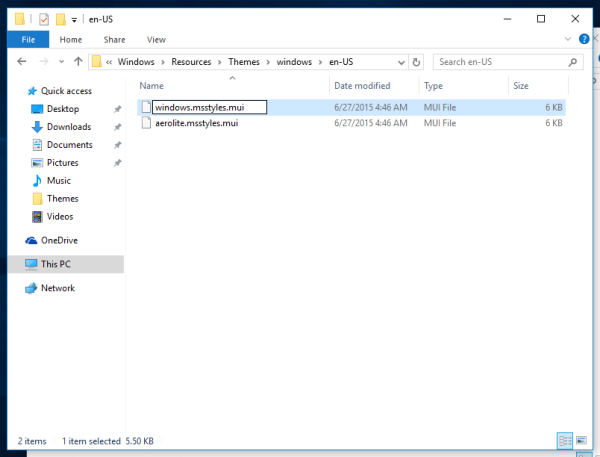
- Select the file aero.theme and copy it to the Desktop.
- Rename it to windows.theme.
- Open it with notepad:
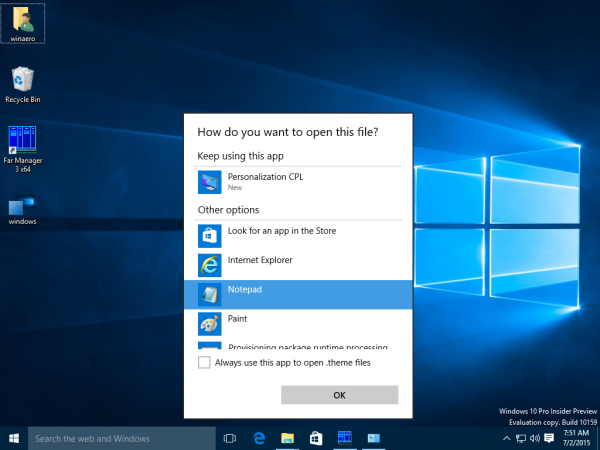
- Edit the [VisualStyles] section and replace the following line:
Path=%ResourceDir%\Themes\Aero\Aero.msstyles
with the following text:
Path=%ResourceDir%\Themes\windows\windows.msstyles
- Now, double click the windows.theme file and enjoy colored titlebars:
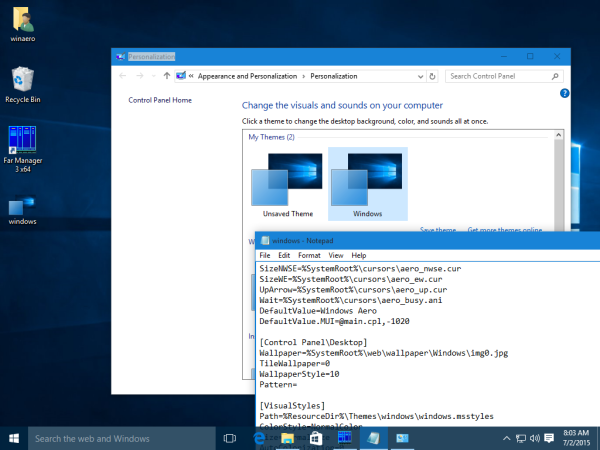
- You can set any desired color from the Settings app:
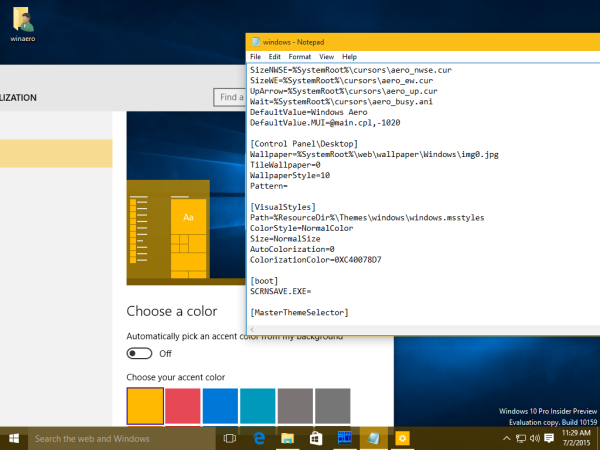
That's it. Many thanks to my friends Lucas and gus3300 for helping me with this trick.
You can download ready-to-use theme files and avoid doing steps above manually using this link:
Download ready-to-use theme file for Windows 10 build 10240
Support us
Winaero greatly relies on your support. You can help the site keep bringing you interesting and useful content and software by using these options:
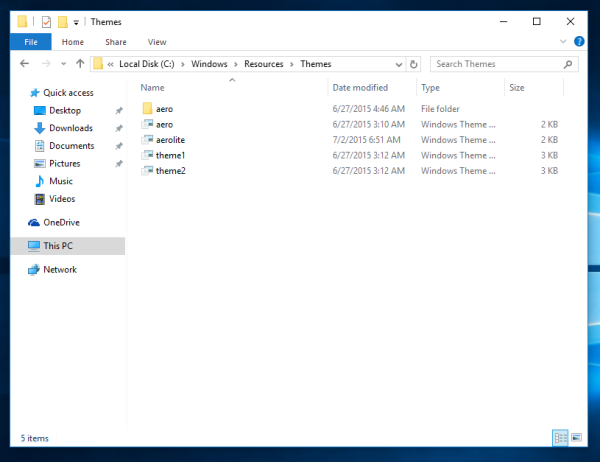
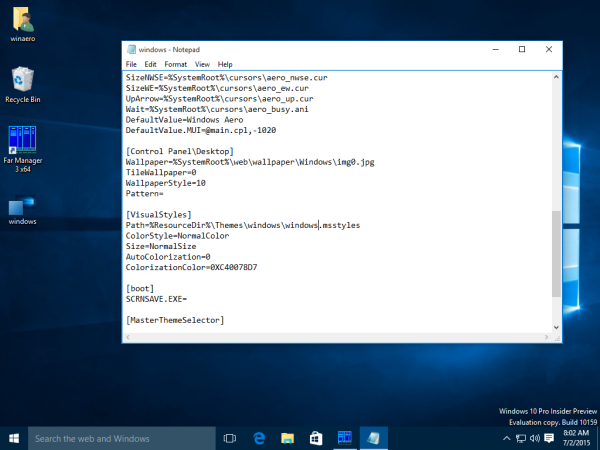

Great trick ! But can i use any color for titlebar
You can use any color you want
i try to set my accent color to #ffff00 but it doesnt take
Awesome can’t wait to try this! If only there was a way to apply the aero blur from the start menu to the windows. A Geek can dream… A Geek can dream… Haha
I think it is possible. Time will tell.
bigmuscle is working on this as always ;)
Nice find but people shouldn’t be getting excited over reviving a feature Microsoft removed. Instead avoid Windows 10.
Epic troll is troll
Its not a troll comment. MS removes usability and personalize features. – maybe again, trying to get their customers into METRO by making Windows as ugly as possible.
Windows 10 is still just as ugly as Windows 8… And eventually, MS will simply block this trick from working, which isn’t a great solution to this problem. Why go through all this when Windows 7 color options were easy to do and looked fine?
So far, Windows 10 is not selling itself well… I will most likely skip the free upgrade to Windows 10 on my 4 home computers. Its not worth the hassle with so little return.
This will be BAD if Microsoft cannot give Windows 10 away.
I love the new look in Windows 10… absolutely nice design.
My favourite OS for sure.
Some like macs… but since they stopped using real lead for solding components they are way to unstable.
Well now all the title bars are the same color, active or inactive. Before they were all white. Not much improvement IMO.
Thanks to Microsoft.
Only blue colour appears
Go in personalization and set the desired color.
Fantastic !
I was looking for that last night, thinking it was a native option.
Whether you like the white titlebar or not, it is NOT a usability violation, merely an aesthetic issue. The accent colour one pixel border around the window tells you if a window is active or not. It appears if the window is active and disappears if it is not. Not to mention that an active window has a stronger shadow than an inactive window.
Can i get white color in build 10074
Thanks! But in build 10130 at least, this doesn’t help you with title bars of the new modern apps, only win32. I really hope they change this back to the way it was, or at least give us the option to set this in the control panel.
Yeah, Modern apps have always white titles.
Sergey, any news on modern apps‘ titlebar color change?
Still not possible.
I downloaded that theme and it worked
But now my taskbar’s clock and date text is black
How do I change it back to white?
It is not possible. MS didn’t provied any way
I love having colored titlebars back. However I have an issue with non-active windows?
In File Explorer, the faint grey titles are too faded to read.
Mozilla FireFox has a strange box around the window title.
http://img673.imageshack.us/img673/4600/XQAs2q.png
Is there a way to remove the box on FF, and edit the color of the active/non-active window titles? I think I’d like white for active and black for non-active, if possible.
Same for me. :(
This has got to be up there as an all-time Kruft Hack! Thank You!
Great find! And not only restores coloured title bars but, actually much more critically for me’ restores the now hidden window borders – which means that the resize handles now line up with the borders again
I have been trying this out, and it’s a great hack.
A few thing I noticed
1. As in my previous post, it restores the borders to Win7 thickness, which is very good
2. the border changes colour between active/inactive – again, very useful. Much better than the single pixel
3. when the window is ACTIVE, the border is the same colour as the title bar which looks good
4. when the window is inactive, the title bar stays the same colour as active – which leaves a U-shaped inactive-colour border.
5. there is still a single pixel border that changes from black (active) to grey around the outside of the window and borders.
So, is there any likelihood of being able to change the title bar to the same colours as the border for active/inactive? or is this now hard-coded? Is there a setting anywhere to restore the title bar colour switch to the same as the border?
… although (one of) the downside(s) of doing this is the shadow disappears
thank your tips, pro
I have a problem, can you help me? pls
I like windows 10 non boder effect, I edited registry in windows 8.1 (boder and padding=0) but it till exist a small boder, what must I do to make windows 8.1 non boder effect such as windows 10? (sr for my bad English I use translator)
It is not possible with the default Win8 theme. You need to use some third party theme/visual style.
Thank for your reply, I think it hard to me to do it. I don’t like windows 10 structure, it not looklike for me, I only like flat design-non boder in it. Hope someone can help me.
A million thanks for you! This is the first thing i felt awkward after windows 10 is installed, and finally i get here :D
A small question by the way, after using the windows.theme should i remove it or move it back to the Themes folder?
Better to move it into the Themes folder
Thanks a ton..!
its an excellent article. got rid of dull white title bars finally…
good work..!
Winaero tweaker tries to get \system32\resources while themes are in \windows\resources, then it crashes.
Second options works well.
Problem is active and inactive windows look the same.
Fixing right now
My problem with this tweak is the invisible border it creates around my start menus and system tray ‘show hidden icons’ pop outs. It’s very annoying. Anyone else getting this?
http://www.evernote.com/shard/s30/sh/449ae439-c1a8-4b33-af8e-db29721e3968/beb9ae68a69ffb18a559081bb60a5366
In build 20140, it has annoying black borders around the minimize, maximize, and close buttons, and the borders are fat and the shadows are gone. is there any way to fix this?
It can be fixed only with some third-party VS/theme.
Hi Sergey. Is there any chance of a hack to make the title bars a little smaller, like there was for Win8? Also the 3 buttons on the right (min/max/X) are HORRIBLY big, would love if the entire titlebar and those buttons could be made a lot smaller..
I seem to remember there being 2 colors – a title bar color, and then a 2nd color (I think grey). This tweak only allows a single color, and there is not a 3rd color to show which window is active.
Worked impeccably; finally rid of the urge to put my fist through the screen :D
Just a follow up; will making the theme file hidden affect it in anyway?
Just a minor eyesore seeing it on the desktop
You can put it into c:\Windows\Resources\Themes and it will be not on the desktop.
Incredibly useful! I am shocked Microsoft is blind to what users want. I used your tricks on July 29, 2015 and still hope Microsoft wakes up. If not, you will be the most popular guy on the net :)
thank you
In the titlebar the color of the font is always black and the background colors offered are too dark so it’s a bit hard to read the title, is there any way to enable the dynamic color changer of the font thingy?
There is no way to do it.
I found this and looks cool http://mare-m.deviantart.com/art/Colored-Title-Bar-Theme-for-Windows-10-552490027
It is the same theme as described in this article.
Also, early i shared the same theme here: http://hb860.deviantart.com/art/Windows-10-colored-title-bars-543577408
So, that guy did nothing new.
You’re wrong. If you look carefully you’ll see that this theme has no bugs with inactive windows. Also this guy resolved some other problems, and there’s a black theme also with white text and caption buttons. Don’t get me wrong, that’s just my observation.
Okay. I will check it right now.
Great news, MS are implementing this (bringing it back!) in new build 10525. See here:
http://blogs.windows.com/bloggingwindows/2015/08/18/announcing-windows-10-insider-preview-build-10525/
In Win 8, only the active Window has a colored bar, the others one were gray. I expected this tweak to do the same, but all windows have now blue title bar.
You can install the latest build 10523. It looks exactly as you want.
Thank you, thank you, thank you!!!!
I just tried this in Windows 8.1 to see if it would have any effect — it did!
Apparently they did the same trick to make the inactive titlebars that drab gray color that makes them harder to pick out from other elements. Copy and rename aero.msstyles, and inactive titlebars will be a washed out form of whatever color you make active titlebars.
Hi, it seems that this does not work with the latest windows 10 update build 10586. The title bars revert back to white. Please look into it.
This is perfect! Before making this change, when moving windows around my screens, I kept grabbing too low on the title bar. This adds some color back!
Just change/create in Regedit:
HKEY_CURRENT_USER\SOFTWARE\Microsoft\Windows\DWM
DWORD Key > “ColorPrevalence” to 1
It worked well and safe here, no editing or weird tweaking.
Look at the date of the article.
It is related to build 10240.
When it was written, the tweak you mentioned was not applicable and was not working.
You tweak is for 10586, which was released much later.
Thank you very much! This works perfectly, the theme tweak creates a fat border which I didn’t like.
Thanks a tonne! Worked perfectly! Looked for ages to solve this issue.
It didn’t work! My windows still have the same dull grey title bars even after applying the steps you directed!
This article is about Windows 10 RTM build 10240
If you are running build 10586, go to Settings -> Personalization -> Colors and enable Show color on Start, Action Center and titlebar.
Dear Sergey,
I want to change title bar’s color different from task bar.
For example, while taskbar color is more light-dark gray, can be the title bar’s color like classic titlebar blue?
Is it possible?
You could change taskbar color with Classic Start Menu (www.classicshell.net)
Thank you for your program, it’s useful.
I wish ask you if it’s possible to change the standard white background on every folder.
change taskbar color with Classic Start Menu – http://www.classicshell.net
Is it possible to show explorer title bars in a different color ?
Or show a different color for each drive ?
any article update planned for Win 10 1903 ?
it works out of the box in 1903!
Thanks for your great app “WinAero”. You have 2 options in WT (=Winaero Tweaker) about window border, the first one we can change its dimension, the second one is above. I am searching for just change border’s colour not the “Title bar”. Is it possible to add this feature to WT? I am on Win 11 latest official release.
Edição Windows 10 Pro for Workstations
Versão 22H2
Instalado em 23/01/2024
Compilação do SO 19045.4894
Experiência Windows Feature Experience Pack 1000.19060.1000.0
“Show desktop color on following surfaces
Start, taskbar and action center
Title bars and window borders”
Still available
Same effect as with winaero tweaker.