In Windows 10, it is possible to get information about the BIOS using the command line. If you need to print it out or just view your BIOS version without restarting your PC or using a third party tool, here is how it can be done.
To see some information about the BIOS of your Windows 10 device, do the following.
- Open an elevated command prompt.
- Type the following command:
wmic BIOS get name, version, serialnumber
The command produces the following output:
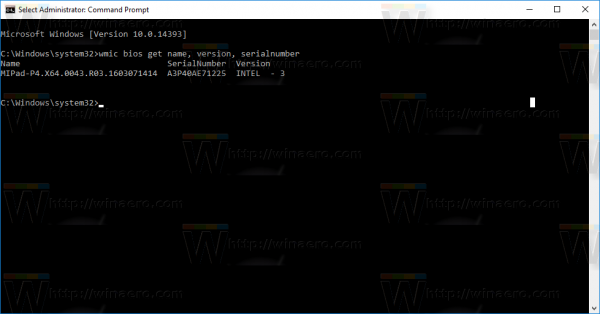
Here is another example from a virtual machine in VirtualBox: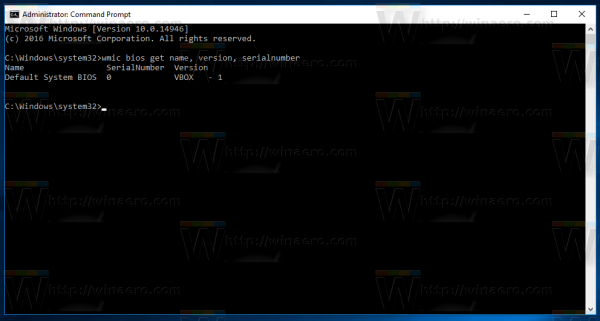
While this trick can't replace powerful apps like AIDA64 or HWiNFO, it is a nice option to see the information quickly without third party tools. It is possible to use it in various automation scripts if required.
If you need to use GUI tools, you can see some BIOS information via the built-in System Information tool. It will also tell you if Windows 10 runs in UEFI mode or in the Legacy BIOS mode. You need to do the following.
- Press the Win + R hotkeys together on the keyboard and type the following command in your Run box:
msinfo32
Tip: See the ultimate list of all Windows keyboard shortcuts with Win keys.
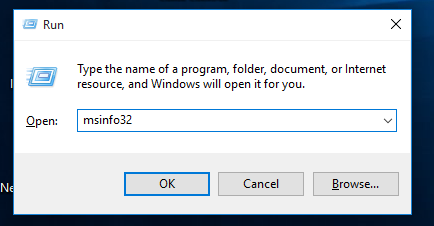
- In the System Summary section, look at the BIOS version/date and BIOS mode values in the right pane:
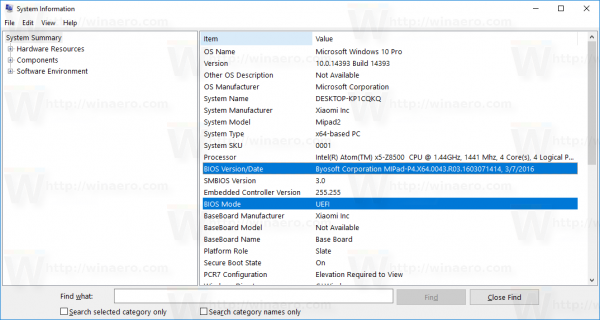
That's it.
Support us
Winaero greatly relies on your support. You can help the site keep bringing you interesting and useful content and software by using these options:

WMIC isn’t a Win10-specific command. You can do this in Windows XP/2003 or newer.
Well, you are right.