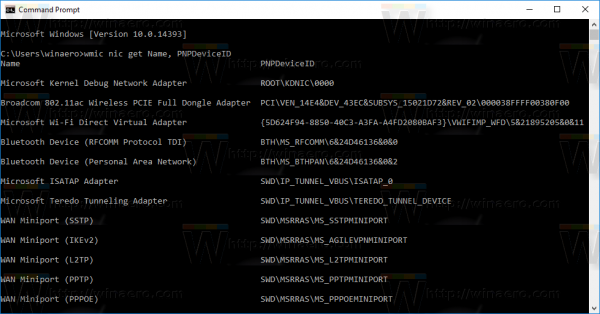Every network adapter you have installed in your PC, laptop or tablet has a physical address called the "MAC address". The MAC address is a unique identifier assigned to each network interface for communication on the physical network segment. With a single command, you can retrieve the details for all network adapters installed in your Windows 10 device.
Advertisеment
There is a special WMIC command which utilizes Windows Management Instrumentation (WMI) to provide information about all network devices you have installed in Windows 10. You can use it as follows.
Get all network adapter details in Windows 10
- Open a new instance of the command prompt.
- Type or paste the following command:
wmic nic get AdapterType, Name, Installed, MACAddress, PowerManagementSupported, Speed
It will give you information about network devices you have including their MAC Address, the supported speed and their name as shown in Device Manager.
In my case, the output is as follows: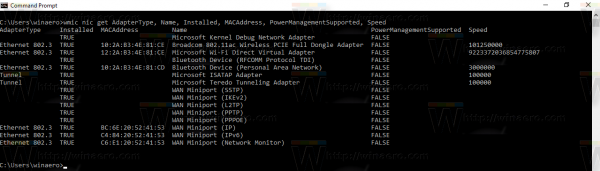
You can find the full list of properties you can use in the query above at the following MSDN page: Win32_NetworkAdapter class.
Some interesting properties you might want to print out:
Manufacturer - Name of the network adapter (and its driver) manufacturer.
NetConnectionStatus - Shows the state of the network adapter connection to the network. Can be of one of the following values:
0 = Disconnected
1 = Connecting
2 = Connected 2
3 = Disconnecting
4 = Hardware Not Present
5 = Hardware Disabled
6 = Hardware Malfunction
7 = Media Disconnected
8 = Authenticating
9 = Authentication Succeeded
10 = Authentication Failed
11 = Invalid Address
12 = Credentials Required
Status - yet another interesting property shows the current status of the object.
Values include the following:
OK ("OK")
Error ("Error")
Degraded ("Degraded")
Unknown ("Unknown")
Pred Fail ("Pred Fail")
Starting ("Starting")
Stopping ("Stopping")
Service ("Service")
Stressed ("Stressed")
NonRecover ("NonRecover")
No Contact ("No Contact")
Lost Comm ("Lost Comm")
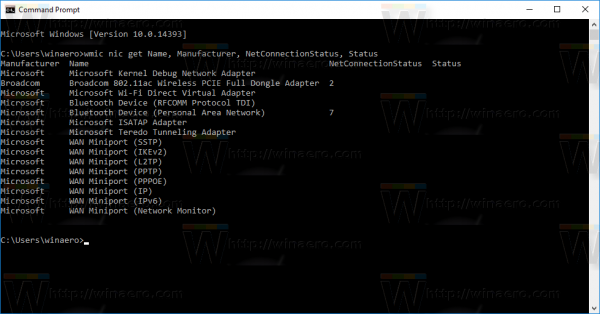 PNPDeviceID - Windows Plug and Play device identifier of the logical device.
PNPDeviceID - Windows Plug and Play device identifier of the logical device.
See the following screenshots:
That's it.
Support us
Winaero greatly relies on your support. You can help the site keep bringing you interesting and useful content and software by using these options: