In Windows 10, it is possible to activate and use the classic Event Viewer which should be familiar to all Windows XP users. It is extremely fast and has a simplified UI compared with the default one shipped with Windows 10! If you want to have it in addition to the default one, here is how to get it working.
Advertisеment
The classic Event Viewer is implemented as an ActiveX object in the file c:\windows\system32\els.dll. If you register it, then you will get an Event Viewer snap-in for Microsoft Management Console (MMC). Follow the instructions below to learn how it can be done.
How to get a faster Event Viewer in Windows 10
- Open an elevated command prompt.
- Type the following command
regsvr32 els.dll
You will get the message "DllRegisterServer in els.dll succeeded". Click the "OK" button to close it.
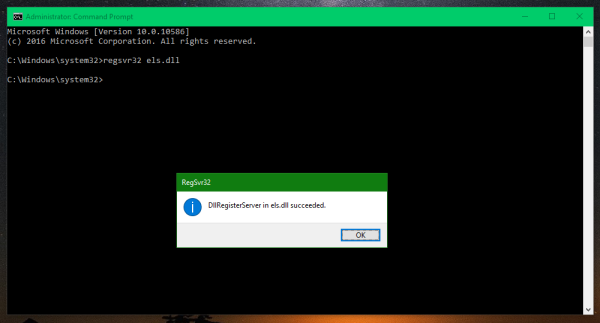
- Go back to the command window and type mmc, then press Enter. The Microsoft Management Console application will be opened. Select the File - Add/Remove Snap-in menu item or press Ctrl + M keys on the keyboard.Select Classic Event Viewer from the list on the left and click the "Add" button. In the "Select Computer" dialog, just press the "Finish" button.
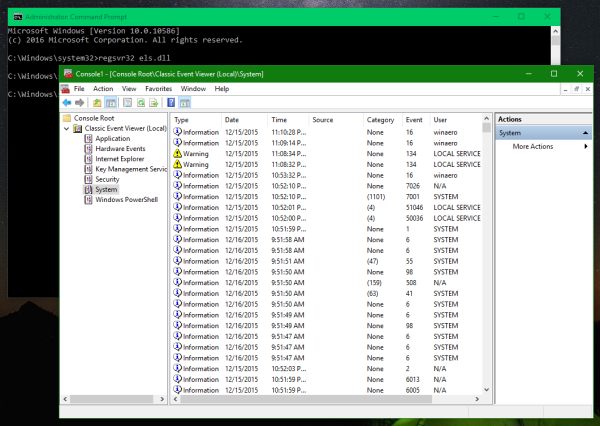
Click "OK" in the "Add or Remove Snap-ins" dialog.
- Run the "File - Options..." menu item. Here you can change the title and icon of the console before you save it to a file. I recommend you to change the console mode to "user mode - full access" and check the "Do not save changes to this console" option, otherwise it will annoy you with "Save changes" confirmation every time you use it.Click "OK" to close this window.
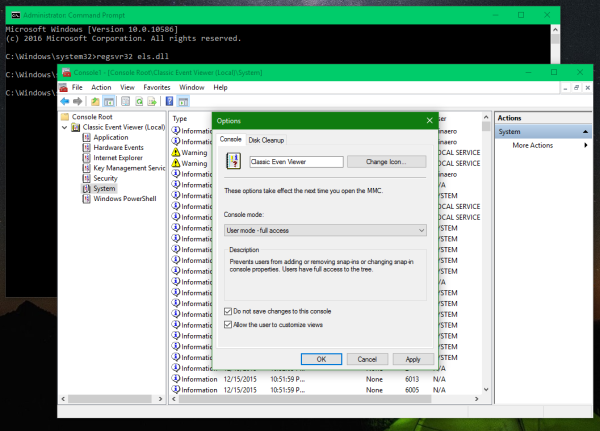
- Select the "File - Save" menu item and give it any file name (e.g. CEventVwr.msc) and save it in a location like C:\Windows or C:\Windows\system32. You can save it anywhere on your desktop too but saving in the above directory will allow you to run it quickly by typing the name from Run dialog and you won't even have to enter the full path to it every time you use it.
That's it. Do you like the new Event viewer or do you prefer the old one?
Support us
Winaero greatly relies on your support. You can help the site keep bringing you interesting and useful content and software by using these options:

You can save it on your desktop…. If you want to quickly type f.e %ceventvwr%, you may create an environment variable.
Off-topic:Exist something like Winaero forum?? :)
It does not exist. If wonder if we need to create it?
Thanks for the great blog posts, I have gained insight into Windows 10 with your help :-)
Happy New Year !
Thank you for your kind words! Happy New Year.
Any idea why the source field doesn’t get populated? I thought it was just me but then I noticed it in your screenshots!
Clicking on Parameters yields the message:
Classic Event Viewer
“Unable to complete the operation on “Parameters”.
The parameter is incorrect.”
Clicking on State yields the message:
Classic Event Viewer
“Unable to complete the operation on “State”.
The parameter is incorrect.”
Any resolution to this error?