In Windows 10, you can disable or enable special Game Mode notifications. They will inform you that Game Mode is applied to the game you are playing or that it is disabled. Let's see how to control them.
Advertisеment
With Windows 10 build 15019, Microsoft has added a new feature called Game Mode. When enabled, it optimizes the performance of a game you are playing to provide the best gaming experience.
With notifications enabled, Windows 10 shows them as a toast once you start the game. Here is how it looks.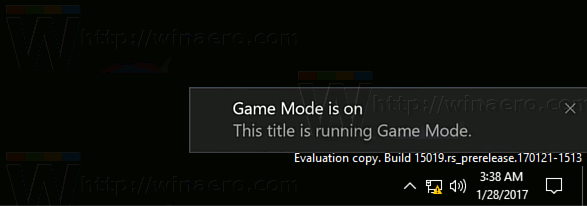
To Enable or Disable Game Mode Notifications in Windows 10, do the following.
Open Settings and go to Gaming -> Game Mode.
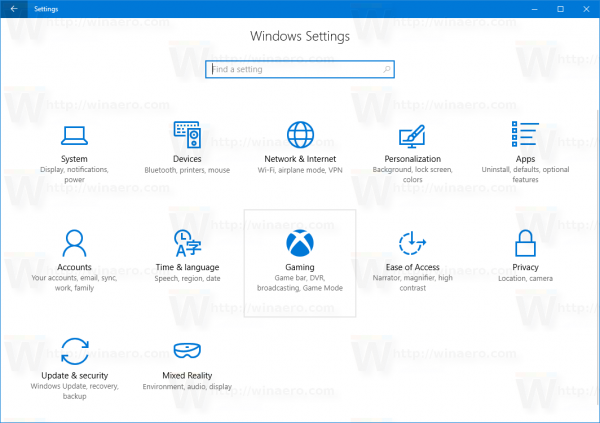 There, you can enable the Game Mode feature if it is disabled for you. Enable the option "Use Game Mode".
There, you can enable the Game Mode feature if it is disabled for you. Enable the option "Use Game Mode".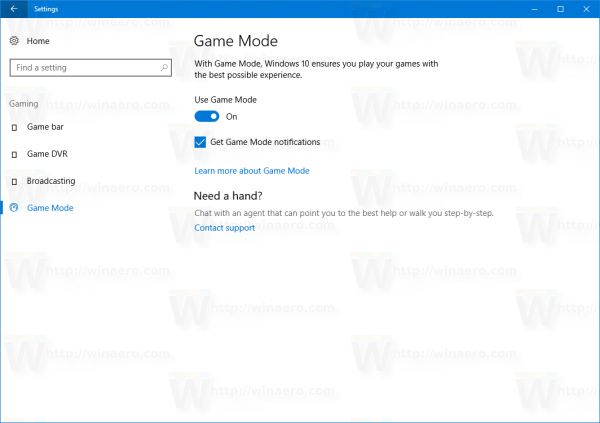
Under the option, tick the checkbox Get Game Mode notifications to enable Game Mode Notifications.
To disable Game Mode notifications, disable the checkbox.
That's it!
Alternatively, you can disable or enable Game Mode Notifications using a Registry tweak.
Do it as follows.
- Open Registry Editor
- Go to the following key
HKEY_CURRENT_USER\Software\Microsoft\GameBar
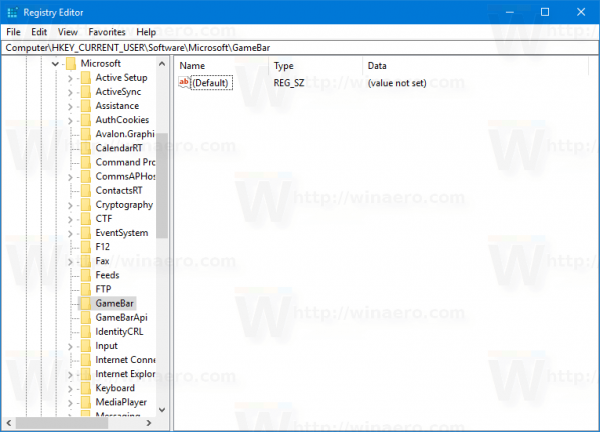 Tip: How to jump to the desired Registry key with one click.
Tip: How to jump to the desired Registry key with one click. - Modify or create the 32-bit DWORD value named ShowGameModeNotifications.
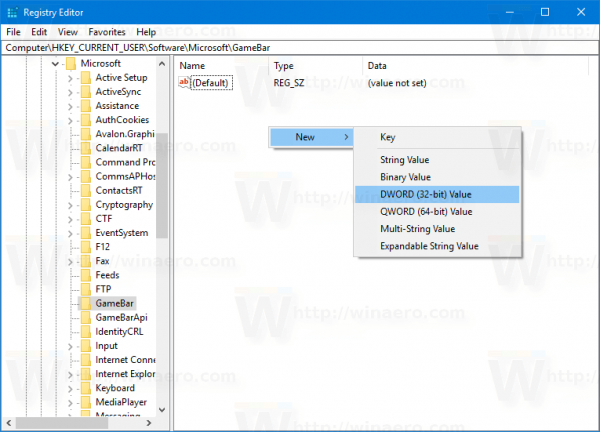
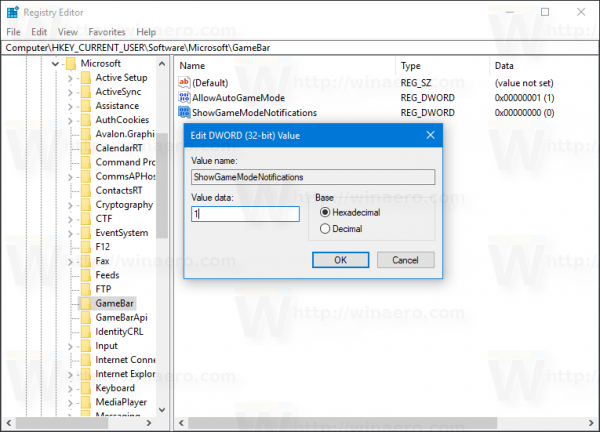
Set it to 1 to enable Game Mode Notifications.
Set it to 0 to disable Game Mode Notifications.
To save your time, you can use the following ready-to-use Registry files:
That's it.
Game Mode is a new feature of Windows 10 Creators Update. When enabled, it boosts the performance and priority of games. The new mode will prioritize CPU and graphics (GPU) resources to make the game run faster and smoother. Check out the following article to learn more about it: How to Enable Game Mode in Windows 10. There, you will find all possible ways to turn on the Game Mode.
Support us
Winaero greatly relies on your support. You can help the site keep bringing you interesting and useful content and software by using these options:
