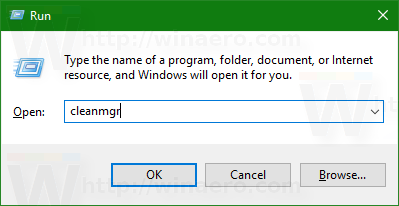If you installed Windows 10 version 1607 "Anniversary Update" over a previous Windows version, you might have noticed that free disk space on your disk drive was considerably reduced. When you do an in-place upgrade from a previous version of Windows, Windows 10 saves a lot of files from the earlier installed OS during the upgrade and fills your hard drive with files that you might never need again if your upgrade is successful. The reason setup saves these files is so that if something goes wrong during setup, it can safely rollback to the earlier version of Windows. However, if your upgrade was successful and you've got everything working perfectly, then there's no need to keep these files. You can reclaim all the wasted disk space by following these simple instructions.
To free up space after you have upgraded the OS to Windows 10, do the following:
- Press Win + R shortcut keys together on the keyboard to open the Run dialog.
Tip: See the ultimate list of all Windows keyboard shortcuts with Win keys. - Type the following in the Run box:
cleanmgr
- Select your system drive:
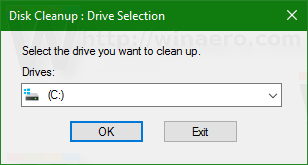
- Click the Clean up system files button to switch the Disk Cleanup tool to extended mode.
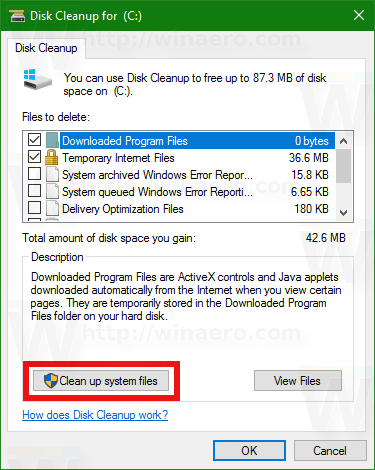
- Find and check the Previous Windows installation(s) item.
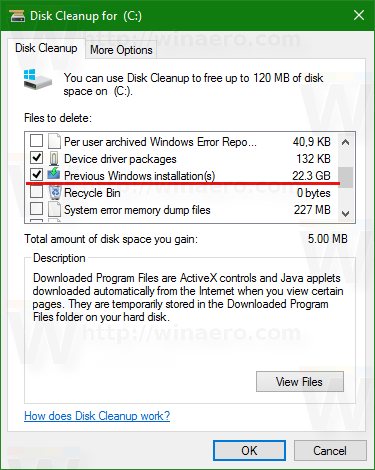
- Click OK and you are done.
That's it. You can see how easy it is to reclaim disk space which was unnecessarily being consumed after the upgrade to Windows 10.
Support us
Winaero greatly relies on your support. You can help the site keep bringing you interesting and useful content and software by using these options: