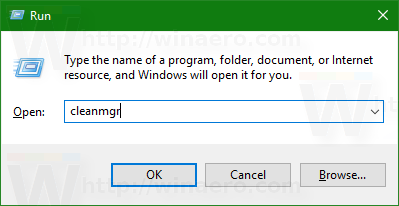If you installed Windows 10 version 1809 "October 2018 Update" over a previous Windows version, you might have noticed that free disk space on your disk drive was considerably reduced. You can get back up to 20 Gigabytes.
Advertisеment
Before you proceed: Keep in mind that deleting these files will remove the ability to uninstall Windows 10 October 2018 Update. You won't be able to rollback to the earlier version of Windows.
To free up disk space after installing Windows 10 version 1809, do the following:
- Open Settings.
- Go to System - Storage.
- Click on the link Change how we free up space automatically on the right under Storage Sense.
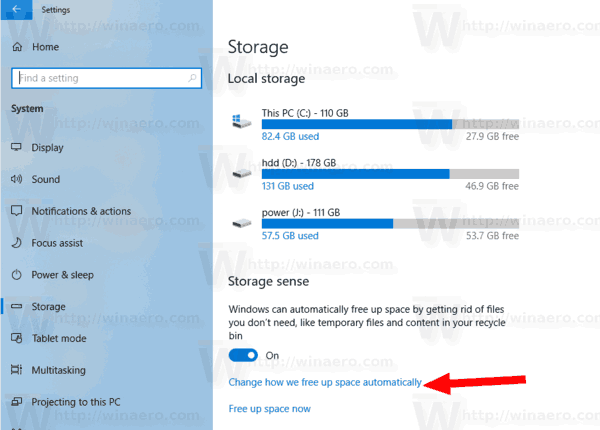
- On the next page, find and check the Previous Windows installation(s) item.
- Click on the Clean now button.
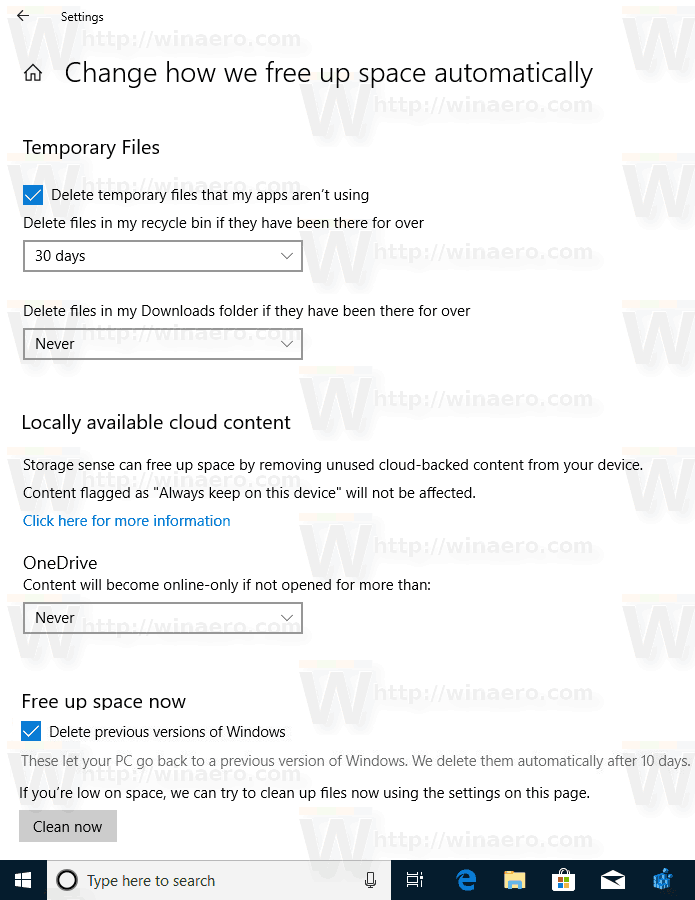
That's it! This will remove all the files you checked in the list.
For reference, see the following article:
How to Free Up Drive Space in Windows 10
Tip: Also, it is possible to go to Settings -> System -> Storage -> Free up disk space now.
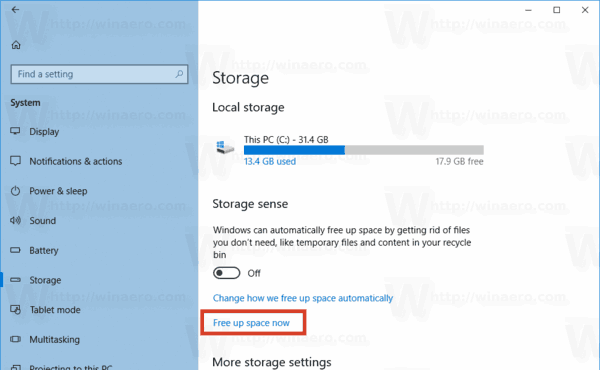
On the next page, turn on the option Previous Windows installation(s) under the section Remove temporary files, then click on the Remove files button.
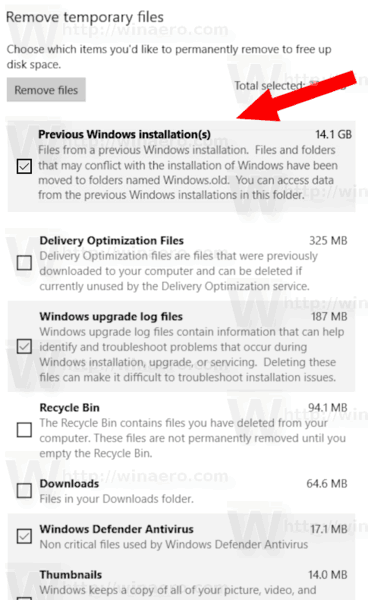
Alternatively, you can use the classic Disk Cleanup tool. Do the following.
Free Up Disk Space After Installing Windows 10 version 1809 with Cleanmgr
Disk Cleanup is an essential Windows system tool which allows you to delete various unnecessary files created by the OS to save space on your disk drive. Although Microsoft is retiring the classic Disk Cleanup app, it is possible to use it in Windows 10 version 1809. Here is how.
- Press Win + R shortcut keys together on the keyboard to open the Run dialog.
Tip: See the ultimate list of all Windows keyboard shortcuts with Win keys. - Type the following in the Run box:
cleanmgr
- Select your system drive:
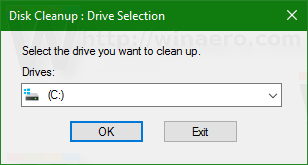
- Click the Clean up system files button to switch the Disk Cleanup tool to extended mode.
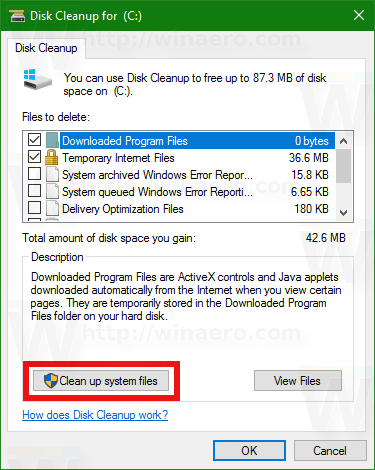
- Find and check the Previous Windows installation(s) item.
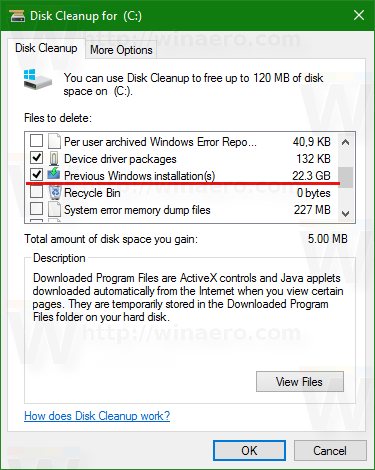
- Click OK and you are done.
Tip: You might be interested in learning more about the cleanmgr app's features and options. Refer to the following articles:
- Start Disk Cleanup With All Items Checked
- Clear Temp Directory on Startup with Disk Cleanup
- Add Cleanup Drive Context Menu in Windows 10
- Disk Cleanup Cleanmgr Command Line Arguments in Windows 10
- Create a Preset for Cleanmgr (Disk Cleanup)
That's it. You can see how easy it is to reclaim disk space which was unnecessarily being consumed after the upgrade to Windows 10 version 1809.
Support us
Winaero greatly relies on your support. You can help the site keep bringing you interesting and useful content and software by using these options: