If you installed Windows 10 version 1803 "Spring Creators Update" over a previous Windows version, you might have noticed that free disk space on your disk drive was considerably reduced. You can get back up to 40 Gigabytes.
Advertisеment
Before you proceed: Keep in mind that deleting these files will remove the ability to uninstall Windows 10 Spring Creators Update. You won't be able to rollback to the earlier version of Windows.
To free up space after you have upgraded to Windows 10 Spring Creators Update, do the following:
- Open Settings.
- Go to System - Storage.
- Click on the link Free up space now on the right under Storage Sense.
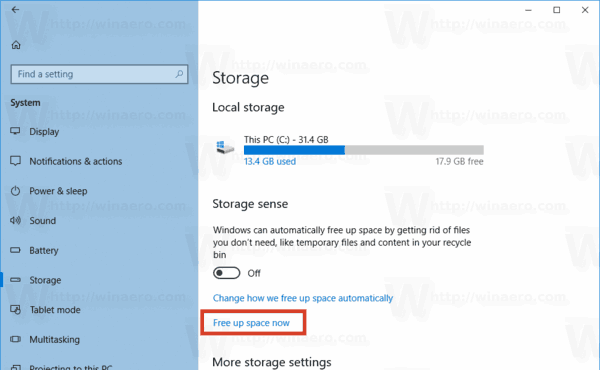
- On the next page, find and check the Previous Windows installation(s) item.
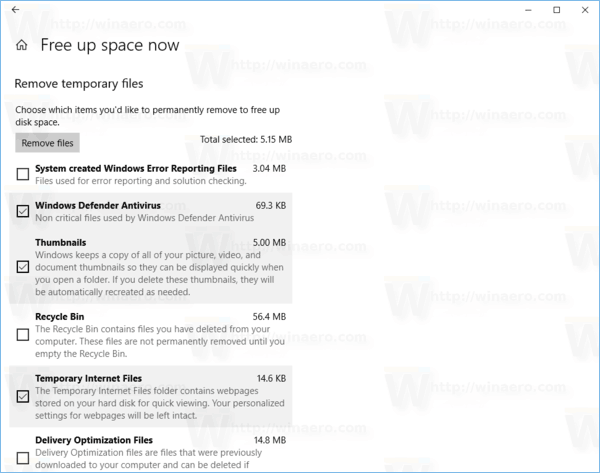
- Click on the Remove files button.
That's it! This will remove all the files you checked in the list.
For reference, see the following article:
How to Free Up Drive Space in Windows 10
Alternatively, you can use the classic Disk Cleanup tool. Do the following.
Free Up Disk Space After Installing Windows 10 Spring Creators Update with Cleanmgr
- Press Win + R shortcut keys together on the keyboard to open the Run dialog.
Tip: See the ultimate list of all Windows keyboard shortcuts with Win keys. - Type the following in the Run box:
cleanmgr
- Select your system drive:
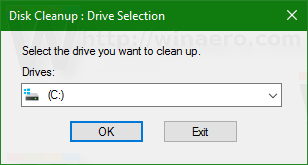
- Click the Clean up system files button to switch the Disk Cleanup tool to extended mode.
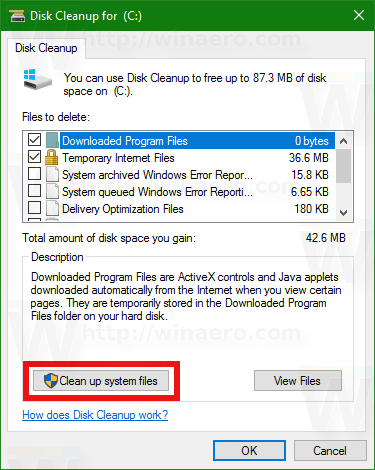
- Find and check the Previous Windows installation(s) item.
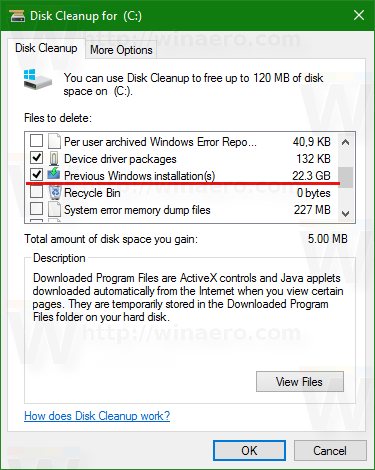
- Click OK and you are done.
Tip: You might be interested in learning more about the cleanmgr app's features and options. Refer to the following articles:
- Start Disk Cleanup With All Items Checked
- Clear Temp Directory on Startup with Disk Cleanup
- Add Cleanup Drive Context Menu in Windows 10
- Disk Cleanup Cleanmgr Command Line Arguments in Windows 10
- Create a Preset for Cleanmgr (Disk Cleanup)
That's it. You can see how easy it is to reclaim disk space which was unnecessarily being consumed after the upgrade to Windows 10 Spring Creators Update.
Support us
Winaero greatly relies on your support. You can help the site keep bringing you interesting and useful content and software by using these options:
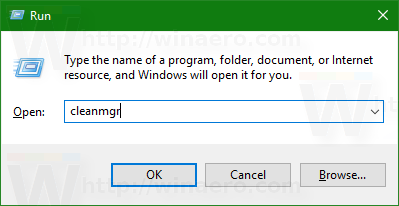

Thanks Sergey! Quite useful and I do it after every upgrade. Frees up 20+GB.
Do not install, VPN does not work and MSI installations are broken!
You need to fix your website’s security certificate. Firefox wouldn’t let me go to this page and I had to switch to IE.
“Your connection is not secure
The owner of winaero.com has configured their website improperly. To protect your information from being stolen, Firefox has not connected to this website.
This site uses HTTP Strict Transport Security (HSTS) to specify that Firefox may only connect to it securely. As a result, it is not possible to add an exception for this certificate.”
Fixed