Almost every PC or device running Windows today has wireless (Wi-Fi) capability. In Windows, when you connect to a Wi-Fi network, a profile gets created and saved on the PC. If you've connected to a number of wireless networks, Windows 10 will store their parameters. These known networks can have their passwords remembered. But if you are never going to connect to a particular Wi-Fi network again, you can remove its wireless network profile. This makes Windows 10 forget the saved settings of Wi-Fi network.
You might have many different reasons to forget a Wi-Fi network in Windows 10. The appropriate network may no longer be available. It can be some public network from a cafe or public hotspot, or you might simply want to preserve your privacy. The user interface options to do this have changed in Windows 10, so users who upgraded from Windows 7 or Windows 8 might be confused. Here is how it can be done.
- Open the Settings app. See all the possible ways to open the Settings app in Windows 10.
- Open Network & Internet category:
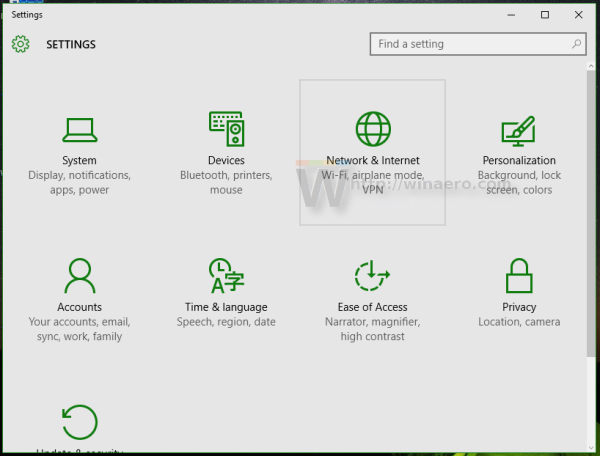
- It will be opened directly on the Wi-Fi page. There, you will find "Manage Wi-Fi settings" link on the right, directly under the list of available wireless networks:
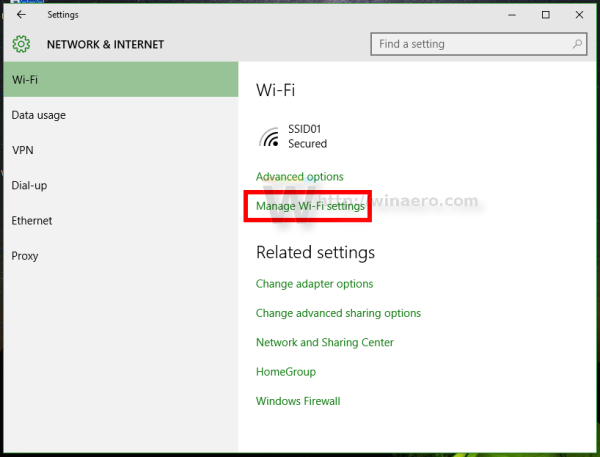 Click it.
Click it. - Scroll down until you see "Manage known networks":
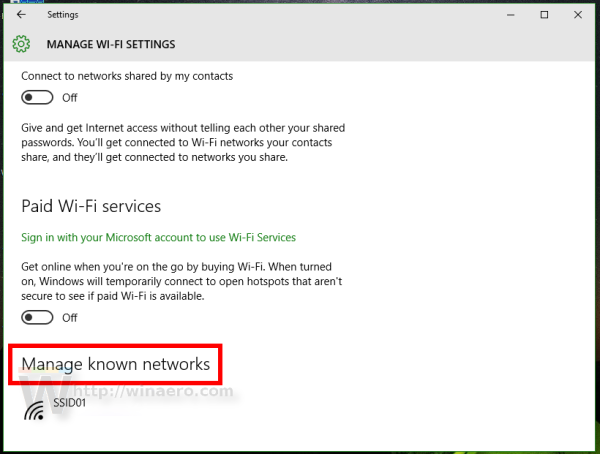
- There, find the network you want to remove from the list. Select it and click the "Forget" button.
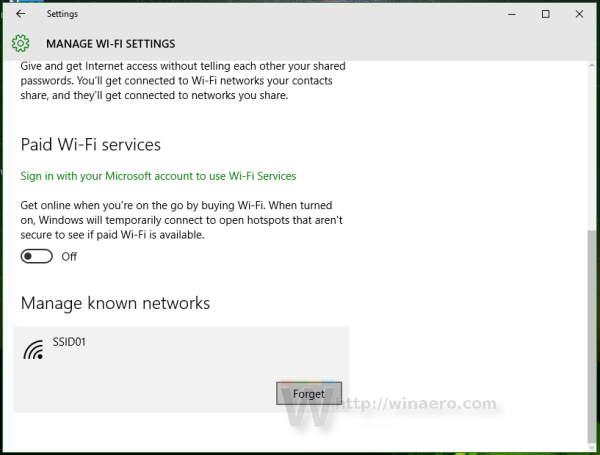
Thanks to the Settings app, this operation is now differently done in Windows 10. In Windows 7, you had the Manage Wireless Networks folder to do this.
Support us
Winaero greatly relies on your support. You can help the site keep bringing you interesting and useful content and software by using these options:
