Back in Windows Vista, Microsoft added a new security feature called 'User Account Control' (UAC) which blocks potentially dangerous actions that can be executed automatically by malware. UAC dims the whole screen and shows a confirmation dialog. It limits the access rights of the user account even if your account is an Administrator. To install and uninstall most programs, you need need to elevate. Sometimes, you may get this message when uninstalling programs: "You do not have sufficient access to uninstall. Please contact your system administrator". Let us see how to fix this.
Advertisеment
Solution 1. Uninstall the program using an elevated command prompt
- Open Registry Editor (see our detailed tutorial about Windows Registry Editor).
- Navigate to the following key:
HKEY_LOCAL_MACHINE\SOFTWARE\Microsoft\Windows\CurrentVersion\Uninstall
Tip: You can access the desired Registry key with one click.
- Every subkey of this key corresponds to a specific application installed on your PC. By reading these subkeys, you can easily tell which software the key represents.
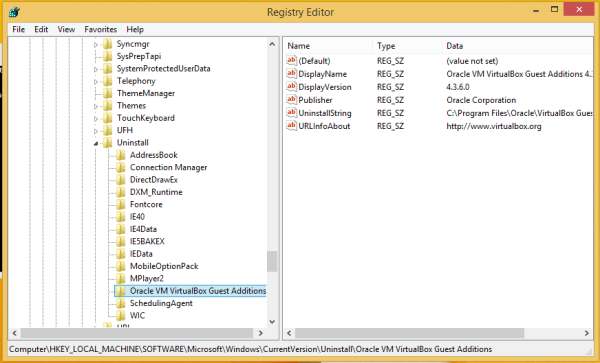
In the example above, you can see registry key for VirtualBox guest additions. The DisplayName value contains the name of the application which will be uninstalled.A note for 64-bit Windows users: If you can't find the appropriate subkey for your application, try to look at the following key:HKEY_LOCAL_MACHINE\SOFTWARE\Wow6432Node\Microsoft\Windows\CurrentVersion\Uninstall
At this key, 32-bit applications store their uninstall information on 64-bit Windows.
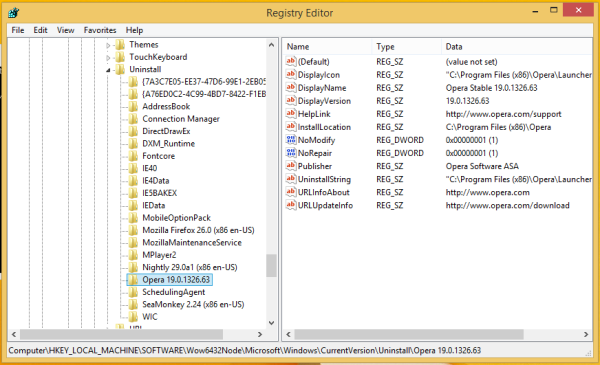
- After you locate the required subkey of the app you need to uninstall, copy the value data of the UninstallString value to the clipboard. Double click the UninstallString value and press Ctrl+C to copy the selected data.
- Open an elevated command prompt.
- Paste the command you copied above into the elevated command prompt. To paste, right click the command prompt. Then press Enter.
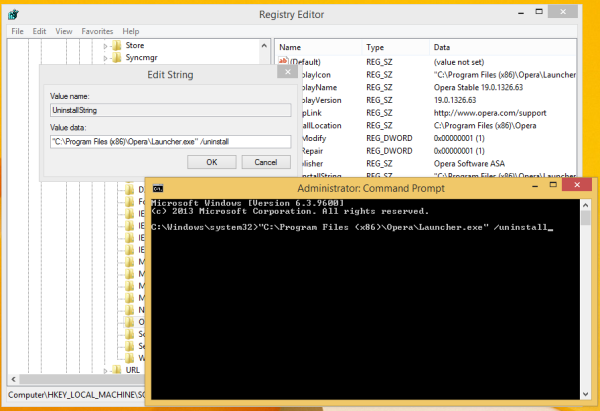
This should resolve the issue of the uninstaller not having sufficient access rights to remove itself.
Solution 2. Safe mode
Try to remove the application using Safe Mode. In Safe Mode, Windows does not have UAC enabled and your account will not have any restrictions, so nothing will prevent you from removing app whose uninstallers fail to elevate. I reccommend you to look at our article on how to boot into Windows Safe Mode.
Please note, if the uninstaller uses MSI/Windows Installer, it will not work in Safe Mode. Microsoft has prevented the Windows Installer service from working in Safe mode, so you need to enable it first.
- Open the Registry Editor and go to the following key:
HKEY_LOCAL_MACHINE\SYSTEM\ControlSet001\Control\SafeBoot\Minimal
- Create a subkey here called MSIServer.
- Set its default value to Service.
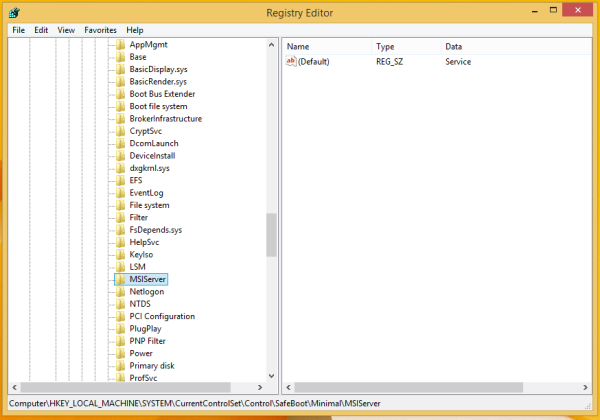
This will enable Windows Installer in Safe Mode and allow you to uninstall MSI packages.
Solution 3. Enable the built-in Administrator Account
You can try to enable the built-in Administrator Account and try to uninstall the app that fails to uninstall from there.
- Open an elevated command prompt.
- Type the following command at the elevated command prompt:
net user administrator /active:yes
- You should see a message that the command completed successfully.
- Restart the computer and sign in with the Administrator account.
- Now try to uninstall and check if it helps.
Solution 4. The official Microsoft FixIt solution
Visit the following page on the Microsoft support web site. That FixIt item is designed to resolve various issues with software which cannot be installed or uninstalled. The ones pertaining to our issue are:
- Problems that prevent existing programs from being completely uninstalled or updated
- Problems that block you from uninstalling a program through the Add or Remove Programs (or Programs and Features) item in Control Panel
However, the first solution is good enough in 99% of cases. If this article was helpful for you, tell us in the comments which software you tried to remove but failed initially but managed to remove using our guidance.
Support us
Winaero greatly relies on your support. You can help the site keep bringing you interesting and useful content and software by using these options:

Fixed! Thanks so much!
System error 5
Access denied
when using the elevated cmd prompt
Find the program file in computer>local disk (C:). Find the file and find the uninstall executable file. Right click to see the properties. Go to the security tab and edit the permissions so that your account has permission to execute the file.
Thanks Natalie, that worked, I have been trying to remove this bugger for 2 days!!!
I’m having a heckuva time removing “search protect” by “conduit”. I have done all the steps in solution 1 but when I hit enter in my command prompt all that happens is I’m told “Access is denied.” Any help would be appreciated.
Same
yes! I have the exact same problem with the exact same program. It’s so annoying and pop-up ads keep coming up everywhere but it just wont go
thnx problem solved
I need some assistant with my toshiba laptop. I went to reset it and my windows vista 7-8 xp got erase. It’s asking me to place windows vista 7 disc in my laptop. But I don’t have it with me here in CA. the disc is in CO. It also suggest a second choice. That I could also get ahold of thee administater for windows 7 vista xp. But I don’t have the number. Someone desperate in need. Olivia
Man you are a wizard. Genius. THANK YOU.
guys follow the code shown in the picture above.
copy the install location from the key followed by the string and put them inside ” ” and add the magic word /uninstall..
Enjoy :)
Please I need your help concerning a hp laptop. Some time last year, I mistakenly denied myself as an administrator; and my local disk keeps on telling me that access is denied whenever I try to open it. What should I do to gain my administrator rights on a windows 8 pc.
It is too long to reply in comment.
I will send you an email in 3 hours. Please wait for me.
I’ve tried all four options trying to uninstall Search Protect. I’m afraid none of them worked.
tanx
When nothing suggested work for me, I found a solution myself.
I went into C:/Users/David/AppData/Roaming and then I located utorrent folder and uninstalled it by highlighting the file and shift + delete, to remove it completely.
Then I went to Control Panel -> Uninstall a program -> Right click utorrent -> Delete.
BOOM, begone utorrent!
Thanks David, Your approach worked fine for me to remove UTorrent.
Worst part is you need to find out where the application is actually sitting. :) Clever buggers these UTorrent people are!!
After seeing this reply I was for sure it would finally work for me… It hasn’t. I couldn’t find the utorrent subkey using windows registry. I’m all out of ideas. Is there anything else I can try?!
Thank you SO Very much it worked like a DREAM!
Thank you, you made my day!!!!
thanks a bunch, it worked and was really useful
Just use Control Panel\All Control Panel Items\Programs and Features to uninstall it instead – it will prompt you for administrator permission instead of assuming you don’t have it.
nope. For certain apps it won’t. This is why I wrote this article.
Many thanks! Worked perfectly today, 3/25/2025. I’m happy that this post is still here.