Microsoft has published the KB4571756 patch for Windows 10, version 2004, and Windows 10, version 20H2, which is a security update that resolves a number of vulnerabilities, and also comes general improvements. It looks like it breaks WSL (Windows Subsystem for Linux) for some users.
Advertisеment
Windows Subsystem for Linux (WSL) is a feature of Windows 10 that is intended to be helpful for developers, mostly web developers, who can run native Linux daemons and binaries in a familiar environment. No virtual machines, and no remote servers are required when you have the Windows Subsystem for Linux enabled. Developers who prefer Windows 10 over alternative operating systems and over previous Windows versions are probably happy to have this tool in their arsenal. Initially, it supported only a single Linux distro - Ubuntu. Starting in Fall Creators Update, the user is be able to install other distros like the SUSE Linux family from the Microsoft Store.
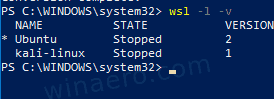
As spotted by Windows Latest, users of two mentioned Windows 10 versions are getting “Element not found” error when trying to run WSL. Others report general installation issues.
One of the reports says
After the KB4571756, I also got this error. I deleted the docker folders in AppData, then uninstalled and reinstalled docker but it didn’t fix. It finally worked when I uninstalled the latest windows quality updates. (docker is associated with WSL in this case
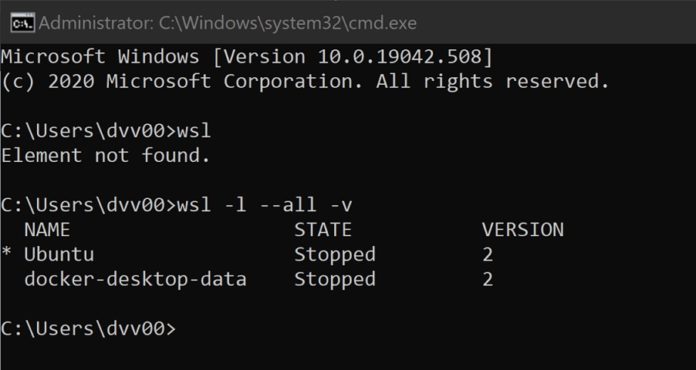
To resolve the issue, users remove the update. However, the issue is not yet confirmed by Microsoft. If you are affected, do the following.
To fix WSL Element not found after installing KB4571756 in Windows 10,
- Open Settings.
- Click on the Update & Security icon.
- There, ensure that Windows Update is selected on the left.
- On the right, click on View update history.
- Click on Uninstall updates to open the classic Control Panel window.
- Locate the KB4571756 update and click on the Uninstall button.
- Restart the OS.
If you still have issues with WSL, you can try to reinstall the Linux distro that you have installed.
Support us
Winaero greatly relies on your support. You can help the site keep bringing you interesting and useful content and software by using these options:
