Windows 8.1 is the latest version of the client operating system from Microsoft available for end users. Although it is designed to be stable and supports various hardware, sometimes it can hang for some reason. If you are one of those unlucky users who experiences Windows 8.1 hangs or freezes, here are some basic tips for you which can help to resolve the problem.
Advertisеment
Check your hardware
Make sure that you have all the hardware connected properly and not misconfigured. Also make sure that your GPU and CPU have no overheating issues. Use apps like AIDA64 to perform the stability test of your PC.
Use the Windows Troubleshooters
Open the Control Panel (see all the possible ways to open Control Panel in Windows 8.1) and go to the Control Panel\System and Security. Click the Troubleshoot common computer problems link under the Action Center.
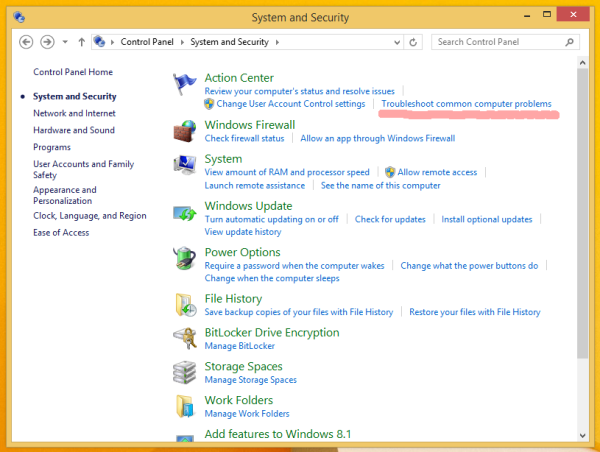 The Troubleshooting item will be opened. Run the 'System and Security' item.
The Troubleshooting item will be opened. Run the 'System and Security' item.
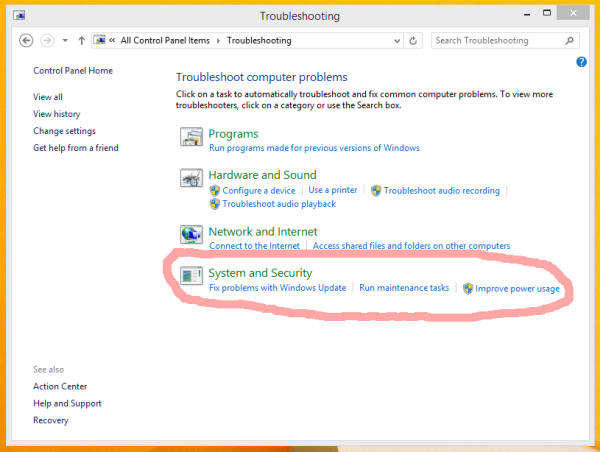 Click the 'System Maintenance' item:
Click the 'System Maintenance' item:
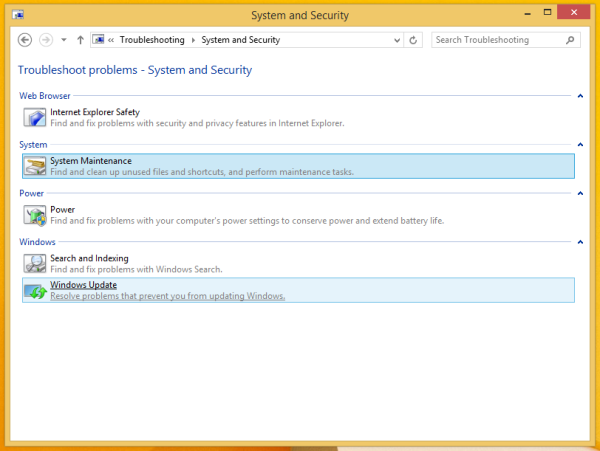 The 'System Maintenance' wizard will appear on the screen. Click 'Advanced' and allow it to run as Administrator to increase the chances of the issue being fixed.
The 'System Maintenance' wizard will appear on the screen. Click 'Advanced' and allow it to run as Administrator to increase the chances of the issue being fixed.
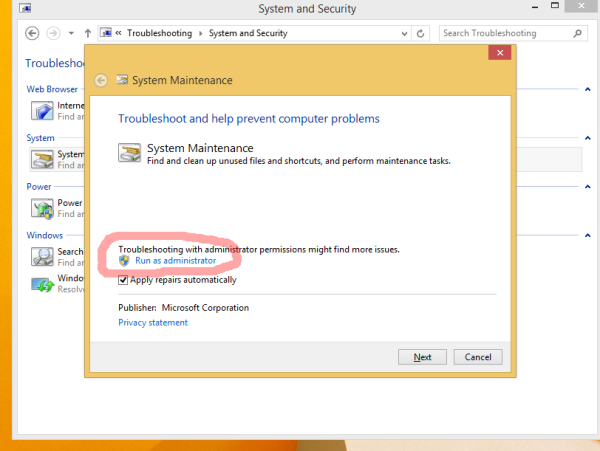 Follow the wizard instructions.
Follow the wizard instructions.
Organize your startup
Disable all third-party apps from the startup. In Windows 8.1, use Task Manager to see what you had in the startup list:

If your OS hangs, it can be caused by some third party app, which starts with Windows. Enable your apps one by one to see which software exactly causes the issue.
Obviously, the less apps you have at startup, the faster Windows will start. From the following tutorial, you can learn how to significantly improve the startup time of you OS: Speed up your Windows startup with these tricks
Update your drivers or uninstall some buggy driver
All drivers for your hardware should be correctly installed and you should use the latest available drivers for your hardware. If you don't know where to get drivers, check on Windows Update. If you don't find drivers on Windows Update, search for the manufacturer's website and download them. Install them using Device Manager and see if that helps. If you recently installed a new device driver and started experiencing hangs or crashes, enable the Last Known Good Configuration feature, restart Windows and restore your last stable hardware configuration.
If a new driver gives you problems, you can also press Rollback Driver from Device Manager to revert to an earlier stable version of the driver. Try to diagnose your drivers to see if one of them is the cause of freezes and hangs.
- Enter the Safe mode of Windows 8.1
- In the command prompt, type
mmc.exe C:\Windows\system32\devmgmt.msc
This will open Device Manager.
- Check the drivers of the following devices:
Audio card (shown under Sound, Video and Game Controllers in Device Manager)
WiFi/Network cards (shown under Network adapters)
Card reader
Video card (Display adapters)Expand the device category and then right click on the device in Device Manager and choose 'Properties' from its context menu. Switch to the 'Driver' tab and try to disable the device and then boot into the normal session to see if it helps. If you are sure that you have all the necessary drivers, then you can also try to uninstall the problematic driver.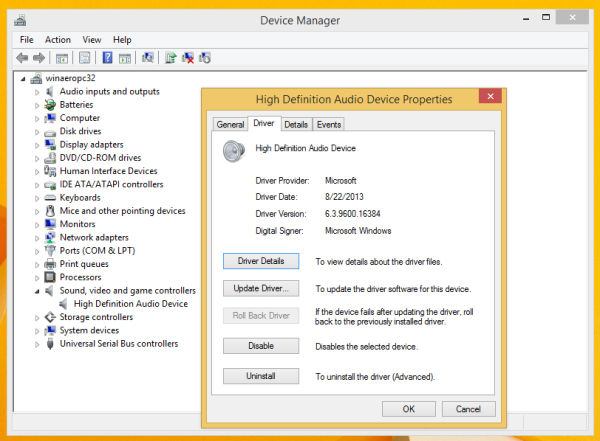
Check your system for malware
Malware can definitely cause hangs or crashes. Install a good, free anti-malware such as Avast, Avira or AVG. Avoid relying on Microsoft Security Essentials are it doesn't protect you 100% against all kinds of threats. After installing a good anti-malware, scan your system to make sure it is clean.
Check the Event Logs
Windows maintains a log of all events on the system called the Event Log. Start Event Viewer (EventVwr.exe) from Administrative Tools and expand the Windows Logs category. Check the System log and Application log for any serious errors that may be causing Windows to hang or crash.
When you open the System Log or Application Log, you can use filtering to hide events which are 'Information' and 'Audit'. Right click the System Log and set up filtering to show only Errors and Warnings so you can narrow down the problem. Events are usually sorted by time and date so check for the most recent events in the System log and Application log to determine what may have caused the hang.
Last try: disable the dynamic processor ticks
I do not recommend you this solution. Use it at your own risk if you have tried everything else, because it is very tricky. Use it only if you are sure that other steps are not helpful for your problem.
The CPU of your PC ticks at a certain rate. Applications and Windows are using these ticks to perform various internal tasks. Even when your PC is idle, CPU continues to tick.
The new power management concept of Windows 8 is about maximum power saving to be energy-efficient on tablets, so it uses dynamic ticking. This new concept involves processor coalescing or batching together ticks when idle, only delivering them when some specific event happens. So, with dynamic ticks the ticking cycle is reduced.
If all your hardware, drivers and apps are configured correctly and your system is malware-free, then try to disable the dynamic ticks to get rid of any hangs you may be experiencing because of this Windows 8.1 feature.
To disable them, open an elevated command prompt and type the following command:
bcdedit /set disabledynamictick yes
Reboot your PC and see if it helps.
To enable them back, use the following command (also type it in an elevated command prompt):
bcdedit /set disabledynamictick no
That's it. Please let us know exactly which solution was helpful for you. These are the most common causes of PCs hanging or crashing.
Support us
Winaero greatly relies on your support. You can help the site keep bringing you interesting and useful content and software by using these options:

Fast Startup or Hyper-V may be incompatible on some hardware, causing freezes, when it is not a graphics driver issue (very common to cause freeze ups in any version of windows). My freeze on the welcome screen was due to Fast Startup.
To disable, then the procedure should be similar to this. Only disable one and then test your system after a startup, in order to work out the cause.
Start Button>Control Panel>Power Options>All Control Panel Items>System Settings>Change Settings Currently Unavailable>Shutdown Settings. Unclick ‘turn on fast startup’.
Start Button>Control Panel>Programs>Programs and Features>Turn Windows Features On or Off. Unclick ‘Hyper-V.
i THINK THIS IS THE REAL ISSUE FOR 8.1 FREEZE UP
All of these suggestions are helpful and were part of the path I took to figure out my solution. The troubleshooter did detect some repairs needed too. But none of these really fixed Windows 8.1 freeze. Here is my solution which I believe has solved the problem for me:
Regarding Windows 8.1 Freezing, after looking into several things over the past few weeks I think I finally discovered the problem.
I always had the feeling something was updating behind the scenes, especially because in most cases if I waited, it unfroze. Here is what I deduced and the procedure I used:
The problem is all your programs are updating behind the scenes because they’ve been factory programmed to update at weird times. some of them have “triggers” assigned such as when it is idle, or if it someone starts using it stop the update and restart it later, blah blah blah. So I figure the times I cut it off by shutting the computer off I did no favour if it was set to retry later.
Also, most of these programs were not configured to 8.1. You need to manually do this it seems.
Go to Control Panel – System & Security – Admin Tools – Schedule Tasks – Task Schedule Lilbrary – double click a program file – toggle through the options to do what you need to do. First, though go to the bottom and Configure it to 8.1 and say OK. Then go to Task Status and find the edit button to edit the time. I’ve chosen something when it won’t bug me.
Since I changed it, twice the computer hesitated and I thought it would freeze. I made a note of the time and went back into the Scheduled Tasks and saw it had hesitated at the exact time I’d set for 2 programs. So basically, I was right. That was causing the freezing. In most cases it finishes it’s update in 5 min or less, but that’s too long for us all.
It was a bit fiddly to figure out how to do all this so my instructions may miss something but basically you need to Configure all your programs (Adobe, Google Updater, etc.) for 8.1 as right now it’s probably set for something different. Also you need to change the time or it may interrupt you.
RosalieG!
You are my hero! I had problems since day one with an Acer Aspire Switch. The machine got freeze every time I detached it from the keyboard or when switching between Users.
Acer forum had no clue about it and many folks got the device returned (not an option for me since I bought it while travelling abroad) but this made that type of freeze completely old news!!!!
Thought this I have now once in a while freeze (black screen) when resetting the PC or when trying to bring it back from Sleep.
If you are not experiencing them, can you please share your update time set o specify what do you mean by “I’ve chosen something when it won’t bug me.” Cause I didn’t set a date and time because I’m not sure if the PC will be on, so I marked all programs file for when starting up (that for sure are triggering start up/reset freezes)
Thank you!
-Francema
omg…this has completely changed my computer and it runs exactly how I wanted to. how was this not on ANY other website I found. I also always thought it was some background task but I couldn’t figure it out! thanks rosalie
“Then go to Task Status and find the edit button to edit the time. I’ve chosen something when it won’t bug me” – I don’t understand this part. I’m not native english speaker though ;) .When I enter tas status there is no “edit” button.Can you give me screenshots or whatever,cause only changing programs to work in win 8.1 apperently doesn’t help.
Sorry I didn’t get back to you. You have to go to the tab called “Triggers” where you will see “edit.” You can then edit the time for something more suitable.
(Doesn’t bug me means won’t interrupt me, more suitable, less annoying)
Can you make a video?
I’m not that experienced. :)
Is there a way to edit this? I really want to change “needed to” to “needed too.” I’m a writer/editor and this bugs me.
I fixed it for you.
RosalieG
Many thanks! My pc freezing problem is solved.
Hi Rosalie,
In addition to your solution detailed above, I stopped/disabled all the background processes (except Microsoft’s processes) through MSCONFIG.EXE
Now my old laptop (still on Windows 8.1) works unbelievably faster. No freezing at all.
Thanks.
RosalieG, THANK YOU. I thought it was updates too. I have a brand new comp with windows 8.1. I’ve only had it 2 weeks and it’s frozen 3 times. The first time, as soon as my pc came back on it said it was applying updates. But I wasn’t even aware I was downloading any. I just did what you said, and I noticed that my google updates were set for windows 98/2000/XP. Seriously? It seems like everything with windows keeps getting more dumbed down. Easier each time for new people to understand computers. Windows 8.1 looks like a freaking cell phone on startup. And they call programs apps now, how stupid is that? They are just dumbing it down. But then you see something like this happen. I had to investigate a vague problem on my own to even realize these settings were wrong.
Hello RosalieG, I believe this fix has cured my problems. New computer, 8.1 from the outset. Freezing on certain sites on the internet, including my work site. Situation was exasperating to say the least.
I followed your steps and configured everything to 8.1 and set updates for start up. I also removed everything, apart from MacAfee from start up. I restarted after the changes and immediately noticed an increase in speed and have not experienced the previous hang ups yet (touch wood).
Now this new computer is beginning to behave like the man in the store said it would!
Many thanks.
Martin.
THANK YOU RosalieG!
Your solution fixed my computer as well. :) Cheers!
Awesome RosalieG ! Thanks …
Mr RosalieG, you’re a legend. Thanks a million. Your solution worked for me too.
Why is this RosalieG a ‘Mister’? Did I miss something? Might the person who managed to solve everybody’s problem not possibly be a person of the female persuasion? I always thought ‘Rosalie’ was a girl’s name. I somehow doubt AC/DC were singing about Bon Scott ‘s boyfriend :)
Definitely a female.
For being so cheap, Windows PC’s are really expensive.
I urge everyone to say ‘no’ to this insanity and promise to by a Mac next time.
yes, I promise to walk by a mac every-time without buying of course
Let’s not turn this into a mac/pc flame war. Macs have TONS of issues as well. Sheesh.
All of these suggestions are nice…if your computer is not frozen. Mine will get to the lock screen and stop. I can shut down using the power button and when I try to start up, it goes right back to the lock screen. No mouse, no keyboard; nothing. Cycling on and off does nothing. I have a Toshiba Satellite P855-S5200. Too light to make a good anchor. Any ideas how to get it past the lock screen?
boot from the Windows 8 installation disk or make USB flash with Windows 8 and try to troubleshoot your installed Windows 8 in the command line.
No change. Made a USB boot drive. Still goes directly to the lock screen. Cannot get anywhere.
What sfc /scannow /offline says?
I believe I need to be able to use the keyboard in order to enter that command. Keyboard is locked. Mouse is locked. The computer is a laptop, so i cannot change USB ports. I tried removing the battery and starting on the plug alone…no help. I tried resetting the ram…no help. Every once in a while it will go through a long boot, but I have not found a function key that will get me into the safe zone.
Dear RosalieG
Your solution works great for my Acer Aspire. Thank you a lot!
hello, actually the steps above are really helpful but after a week, my laptop hangs again.. what should I do?? Please helppp! t
That is very interesting.
I have a relatively new ASUS laptop (a high-end one) that came with win8.
Yet when I did what RosalieG suggested I found all the ASUS settings at Vista or earlier OS.
Is this just laziness by ASUS or what?
Anyway, I have changed all mine to 8.1.
Thanks RosalieG. Great stuff.
Another thing that can hang up 8.1 are disc errors of some sort. While 8.1 is meant to check these automatically, I have found that a full DSKCHK run as administrator can sometimes pick things up.
This link to Tom’s Hardware explains how to do it:
http://www.tomshardware.com/faq/id-2080276/run-chkdsk-windows.html
I had same problem with unresponsive task bar in Windows 8. I unplugged laptop, then removed battery. Put battery back in, plugged laptop in and restarted laptop. Magically, task bar is now responding.