Windows Insiders who installed Windows 10 Build 20226 are reporting the issue that affects the login process in this build. Windows 10 shows a error message that reads We can't sign in to your account. This problem can often be fixed by signing out of your account and then signing back in. If you don't sign out now, any files you create or changes you make will be lost.
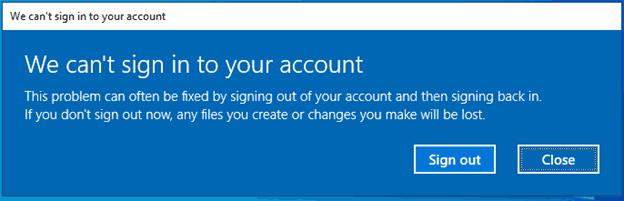
Microsoft has confirmed the issue, and has released a workaround. The company says they were able to find the cause of the issue, and have successfully resolved it.
Advertisеment
To get rid of the error message, Microsoft offers the following simple steps.
To bypass this issue, please complete the following steps:
Note: the included steps assume your Windows installation is defaulted to the C: drive. If you have installed Windows on a different drive letter, please replace c: with the proper drive letter for your installation.
Fix We can’t sign in to your account in Windows 10 Build 20226
If your account is an Administrator account on the affected device:
- When you see the “We can’t sign into your account” dialogue, click the Close button.
- Open an elevated Command Prompt window.
- Enter and submit the following commands one line at a time:
- cd c:\users\%username%
- takeown /F ntuser.dat*
- icacls ntuser.dat* /reset
- icacls ntuser.dat* /setowner "SYSTEM"
- Sign out.
- You will stop seeing the above dialog on your next sign-in.
- When you see the “We can’t sign into your account” dialogue, click the Close button.
- Open a standard Command Prompt window.
- Enter the following command:
- Echo %username%
- (Make note of the returned username, you will use it in step 6)
- Close the standard Command Prompt window.
- Open an elevated Command Prompt window.
- Enter and submit the following commands one line at a time:
- cd c:\users\username
- takeown /F ntuser.dat*
- icacls ntuser.dat* /reset
- icacls ntuser.dat* /setowner "SYSTEM"
- Sign out
- You will stop seeing the above dialog on your next sign-in
Support us
Winaero greatly relies on your support. You can help the site keep bringing you interesting and useful content and software by using these options:
