Many Windows 10 users face a black screen issue after they sign in to their Windows account. The issue appeared for the first time in early pre-release builds but can be reproduced by some users in Windows 10 build 10240 RTM and even in some post-RTM builds. If you are affected by this issue, here is what you can do to fix the black screen after logon in Windows 10.
Advertisеment
There are several solutions to help you to get rid of the black screen login issue. Let's see what those solutions are.
The first thing you should try is disable the Fast Startup feature. Although Fast Startup was introduced in Windows 8, it is still a relatively new feature. Some Windows 10 hardware drivers can cause a black screen after fast startup/hybrid shutdown. Try to disable it and see if it helps. In most cases, the first solution will work for you.
The second solution is to try updating the video (graphics) drivers. As soon as you login, open the Device Manager app. There, expand the Display adapters group and update the drivers of the physical display adapter you have in this group. You can try to get new drivers via Windows Update. Reboot to test your new drivers. If you are already seeing a black screen and unable to open Device Manager, start Windows 10 in Safe mode and update your graphics drivers.
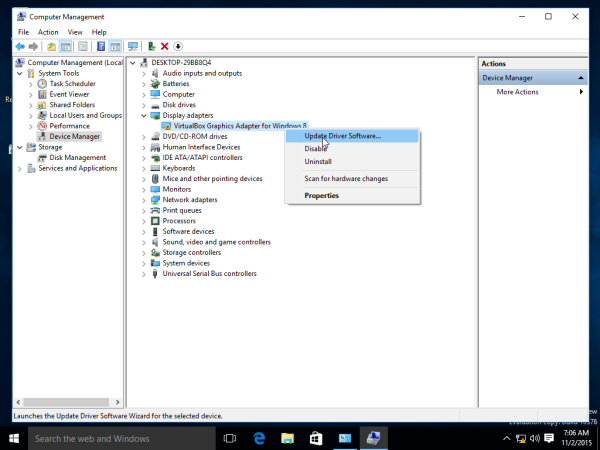 A third solution, if neither of this works is to try to create a new user account and sign in into that account. If it works as expected, delete the problematic user account and re-create it. This should help you to get things working.
A third solution, if neither of this works is to try to create a new user account and sign in into that account. If it works as expected, delete the problematic user account and re-create it. This should help you to get things working.
Finally, if nothing works, start Windows 10 in Safe mode and open System Restore. You can start it by typing rstrui.exe at the command prompt, Run dialog, Start Menu search or in Task Manager's File Menu -> New Task dialog. Some newly installed update or the graphics driver updating itself automatically, as we very well know happens commonly in Windows 10 could also be the cause of the blank screen issue. Choose a Restore Point and restore your system and it might start working again.
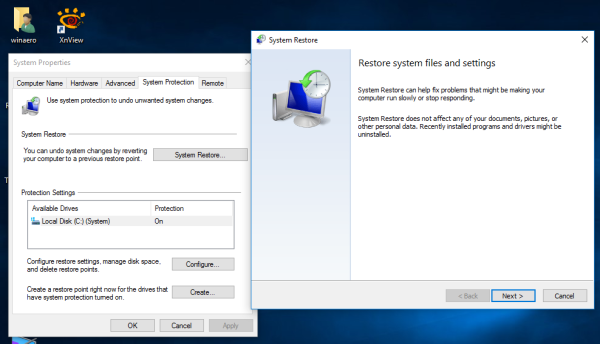 Tip: If you cannot even login to the Desktop, start Windows 10 using the installation media or a recovery disk. See how to add Safe mode to the Boot menu in Windows 10 and Windows 8.
Tip: If you cannot even login to the Desktop, start Windows 10 using the installation media or a recovery disk. See how to add Safe mode to the Boot menu in Windows 10 and Windows 8.
Once you are able to access recovery options, you have plenty of ways to try to get your system out of this issue.
Support us
Winaero greatly relies on your support. You can help the site keep bringing you interesting and useful content and software by using these options:
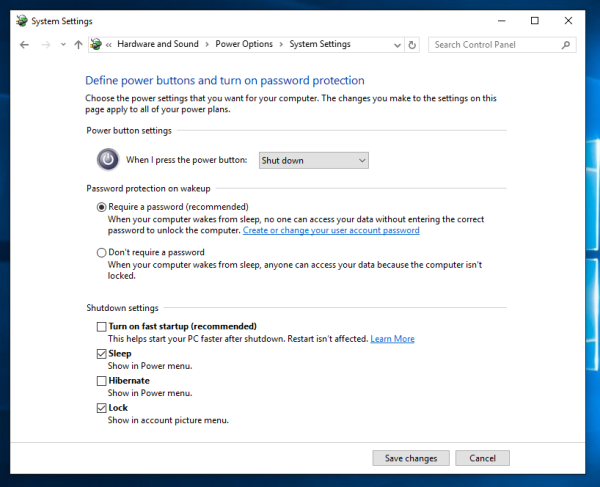
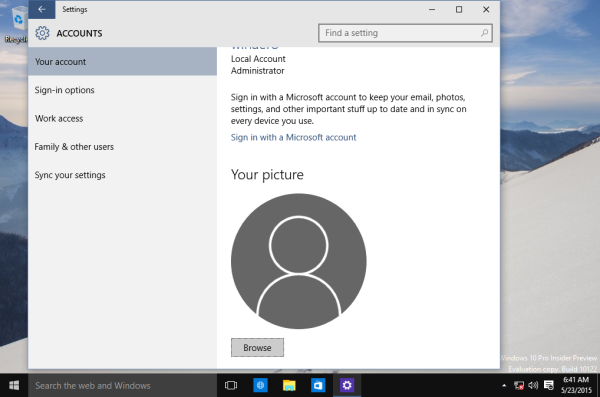

I sometimes face this problem after keeping I switch my accounts but keep signed in both.
It’s a black screen. Why does this tutorial show windows with folders and not explain how to make them appear?