If you are running the recent Windows 10 build 10130 for Windows Insiders, you might have faced a strange issue that the Start menu does not open reliably. Most of the times although not always, when you press the Win key on the keyboard or when you click the Start button, nothing happens. I faced with this issue recently and it just wasn't working for me. Luckily I found a trick to resolve it. Here is what helped me.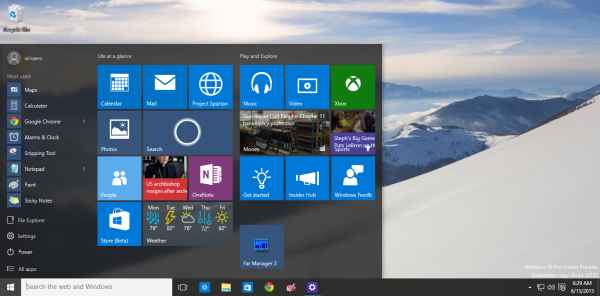 To resolve the issue and get the Start menu working, I tried to restart the Explorer shell first. However, it does not help and the Start menu still does not appear.
To resolve the issue and get the Start menu working, I tried to restart the Explorer shell first. However, it does not help and the Start menu still does not appear.
Next, I tried to reboot the PC, but it too was not helpful to me.
Finally, I did the following to get it working:
- Switch Windows 10 to Tablet mode.
- In Tablet mode, wait for half a minute and click the Start button. After some delay, the full screen Start menu will be opened.
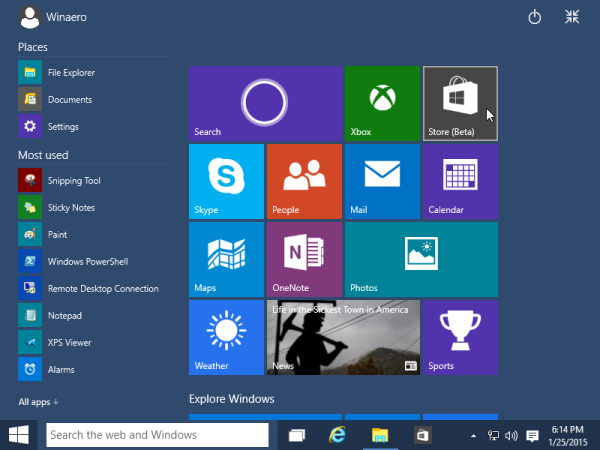
- Now, disable Tablet mode and click the Start button once again.
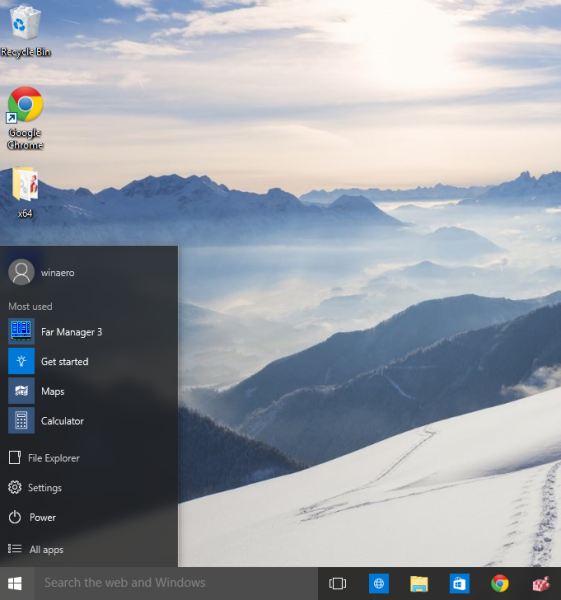
That's it. The Start menu still works for me a few days after this. Please reply in the comments if this helped you too or not or if you have found another way to resolve this issue. See how to resize Windows 10 Start Menu to the single column.
Support us
Winaero greatly relies on your support. You can help the site keep bringing you interesting and useful content and software by using these options:

Didn’t work for me. I’ll install some updates to see if that works.
I found that going to Settings > Personalization > Start and toggling “Store and display recently opened programs” either on or off (Whichever you prefer) fixed the Start Menu.
Ohh! Thank you.
thank you very much !
None of the above worked.
How do I access the Settings when the Start Menu doesn’t open? How do I change to Tablet Mode when the Start Menu and the Notifications and the Action Center won’t open?
I don’t get it. I don’t want to go back to Win 7 again.
See how to open various Settings pages directly in Windows 10
https://winaero.com/blog/how-to-open-various-settings-pages-directly-in-windows-10/
This will help you.
This worked for me. The menu problem only happens when my laptop is docked with multiple monitors attached. To change mode, I took it off the dock (menu then works), changed back and forth to Table mode, and redocked, now menu works.
This did not work for me. I’m to the point now of uninstalling and reinstalling windows 10.
I’ve tried everything I can find on the web.