There is a weird bug in Windows 10 Anniversary Update. Some users noticed that when their PC restarts or shuts down, there are no spinning dots above the "Restarting" or "Shutting down" text. Here is how to fix it.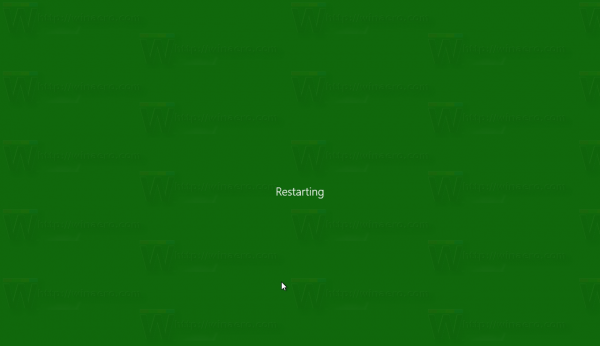 The bug is related to animation settings in Windows 10. If the user has disabled animations in Windows 10 Anniversary Update, e.g. to speed up the Start menu, it causes this behavior for the shutdown user interface.
The bug is related to animation settings in Windows 10. If the user has disabled animations in Windows 10 Anniversary Update, e.g. to speed up the Start menu, it causes this behavior for the shutdown user interface.
To keep the spinning dots visible, the user should not disable the option "Animate controls and elements inside windows" as described below.
Fix no spinning dots in Windows 10 Anniversary Update on restart and shutdown
- Press Win + R shortcut keys together on your keyboard. The Run dialog will appear on the screen.
Tip: See the ultimate list of all Windows keyboard shortcuts with Win keys. - Type the following in the Run box:
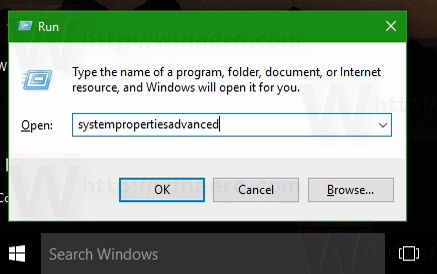
SystemPropertiesAdvanced
- Click the Settings button under the Performance section. The Performance Options dialog will open.
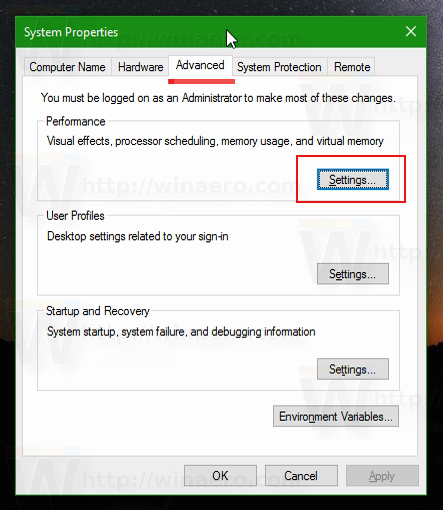
- Make sure that Animate controls and elements inside windows option is enabled. If it is disabled, you will not get spinning dots during shutdown or reboot.
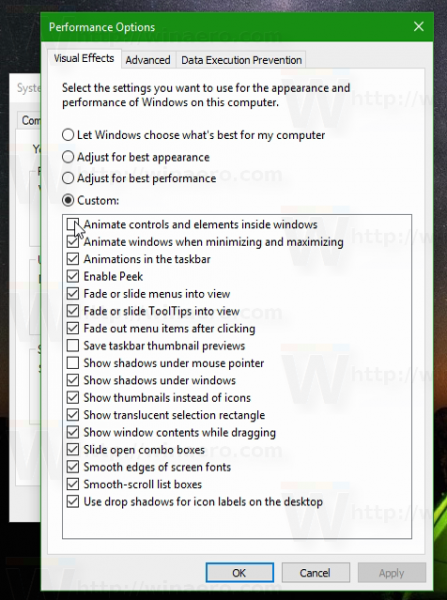
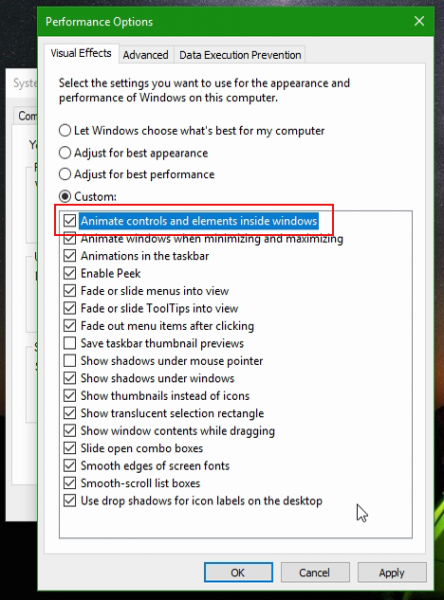
The following video demonstrates the issue in action and the fix mentioned in the article:
You can subscribe to our Youtube channel to get more tips HERE.
Thanks to our friend "Nick" for tipping us.
That's it.
Support us
Winaero greatly relies on your support. You can help the site keep bringing you interesting and useful content and software by using these options:
