The App history tab, which is part of the new Task Manager in Windows 8, is designed to show statistics for Modern apps that you use. It shows the CPU time of apps (which apps keep the CPU busy for the most amount of time), the amount of data each app has downloaded or uploaded, or consumed for showing live tiles, including the data consumption over a metered network and a non-metered one. However, sometimes the App history stops working and you may not figure out why. If you are not able to see your app usage history in the Windows 8 Task Manager, then you can try the fix described below.
- Open the Task Manager app and switch to the App history tab.
- Click the Delete usage history link.
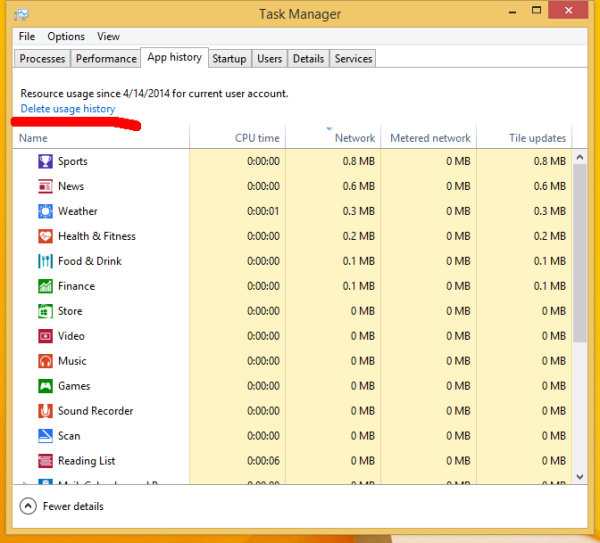
The app history will be purged and all columns will show only zeros. - Now open an elevated command prompt.
- Type the following:
sfc /scannow
This command will fix all possible issues with system files.
- Reboot your PC.
After restarting Windows, the App history tab should show the proper information about app usage.
Support us
Winaero greatly relies on your support. You can help the site keep bringing you interesting and useful content and software by using these options:
