Windows 11 Snap Layouts are missing in Firefox and don't appear for the maximize button. Here is a quick fix. Snap Layouts is a new feature in Windows 11 that supercharges window management, allowing you to create different apps layouts in just a few clicks. Microsoft expects Snap Layouts to work with most Windows apps, although there will be some exceptions. Apps with custom window controls may not work with Snap Layouts, and Firefox is one unfortunate example of such an app.
Advertisеment
Mozilla Foundation recently released a major redesign for Firefox. As it turns out, it does not currently support Snap Layouts. If you try to hover the cursor over the maximize/restore button, you will see a simple tooltip, not Snap Layouts presets.
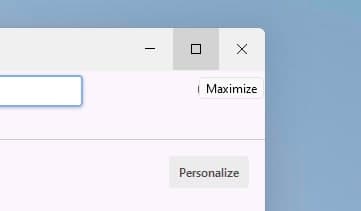
Luckily, you can fix Snap Layouts not working in Firefox on Windows 11 with a simple trick. All that is needed is to enable the native window border.
Fix Windows 11 Snap Layouts in Firefox
- Launch Firefox, then right-click the toolbar.
- Select Customize Toolbar.
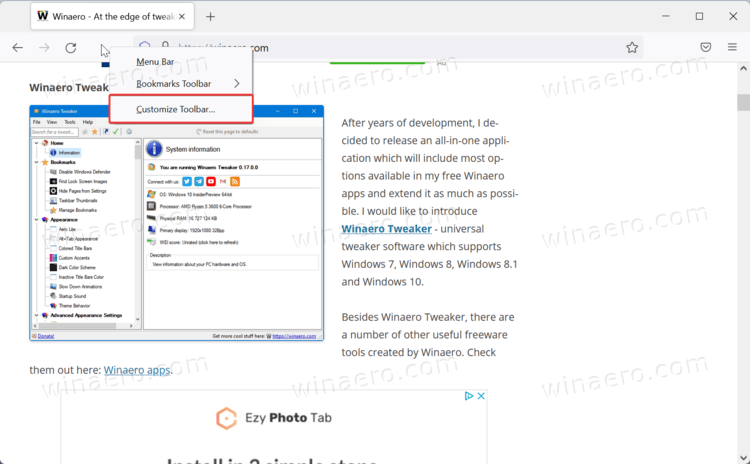
- Place a checkmark next to the Title Bar in the bottom-left corner of the screen.
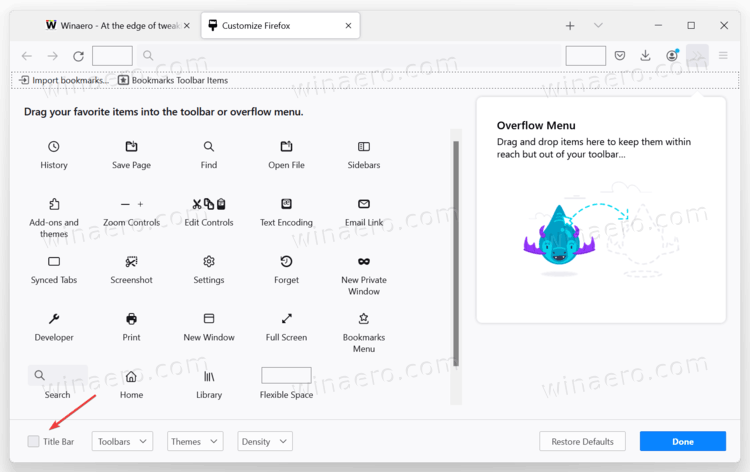
- Exit the Customize tool and hover over the maximize button. You will see the snap layout hint.
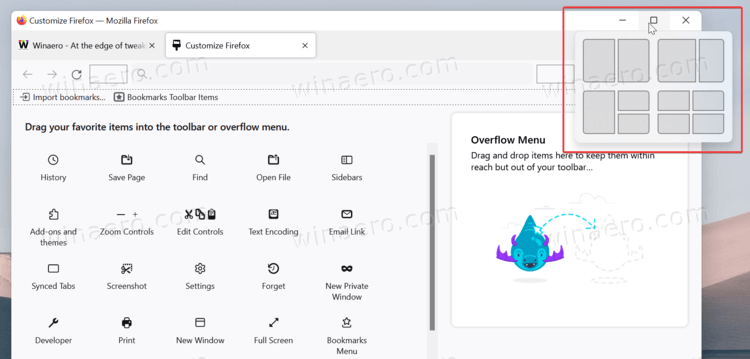
Of course, with native title bars enabled, Firefox does not look that well compared to the default view. Still, that is the only way to enable Snap Layouts in Firefox on Windows 11.
Considering Windows 11 is currently in preview and not available publicly, we may assume Mozilla will fix missing Snap Layouts in Firefox. Microsoft plans to ship Windows 11 later this year, so Mozilla Foundation has plenty of time to optimize its browser. Until then, enable window title bars in Firefox to use Snap Layouts in Windows 11. It is ugly, but it works.
Alternatively, you can switch to Microsoft Edge, which recently received some neat UI optimizations for Windows 11. The browser now uses more transparency effects and improved fonts to look better on the latest operating system from Microsoft.
Support us
Winaero greatly relies on your support. You can help the site keep bringing you interesting and useful content and software by using these options:

Alternatively, you can use “Win + Z” …