Some Windows 10 users are having issues with notifications not being shown reliably. For some reason, Windows 10 stops showing notifications for some apps. Toast notifications disappear completely. When you open the Action Center, they do not show in the notification history either. If you are affected by this issue, here is a fix you can try.
Even if you have enabled notifications in Universal apps that you use, the settings may have no effect. The Mail app has notifications enabled:
But in the Settings app, the Mail app is not even listed as an application which can display notifications!
The fix is to register the Mail app correctly so it shows in that list. To make things easier for you, I created a ready-to-use Registry file that you need to merge. For some reason, the apps registration database is getting corrupted in the Registry. This causes the mentioned issue.
To fix it, do the following:
- Download the file named "AppDB Registry Import for Fixing Missing Notifications (49.9k)" from HERE. If that link does not work for you, try to download it directly from Winaero.
- Unpack the appdb.reg file included in the archive.
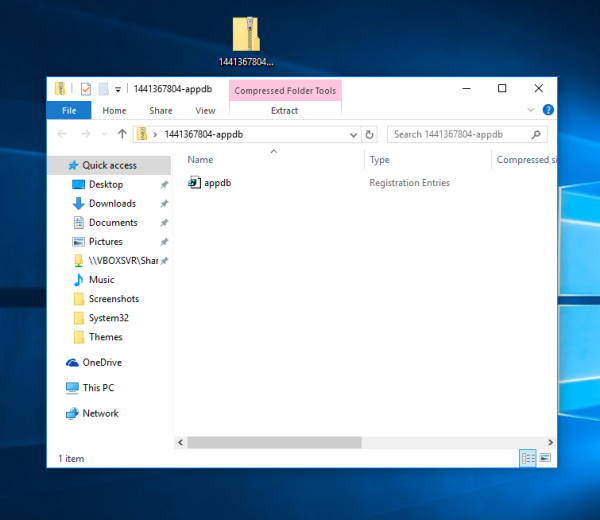
- Double click the file you extracted to merge it into the Registry.
- Restart Windows 10.
This should resolve the issue. Now open the Settings app and go to System –> Notifications & Actions and customize the notification for the apps you are using.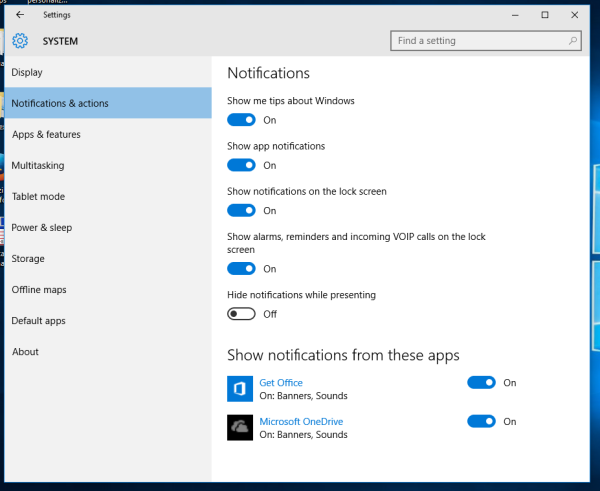
Also, make sure by pressing Win+A that Quiet Hours are not turned on. That's it.
Credits go to Winsupersite for sharing this useful tip.
Support us
Winaero greatly relies on your support. You can help the site keep bringing you interesting and useful content and software by using these options:

Dear Sergey, I really like your tips and I use several of them. I wanted the opposite, for example, when you turn off Security Center or Windows Defender, the Windows 10 would like to stop getting those side showing notifications. Do you have any tips to prevent this? Thank you and sorry for my poor English.
Hi Joseph
Here you go:
https://winaero.com/blog/disable-action-center-in-windows-10-completely/
or
https://winaero.com/blog/how-to-disable-notifications-in-windows-10/
Thanks Sergey.
Aero glass for Win10 is now available to download
http://glass8.eu/download.html
I have this problem, the notification and action shows an app that I have uninstalled. How can I remove it from there? Thnaks!
Dear Sergey,
Thanks for providing so many tips for us. My problem, however, is that most apps is not showing up in the “notification from these apps” list, and therefore i can’t get notification from facebook or messenger even i’ve installed them from windows store .
heres a print screen of it
https://www.dropbox.com/s/3bp8lgf8g2giptj/%E8%9E%A2%E5%B9%95%E6%88%AA%E5%9C%96%202016-06-16%2022.40.13.png?dl=0
i’ve tried the reg file mentioned above but it was not really helping. Any solution?
Thank you.
I ran the registry fix, rebooted, now there are even fewer apps listed in the notification settings. How do I get the missing apps to register there?
my issue is that the app I need outlook 2016 is not in the list get notifications from these senders and I am not getting banners for new email like I use to. I use to be able to look at my banner to see if I need to respond quickly but now I don’t get that. how do I get outlook 2016 to be in that list so I can turn on banners for it. if it is not listed I can’t manipulate it